AirDrop
In this tutorial, you will learn how to:
• Turn AirDrop on or off
• Share content using AirDrop
• Receive a file through AirDrop
Turn AirDrop on or off
AirDrop allows you to share photos, videos, websites, locations, and more with other nearby iOS 7 or later devices.
1. Swipe down from the upper right corner of the screen to access the Control Center, then select and hold the center of the Connectivity section. 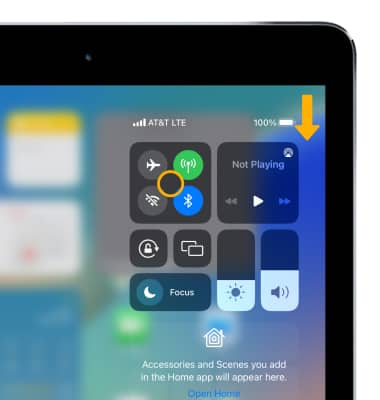
2. Select AirDrop.
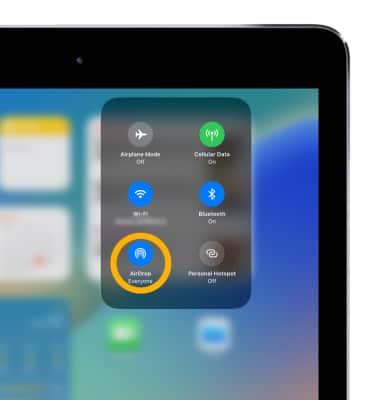
3. Choose the desired option:
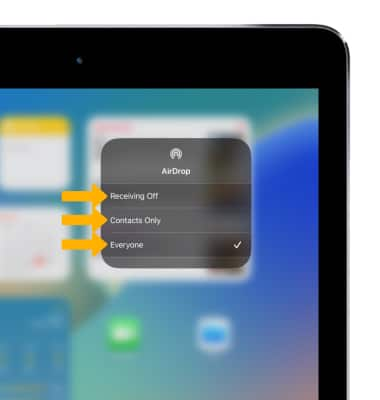
• RECEIVING OFF: Select Receiving Off to turn off AirDrop receiving.
• CONTACTS ONLY: Select Contacts Only so only your contacts can see your device.
• EVERYONE: Select Everyone to be discoverable by all nearby iOS devices using AirDrop.
Share content using AirDrop
1. From the desired content to share, select the ![]() Share icon.
Share icon.
Note: Depending on the app, you might be able to select other items you want to share.
2. Select AirDrop. 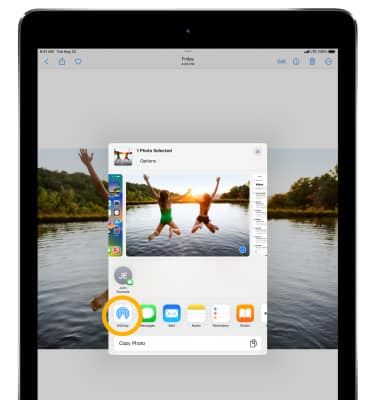
3. Select the Name of a nearby AirDrop user or the iOS device, then select Done.
Note: If you're sharing Contacts Only and can't find a nearby user, check that both of you are signed in to an iCloud account. If you still can't find a nearby user, consider setting AirDrop to Everyone. You might also need to turn off Personal Hotspot on one or both devices. The content will open in the application from which it was sent (for example, photos will appear in the Photos app, websites will open in Safari). Learn more from the Apple support article Share content with AirDrop from your iPad.
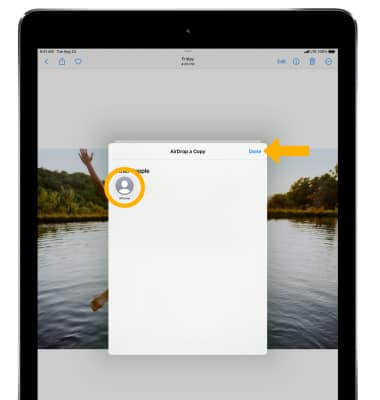
Receive a file through AirDrop
When receiving a file through AirDrop, you will be prompted to Decline or Accept the incoming file. Select the desired option.
Note: The content will open in the application from which it was sent (for example, photos will appear in the Photos app, websites will open in Safari). Learn more from the Apple support article Share content with AirDrop from your iPad.
