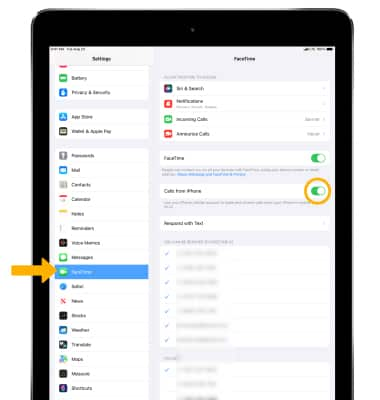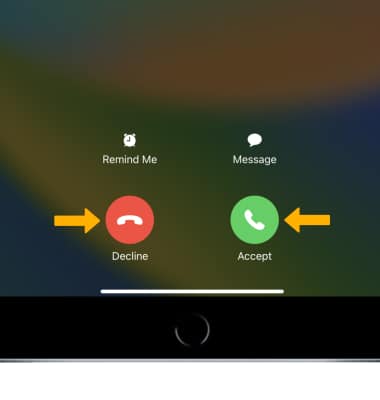Continuity
In this tutorial, you will learn how to:
• Turn Handoff on or off
• Use Handoff
• Make and receive cellular calls on your iPad
To set up Handoff, check that you're signed in to iCloud with the same Apple ID on all of your devices. Turn on Bluetooth on all of your devices and connect them to the same Wi-Fi network. Make sure that your devices are near each other.
Note: To use Continuity, check that your iOS device meets the system requirement for this feature.
Turn Handoff on or off
1. From the home screen, select the ![]() Settings app.
Settings app.
2. Select General > AirPlay & Handoff > ![]() Handoff switch.
Handoff switch.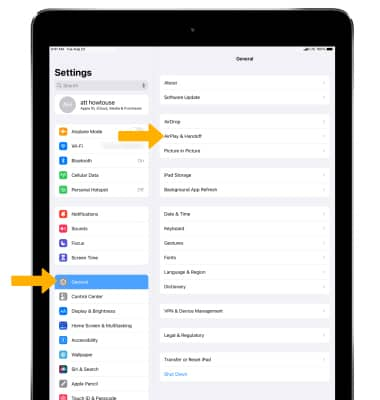
Use Handoff
Open a compatible app on one of your devices. Use the app to start a task, like writing an email or a message.
Note: Compatible apps include Apple apps like Mail, Safari, Maps, Messages, Reminders, Calendar, Contacts, Pages, Numbers, and Keynote. Some third-party apps are also compatible.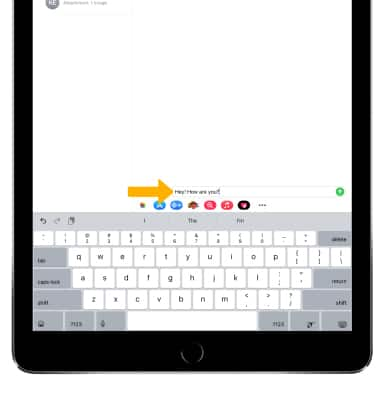
To continue on a different iOS device select the app from the Suggested and Recent Apps section of the dock.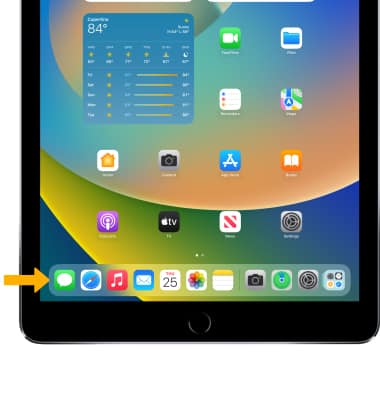
Make and receive cellular calls on your iPad