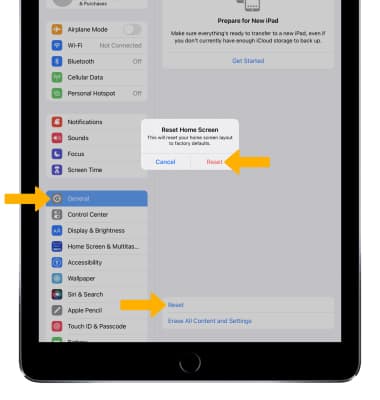Gestures & Motion
In this tutorial, you will learn how to:
• Open an app
• View or close a running app
• Zoom in or out
• Lock the screen orientation
• View notifications or widgets
• Move an app
• Add or remove a folder
• Reset home screen layout
Open an app
1. Select an app to open it. 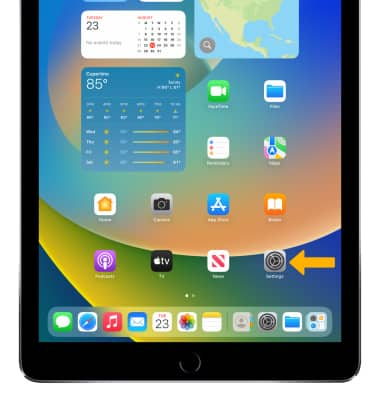
2. Press the Home button to return to the home screen.
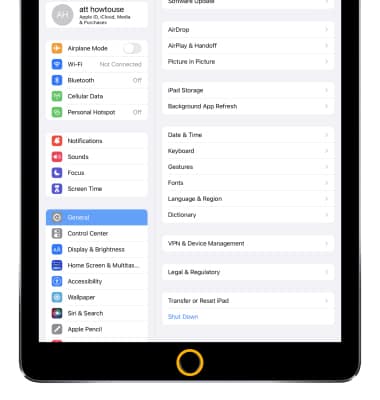
3. Swipe left or right to see other home screens. The dots above the Dock show how many home screens you have, and which one you're viewing.
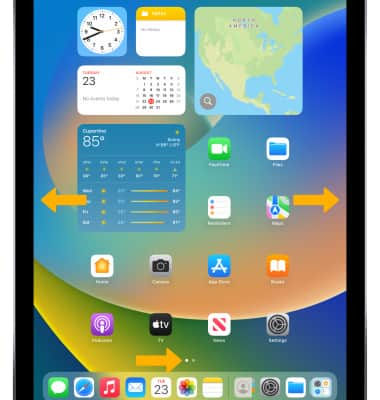
View or close a running app
1. Press the Home button twice to view running apps.

2. Swipe left or right to see more. To open an app, select the desired app.
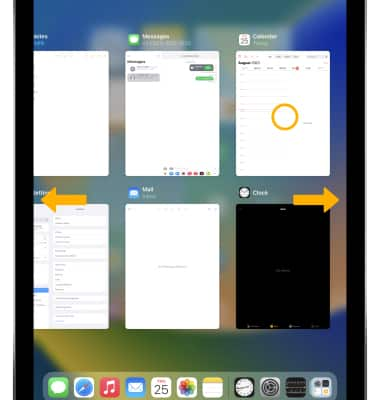
3. If an app isn't working properly, you can force it to quit in the multi-tasking display by selecting and dragging the desired app to the top of the screen.
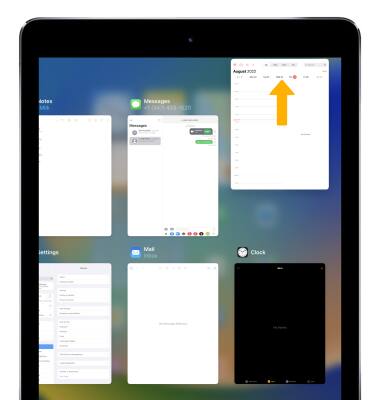
Zoom in or out
With two fingers on the screen, move fingers apart to zoom in and pinch fingers together to zoom out.
Note: You can also double-select a photo to zoom in, and double-select again to zoom out.
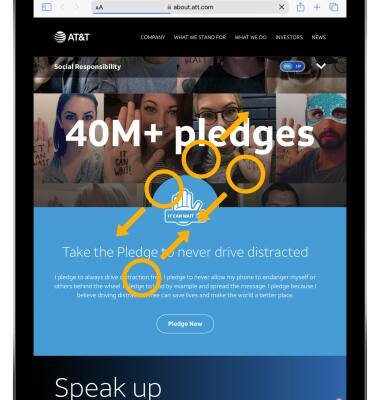
Lock the screen orientation
To lock the screen in portrait orientation, swipe down from the upper right corner of the screen to open Control Center then select the Screen Orientation Lock icon.
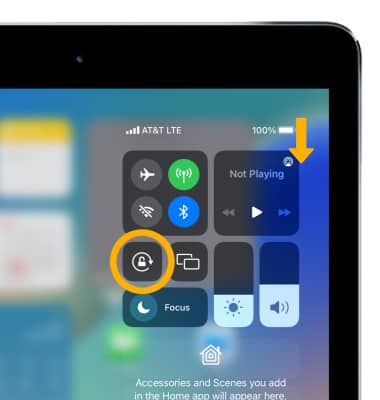
View notifications or widgets
1. To view recent Push Notifications, swipe down from the top of the screen. 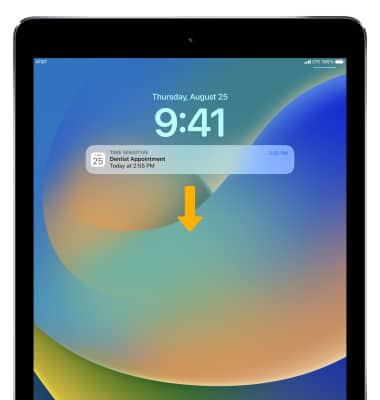
2. From the Notifications panel or home screen, swipe right to view your widgets.
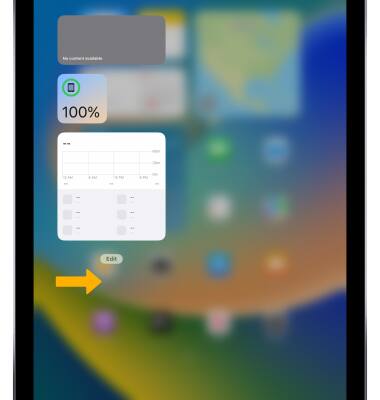
Move an app
1. Select and hold any app on the home screen then select Edit Home Screen. 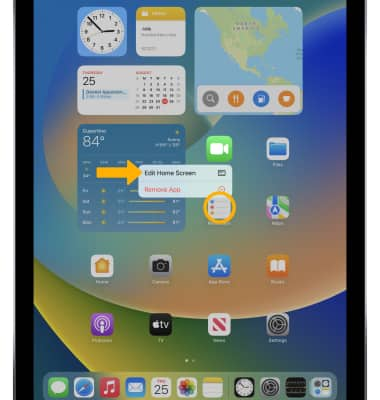
2. Select and drag the desired app to the desired location. When finished, select Done to save your arrangement.
Note: Select the ![]() Remove icon above an app to remove it from the suggested and recent apps section of the dock.
Remove icon above an app to remove it from the suggested and recent apps section of the dock.
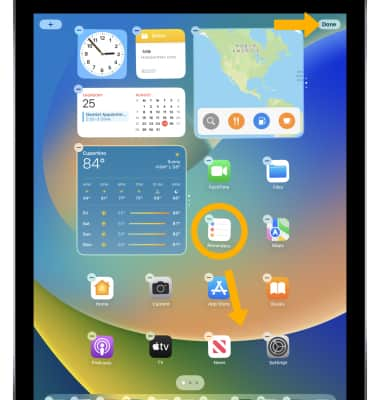
Add or remove a folder
1. While arranging apps, drag one app onto another. 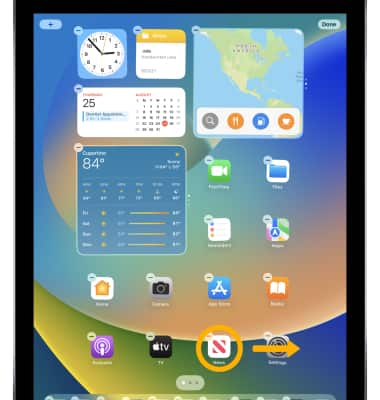
2. To rename the folder, select the name of the folder then select the X icon. Enter the desired folder name, then select done when finished. Select the screen outside of the folder to return to the home screen.
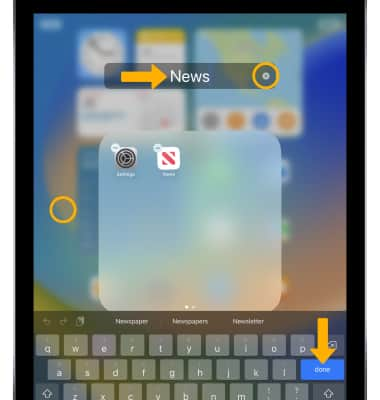
3. To delete a folder, from the desired folder select and hold any app then select Edit Home Screen.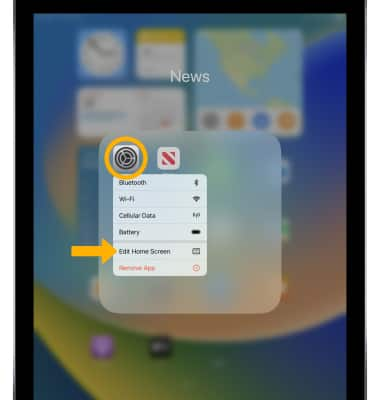
4. Select and drag all apps out of the folder. The folder will be deleted automatically.
Note: Select Done when finished.
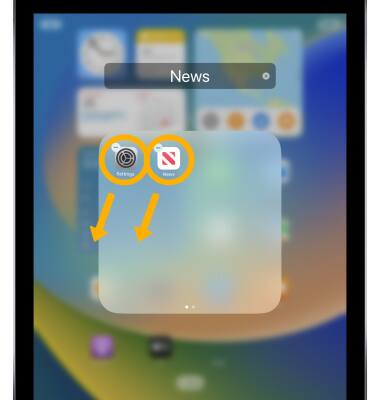
Reset home screen layout
From the home screen select the ![]() Settings app > General > Transfer or Reset iPad > Reset > Reset Home Screen Layout > Reset.
Settings app > General > Transfer or Reset iPad > Reset > Reset Home Screen Layout > Reset.