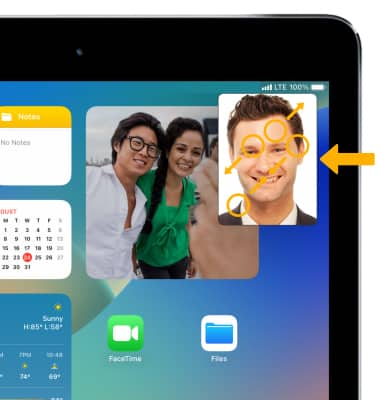In this tutorial, you will learn how to:
• Activate FaceTime
• Make a FaceTime call using the Contacts app
• Make a FaceTime call using the FaceTime app
• Respond to an incoming FaceTime call
• FaceTime options
Activate FaceTime
From the home screen, select the ![]() Settings app > scroll to and select FaceTime > select the
Settings app > scroll to and select FaceTime > select the ![]() FaceTime switch.
FaceTime switch.
Note: FaceTime requires an applicable data plan and your call recipient must also have a FaceTime-activated iOS device. If you need additional help, view the Apple support article If you get an error when trying to activate FaceTime. With iOS 13 and later, FaceTime now supports up to 32 people at one time.

Make a FaceTime call using the Contacts app
1. From the home screen, navigate to and select the ![]() Contacts app.
Contacts app.
2. Select the ![]() Sidebar icon, then select the desired contact.
Sidebar icon, then select the desired contact. 
3. To make a FaceTime video or audio call, select the video or phone icon next to Facetime.

Make a FaceTime call using the FaceTime app
1. From the home screen, select the  FaceTime app.
FaceTime app.
2. Select the desired contact from the call history or select Create Link or New FaceTime to create a new call and follow the prompts.

Respond to an incoming FaceTime call
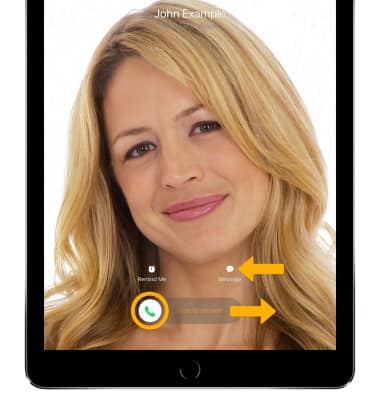
• ACCEPT CALL: Slide the Call icon.
• DECLINE CALL: Press the Sleep/Wake button.
• DECLINE CALL WITH MESSAGE: Select Message then select the desired message or select Custom... to send a custom message.
Note: If you need additional help, view the Apple support article If you can't make or receive FaceTime calls.
FaceTime options
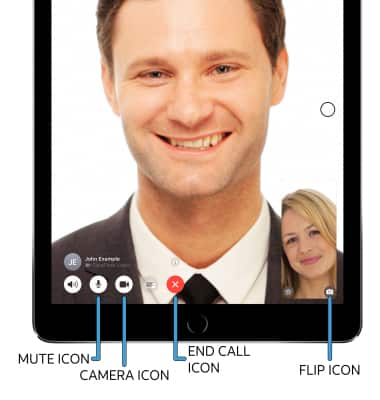
• MUTE: Select the Mute icon.
• SWITCH CAMERAS: Select the Flip icon.
• END CALL: Select the End Call icon.
• HIDE CAMERA: Select the Camera icon.
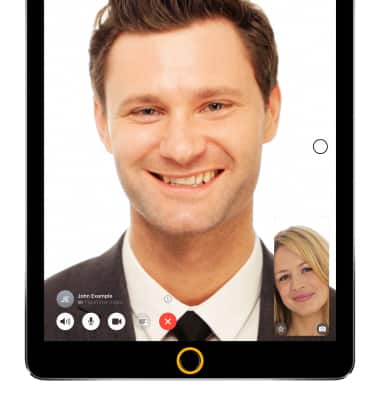
The call will appear in the upper right corner of the screen.