Secure My Device
Which device do you want help with?
Secure My Device
Lock or unlock your display, set a screen security lock type (pin, password, pattern, or fingerprint), get your PUK code, or request your device be unlocked.
INSTRUCTIONS & INFO
You will also need a screen lock enabled and a Google account added. Android Factory Reset Protection is now available on devices with software version 5.1 or later. To view your software version, visit the Software Version tutorial.
In this tutorial, you will learn how to:
• Set a security lock
• Change lock type
• Change lock screen timeout
• Lock and unlock device
• Request your device be unlocked from the AT&T network
Set a security lock
1. Swipe down from the Notification bar with two fingers, then select the  Settings icon. Scroll to and select Security & privacy.
Settings icon. Scroll to and select Security & privacy.
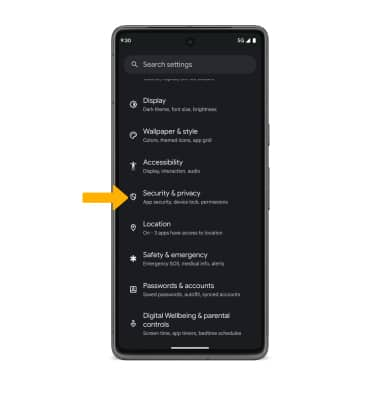
2. Select Device unlock > Screen lock > select the desired backup screen lock method and follow the prompts to complete set up.
2. Select Device unlock > Screen lock > select the desired backup screen lock method and follow the prompts to complete set up.
Note: If you choose Pattern lock, you will have to factory reset your device if you forget your Pattern lock. Visit the Reset Device tutorial for alternate reset instructions.
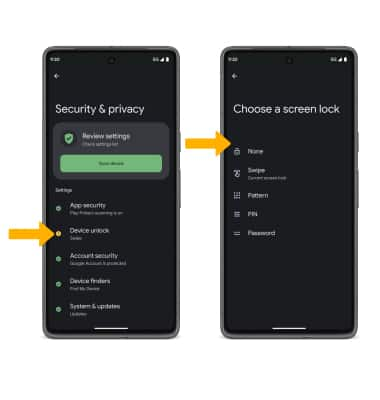
3. Edit Lock screen notification settings as desired, then select Done.
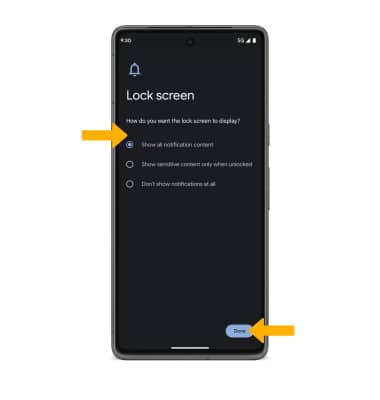
3. Edit Lock screen notification settings as desired, then select Done.
Set up Fingerprint Unlock
1. From the Security screen, select Device unlock > Face & Fingerprint Unlock > enter your screen lock > select Fingerprint Unlock.
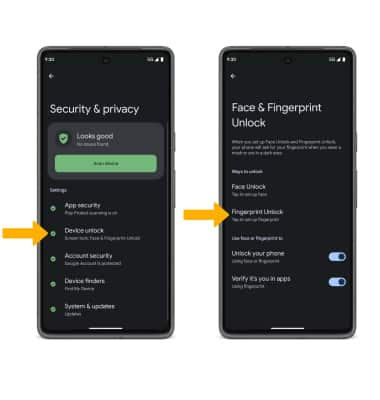
2. Review and scroll through the Set up Fingerprint Unlock prompt, then select I agree to continue.
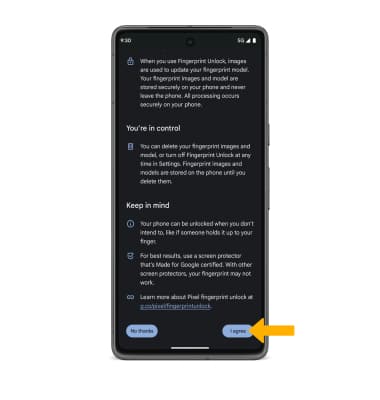
3. Select Start and follow the prompt to complete setup. When finished, select Done.
2. Review and scroll through the Set up Fingerprint Unlock prompt, then select I agree to continue.
3. Select Start and follow the prompt to complete setup. When finished, select Done.
Set up Face Unlock
1. From the Security screen, select Device unlock > Face & Fingerprint Unlock > enter your screen lock > select Face Unlock.
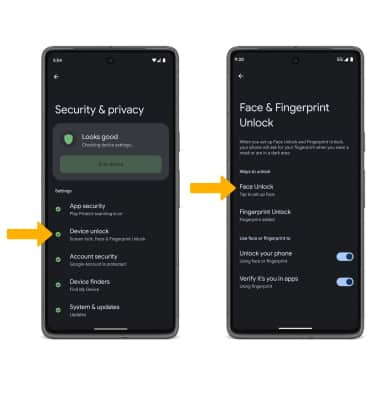
2. Review the Set up Face Unlock prompt, then select I agree to continue.
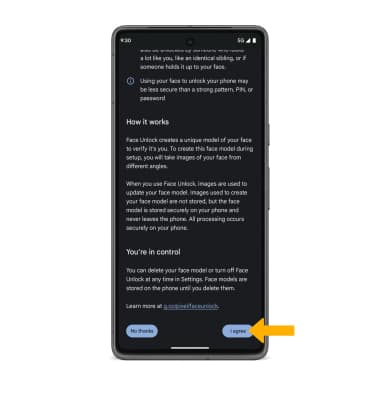
3. Select Start and follow the prompt to complete setup. When finished, select Done.
2. Review the Set up Face Unlock prompt, then select I agree to continue.
3. Select Start and follow the prompt to complete setup. When finished, select Done.
Change lock type
From the Security screen, select Screen lock > enter your current pattern lock > select the desired screen lock type and follow prompts to complete set up.
Change lock screen timeout
1. From the Security & location screen, select the ![]() Settings icon next to Screen lock.
Settings icon next to Screen lock.
2. Select Lock after screen timeout, then select the desired timeout duration.![]()
Lock and unlock device
![]()
• LOG IN USING THE SECURITY LOCK: If using fingerprint unlock, place your finger on the fingerprint sensor located on the screen.
• LOCK DEVICE: Press the Power/Lock button located on the right side of the device.
Note: To use your backup screen lock, from the lock screen, swipe up from the bottom of the screen then enter your backup screen lock.
Request your device be unlocked from the AT&T network
To learn more about requesting a device unlock for your AT&T mobile device so that it can operate on another compatible wireless network, visit www.att.com/deviceunlock. If your device is locked and is requesting a "PUK" code, click here for instructions on how to obtain your PUK or PUK2 code to unlock your SIM card.