- Swipe down from the Notification bar, then select the
 Settings icon.
Settings icon. - Scroll to and select Google.
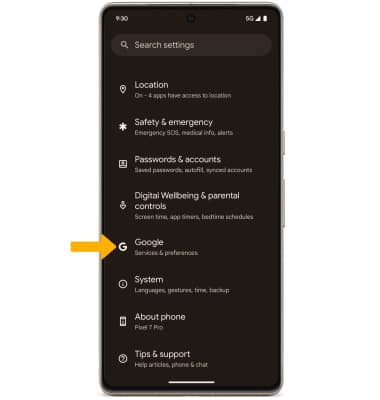
- Select Backup. Make sure that Back up to Google Drive is on by selecting the Backup by Google One switch.
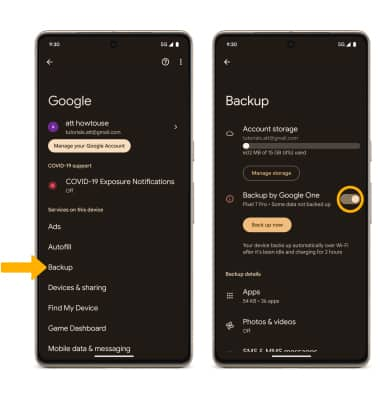
- If desired, select Account storage to ensure redundancy for backing up your data on the cloud.
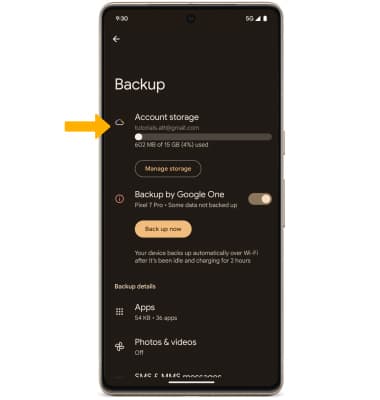
- Select the desired backup account option or select Add account to add a new backup account. When you add your Google account to a device, the data that you previously backed up for that Google account is restored to the device.
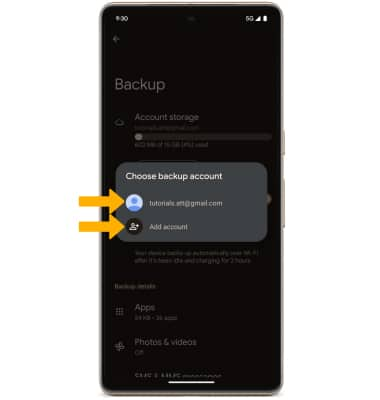
Back up & Restore with Google
Google Pixel 8 Pro (G1MNW)
Back up & Restore with Google
Discover how to use Google to back up contacts, photos, and files.
INSTRUCTIONS & INFO
For more information, including what data and settings are restored, please see Back up or restore data on your device.