• Change wallpaper
• Edit home screen shortcuts
Change wallpaper
1. From the Display screen, press the navigation keys to highlight Wallpapers, then press the OK button.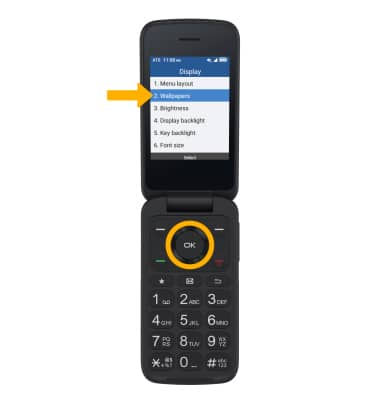
2. Press the navigation keys to highlight the desired location you would like to select your wallpaper from, then press the OK button to select.
3. Press the navigation keys to highlight the desired wallpaper, then press the OK button to select.
Edit home screen shortcuts
1. From the home screen, Press the OK button to access the Apps tray, then press the navigation keys to highlight the Settings app. Press the OK button to select.
2. Press the navigation keys to navigate to Phone settings, then press the OK button to select Phone settings > Key shortcuts.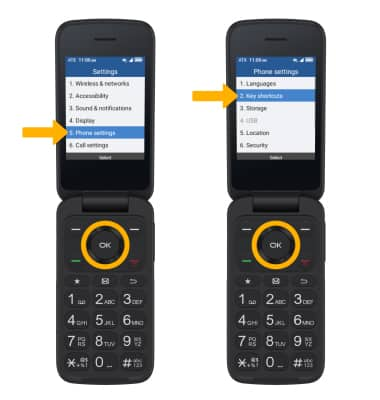
3. Press the navigation keys to highlight the desired option to modify, then press the Left Menu key to select Set.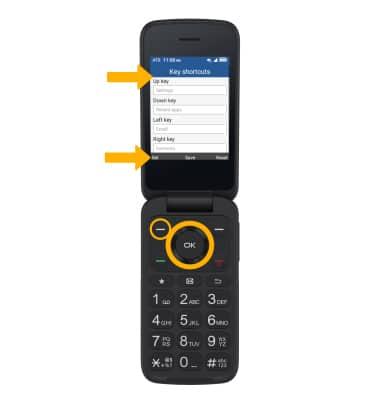
4. Press the navigation keys to highlight the desired app to assign to the shortcut, then press the OK button to select.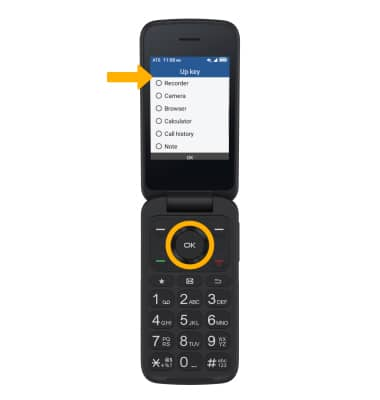
5. When finished, press the OK button select Save.
