In this article, you will learn how to:
• Check network connection strength
• Access cellular data
• Turn mobile data on or off
• Turn international data on or off
• Quickly turn mobile data on or off
Check network connection strength
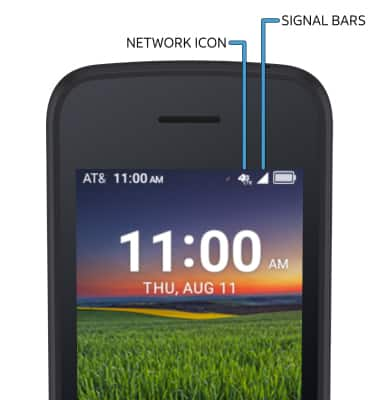
• CONNECTION TYPE: When connected to 4G LTE, the Network icon will be displayed in the Notification bar.
• CONNECTION STRENGTH: The Signal Bars display the connection strength. The more bars that are displayed, the better the connection.
Access cellular data
1. Press the OK button to access the Apps tray. Press the navigation keys to highlight the ![]() Settings app, then press the OK button to select.
Settings app, then press the OK button to select. 
2. Press the navigation keys to navigate to Wireless & networks, then press the OK button to select Wireless & networks > Mobile network.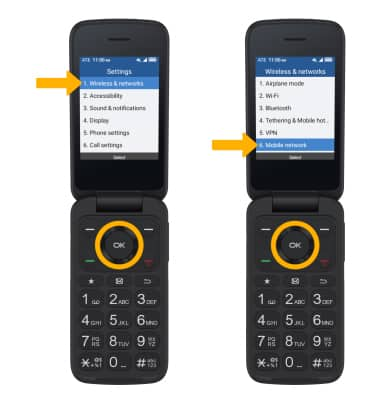
Turn mobile data on or off
From the Mobile network screen, ensure that Mobile Data is highlighted, then press the OK button. Press the navigation keys to highlight the desired option, then press the OK button to select.
Note: Alternately, you can turn cellular data on and off from the Quick settings menu. Mobile data is on by default. Turning off mobile data will not allow any data to be transferred over the wireless network. Wi-Fi access, voice function, and standard text messaging are still allowed. You can also turn data on or off by device using your own myAT&T account.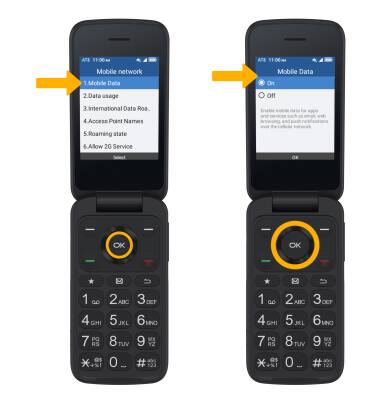
Turn international data on or off
From the Mobile network screen, press the navigation keys to highlight International Data Roaming then press the OK button. Press the navigation keys to highlight the desired option, then press the OK button to select.
Note: Data roaming is off by default. Enabling Data roaming will allow the device to attach to foreign wireless network signals when available. International roaming charges will apply. This setting does not apply to voice access, which requires additional provisioning for usage on international networks. To learn more, visit the AT&T International website.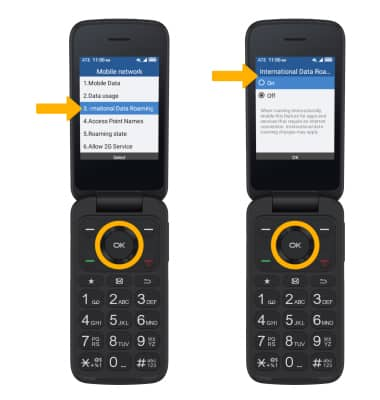
Quickly turn mobile data on or off
From the home screen, press the Right Menu key to select Shortcuts to access Quick Settings. Press the navigation keys to highlight the Cellular data icon, then press the OK button to turn off or on as desired.
