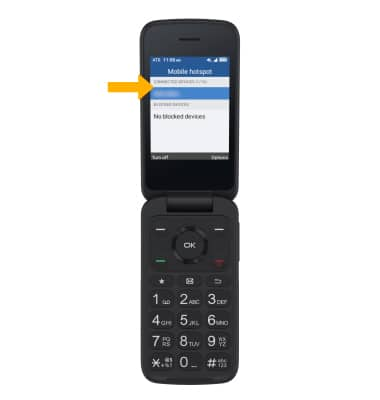In this tutorial, you will learn how to:
• Turn mobile hotspot on/off
• View & configure mobile hotspot
• Configure hotspot settings
• View what devices are connected
When Mobile Hotspot is enabled, the ![]() Mobile hotspot icon will be displayed in the Notification bar.
Mobile hotspot icon will be displayed in the Notification bar.
Turn mobile hotspot on/off
1. From the home screen, press the OK button to access the Apps Tray. Press the navigation keys to highlight the Settings app, then press the OK button.
2. Press the navigation keys to navigate to Wireless & networks, then press the OK button to select Wireless & networks > Tethering & Mobile hotspot > Mobile hotspot.
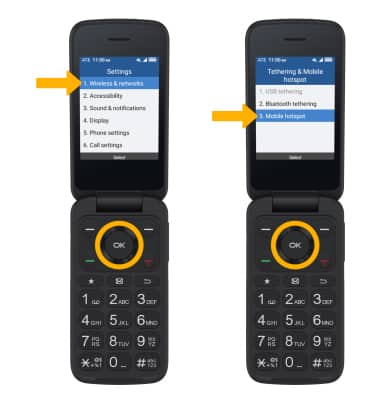
3. Press the Left Menu key to turn on or off as desired.
Note: You will be prompted to press the Right Menu key to turn off Wi-Fi if it is on when you turn on Mobile hotspot.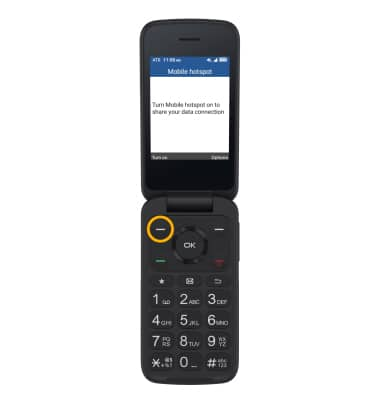
View & configure mobile hotspot
1. Press the Right Menu key to select Options.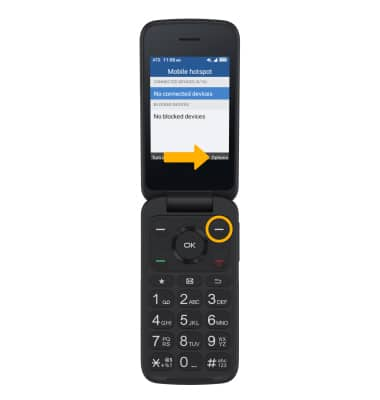
2. Press the navigation keys to highlight Set up Mobile hotspot, then press the OK button. The Mobile Hotspot Network name, Mobile Hotspot Security type, and Mobile Hotspot password will be displayed on the Set up Mobile hotspot screen.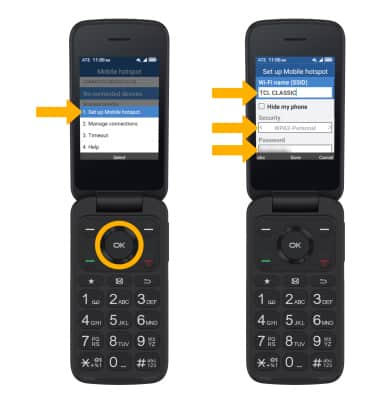
3. Use the navigation keys and keypad to enter the Mobile hotspot Name, Security type, and Password as desired. When finished, press the OK button to select Save.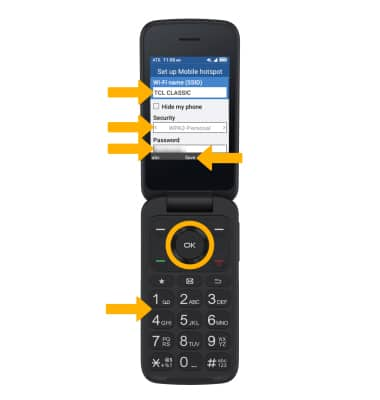
View what devices are connected
Connected devices are displayed on the Mobile hotspot screen.