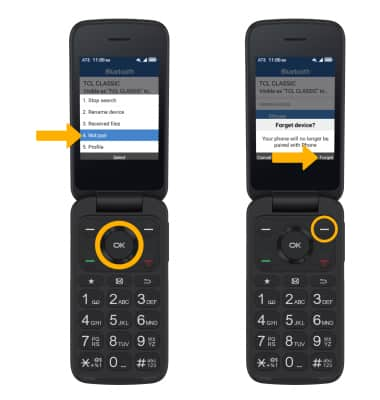In this tutorial, you will learn how to:
• Quickly turn Bluetooth on or off
• Enable or disable Bluetooth
• Pair with device
• Unpair with device
When Bluetooth is on, the ![]() Bluetooth icon will display in the Notification bar. To optimize battery life, turn Bluetooth off when not in use.
Bluetooth icon will display in the Notification bar. To optimize battery life, turn Bluetooth off when not in use.
Quickly turn Bluetooth on or off
From the home screen, press the Right Menu key to select Shortcuts to access Quick Settings. Press the navigation keys to highlight the ![]() Bluetooth icon, then press the OK button to turn on or off as desired.
Bluetooth icon, then press the OK button to turn on or off as desired. 
Enable or disable Bluetooth
1. Press the OK button to access the Apps tray. Press the navigation keys to highlight the Settings app, then press the OK button to select. 
2. Press the navigation keys to navigate to Wireless & networks, then press the OK button to select Wireless & networks > Bluetooth.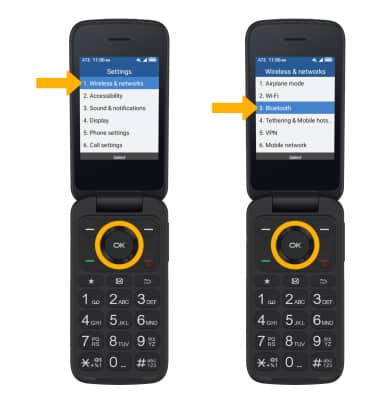
3. Press the Left Menu key to toggle On or Off as desired. When bluetooth is turned on, your device will automatically scan for devices.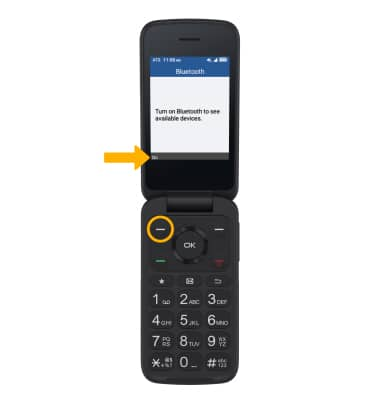
Pair with device
1. From the Bluetooth screen, press the navigation keys to highlight the desired device, then press the OK button to select Pair. 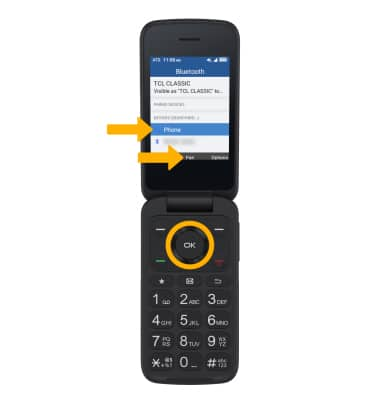
2. Press the Right Menu key to select Pair when prompted to request a pairing.
Note: You may be prompted to enter a passcode (common default passcode is 0000).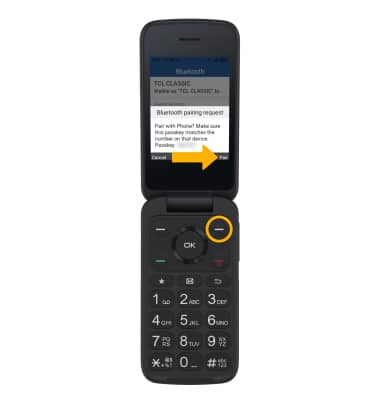
Unpair a device
1. From the Bluetooth screen, press the navigation keys to highlight the desired device. Press the Right Menu key to select Options.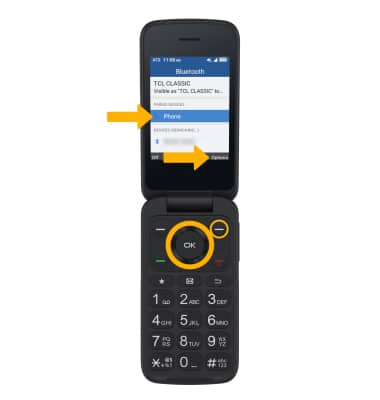
2. Press the navigation keys to highlight Not pair, then press the OK button. Press the Right Menu key to select Forget to confirm.
Note: If you are having trouble pairing/unpairing your device with your vehicle, please refer to your vehicle's user manual for additional information.