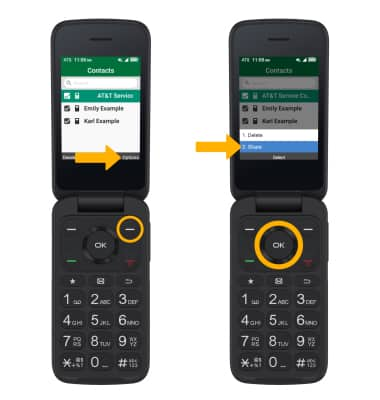In this tutorial, you will learn how to:
• Access contacts
• Add a contact
• Edit or delete a contact
• Add a ringtone
• Back up your contacts
Access contacts
From the home screen, press the right navigation key to access the Contacts app.
Note: Alternately, you can access the Contacts app from the Apps tray.
Add a contact
1. Press the Right Menu key to select Options. Ensure that New contact is highlighted, then press the OK button.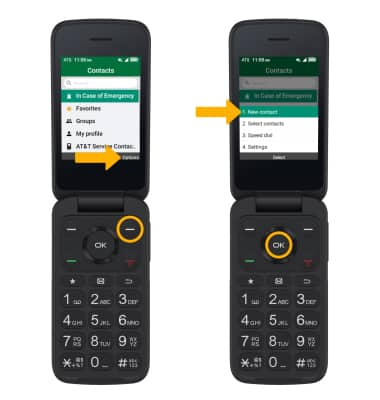
2. Use the keypad to enter the desired contact information into the corresponding fields. 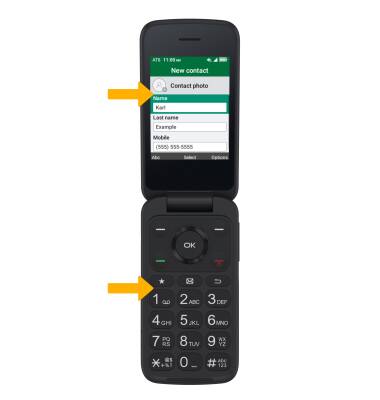
3. To add a photo, press the navigation keys to highlight Contact photo, then press the OK button. Follow the prompts to choose a photo.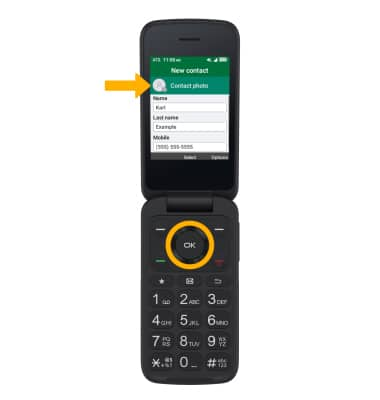
4. When finished, press the Right Menu key to select Options. Ensure that Save is highlighted, then press the OK button.
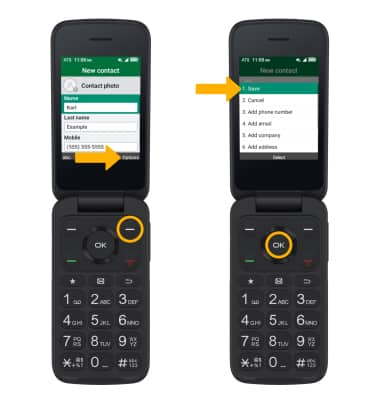
Edit or delete a contact
EDIT CONTACT:
1. Press the navigation keys to highlight the desired contact, then press the OK button to select View. Press the OK button again to select Edit.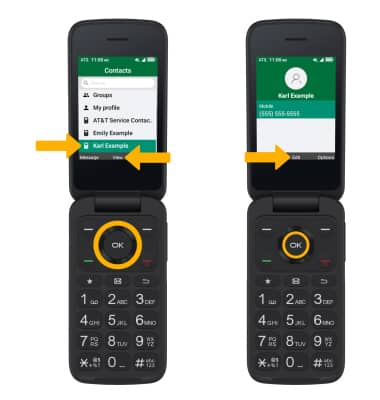
2. Use the keypad to edit the contact as desired, then press the Right Menu key to select Options. Ensure that Save is highlighted, then press the OK button.
Note: To learn how to add a contact to speed dial, view the Call Features tutorial. 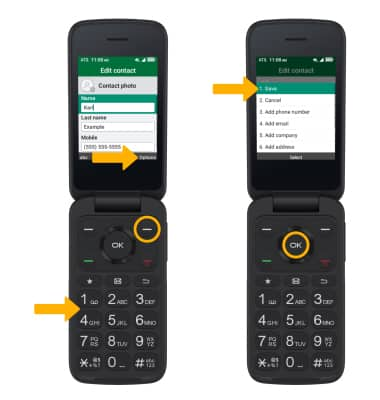
DELETE CONTACT: From the desired contact, press the Right Menu key to select Options. Press the navigation keys to highlight Delete, then press the OK button to select.
Note: Press the Right Menu key to select Delete to confirm. 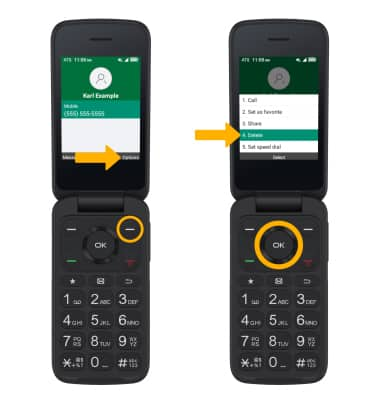
Add a ringtone
1. From the edit contact screen, press the navigation keys to highlight the Name, Last name, or Mobile field, then press the Right Menu key to select Options. Press the navigation keys to scroll to and highlight Add ringtone, then press the OK button.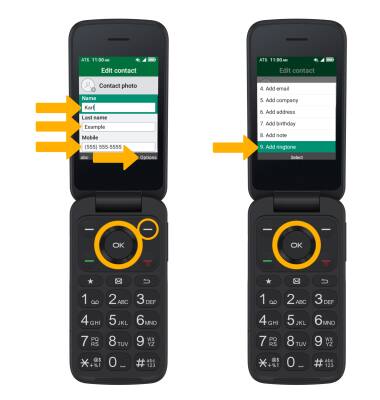
2. Press the navigation keys to highlight the desired option, then press the OK key to select OK.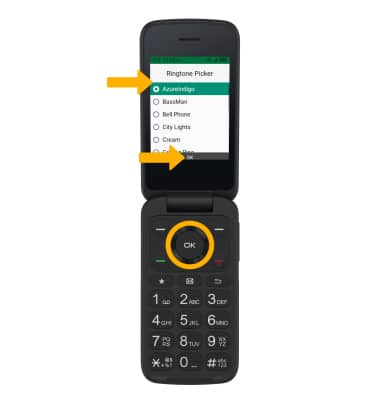
Back up your contacts
1. From the Contacts screen, press the Right Menu key to select Options. Press the navigation keys to highlight Select contacts, then press the OK button.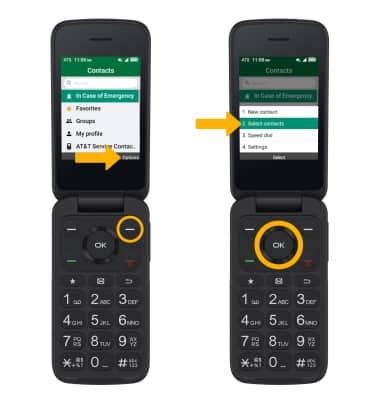
2. Press the navigation keys and the OK button to manually select desired contacts to back up, or press the Left Menu key to select Select all.
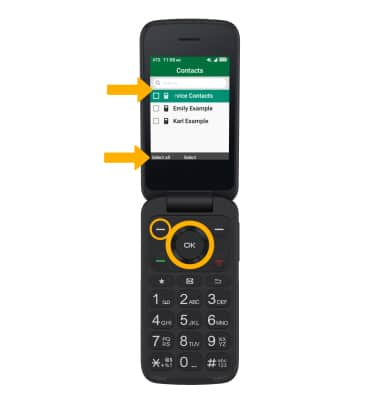
3. Press the Right Menu key to select Options. Press the navigation keys to select Share, then press the OK button. Follow the prompts to export and share contacts.