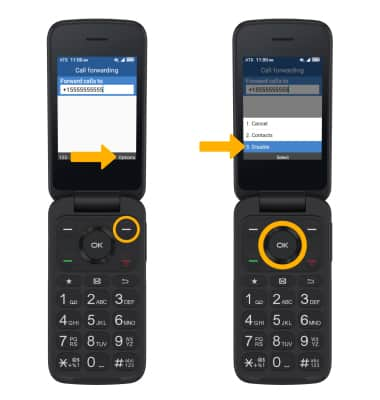Call Forwarding
Which device do you want help with?
Call Forwarding
Manage call forwarding from your device.
INSTRUCTIONS & INFO
In this tutorial, you will learn how to:
• Access call forwarding
• Enable call forwarding
• Disable call forwarding
When call forwarding is turned on, a Call forwarding notification will be displayed under Notifications.
Access call forwarding
1. From the home screen, press the OK button to access the Apps tray. Press the navigation keys to highlight the Settings app.

2. Press the navigation keys to navigate to Call settings, then press the OK button to select Call settings > Call forwarding.
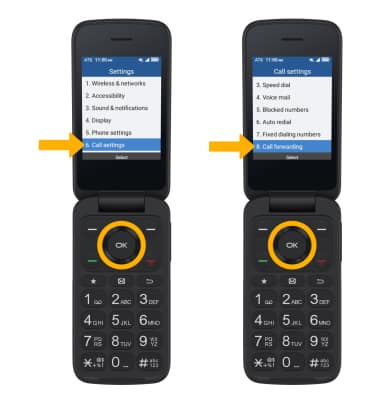

2. Press the navigation keys to navigate to Call settings, then press the OK button to select Call settings > Call forwarding.
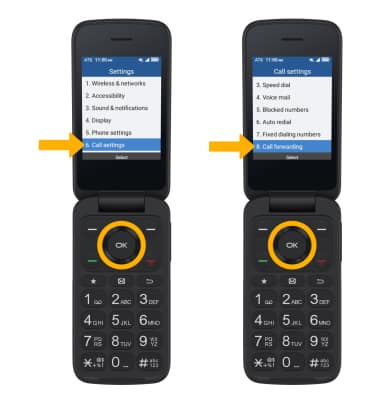
Enable call forwarding
1. From the Call forwarding screen, ensure that Always forward is highlighted then press the OK button.
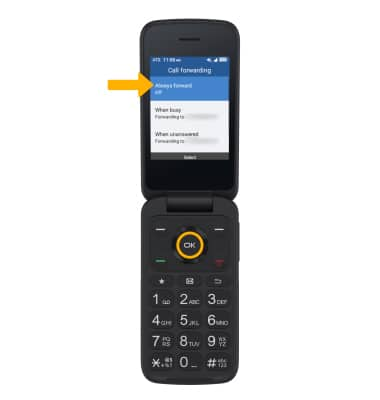
2. Use the keypad to enter the desired number, then press the OK button to select Enable.
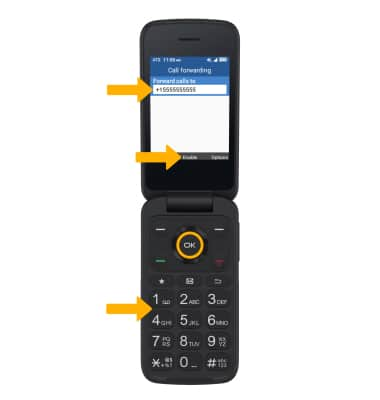
Disable call forwarding
1. From the Call forwarding screen, ensure that Always forward is highlighted, then press the OK button.
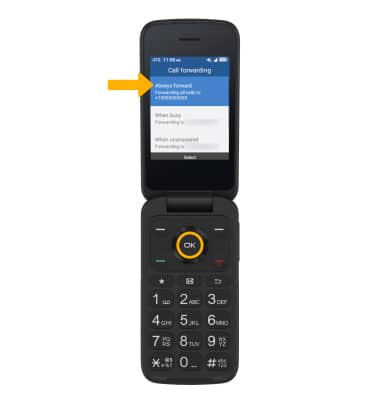
2. Press the Right Menu key to select Options. Press the navigation keys to highlight Disable, then press the OK button.
Note: To change the Call forwarding number while Call forwarding is already active, from the Always forward screen, use the keypad to edit the number, then press the OK button to select Update.