In this tutorial, you will learn how to:
• Adjust ring volume/activate vibrate mode
• Access additional volume settings
• Change ringtone
• Turn on/off do not disturb mode
Adjust ring volume/activate vibrate mode
Press the Volume buttons located on the right side of the device to adjust the volume. To access Vibrate mode or Silent mode, select the Volume icon then select the Vibrate mode icon or the Silent mode icon as desired.
Note: When Vibrate mode is active, the Vibrate mode icon will display in the Notification bar. When Silent mode is active, the
Vibrate mode icon will display in the Notification bar. When Silent mode is active, the  Silent mode icon will display in the Notification bar.
Silent mode icon will display in the Notification bar.
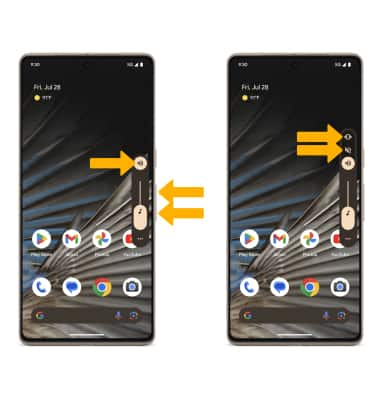
To access additional volume settings, select the Menu icon. Edit the volume settings as desired, then select Done.
Menu icon. Edit the volume settings as desired, then select Done.
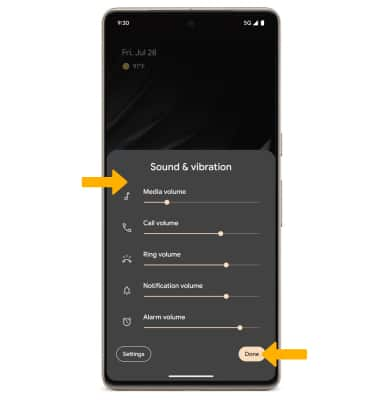
Note: When Vibrate mode is active, the
To access additional volume settings, select the
Access additional volume settings
1. Swipe down from the Notification bar with two fingers, then select the  Settings icon.
Settings icon.
2. Scroll to and select Sound & vibration, then edit sound settings as desired.
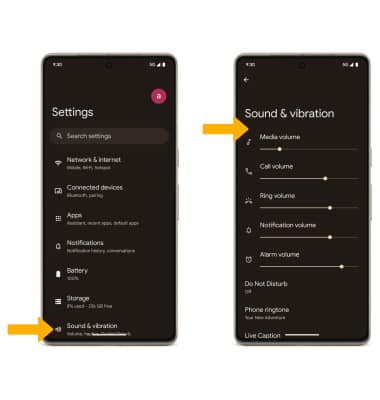
2. Scroll to and select Sound & vibration, then edit sound settings as desired.
Change ringtone
From the Sound & vibration screen, select Phone ringtone > navigate to and select the desired ringtone > select SAVE when finished.
Note: For steps to assign a ringtone to a contact, please see the Contacts tutorial.
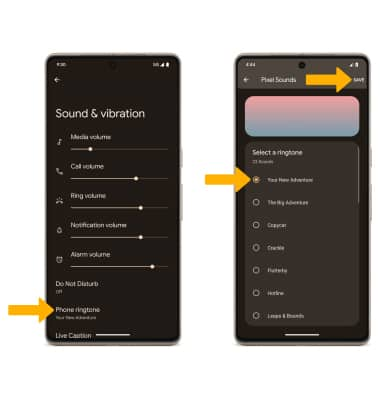
Note: For steps to assign a ringtone to a contact, please see the Contacts tutorial.
Turn on/off do not disturb mode
Swipe down from the Notification bar with two fingers, then select the  Do not disturb icon.
Do not disturb icon.
Note: When Do not disturb mode is active, the Do not disturb icon will be displayed in the Notification bar. Do not disturb mode mutes sounds and the screen will remain off for incoming calls and alerts, but not alarms.
Do not disturb icon will be displayed in the Notification bar. Do not disturb mode mutes sounds and the screen will remain off for incoming calls and alerts, but not alarms.
Note: When Do not disturb mode is active, the