In this tutorial, you will learn how to:
• Access main browser
• Navigate to a website
• Bookmark a site
• Access Bookmarks
• Access and close browser tabs
• Access Settings
Access main browser
From the home screen, press the OK button to access the Apps tray. Press the navigation keys to highlight the Browser app, then press the OK button to select.
Navigate to a website
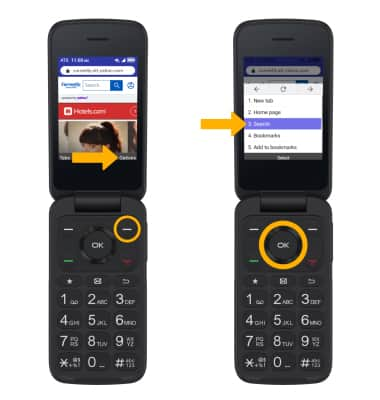
2. Use the keypad to enter the desired website, then press the OK button to select Go.

Bookmark a site
Press the Right Menu key to select Options. Press the navigation keys to highlight Add to bookmarks, then press the OK button.
Note: Press the Right Menu key to select Save.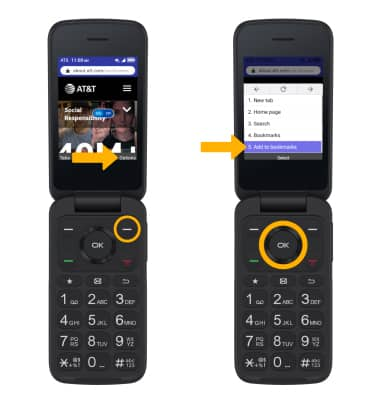
Access Bookmarks
1. Press the Right Menu key to select Options. Press the navigation keys to highlight Bookmarks, then press the OK button. 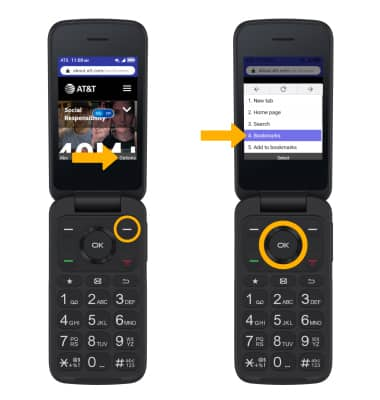
2. Press the navigation keys to highlight the desired website, then press the OK button to select Go.
Note: To edit a bookmark, with the desired bookmark highlighted, press the Left Menu key to select Edit. Use the keypad to edit as desired, then press the Right Menu key to select Save. To delete a bookmark, with the desired bookmark highlighted, press the Right Menu key to select Options. Ensure that Delete is highlighted, then press the OK button.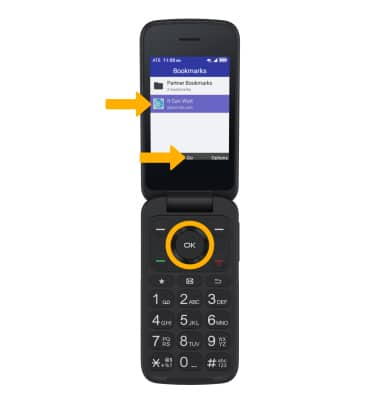
Access and close browser tabs
ACCESS: Press the Left Menu key to select Tabs. To access a currently open tab, press the navigation keys to highlight the desired option, then press the OK button to select. To open a new tab, press the Left Menu key again to select New tab.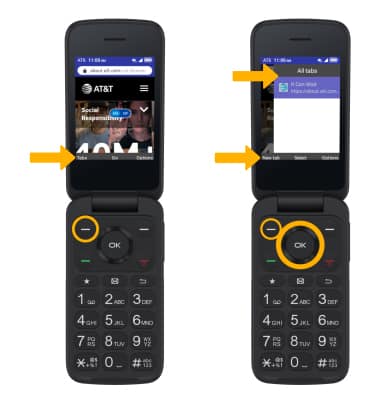
CLOSE: From the Tabs screen, press the navigation keys to highlight the desired option, then press the Right Menu key to select Options. Ensure that Close tab is highlighted, then press the OK button. To close all tabs, press the navigation keys to highlight Close all tabs, then press the OK button.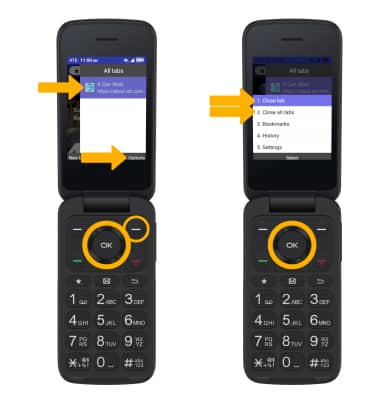
Access Setting
1. Press the Right Menu key to select Options. Press the navigation keys to scroll to and highlight Settings, then press the OK button to select. 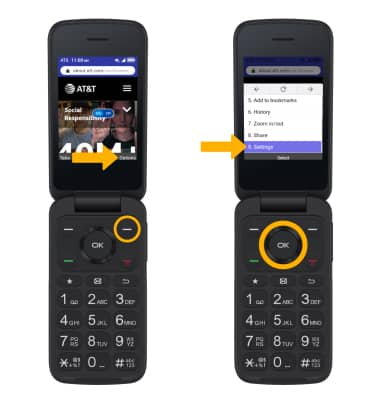
2. Press the navigation keys to highlight the desired option, then press the OK button to select. 
