In this tutorial, you will learn how to:
• Access camera modes
• Customize photo and video settings
• Crop a photo
• Access camera filters
Access camera modes
1. From the Camera app, select the ![]() Menu icon then select the Modes tab to access modes such as Professional and Timelapse. Select the desired option.
Menu icon then select the Modes tab to access modes such as Professional and Timelapse. Select the desired option.
Note: Professional allows you to access advanced camera features. Timelapse allows you to create time-lapse videos. Not all of these options are available when using the front facing camera.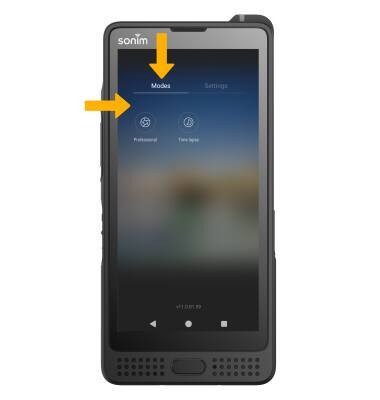
2. To access Google Lens, select the Google Lens icon then follow the prompts to use. 
Customize photo and video settings
From the Camera app, select the ![]() Menu icon then select the Settings tab. Adjust settings as desired.
Menu icon then select the Settings tab. Adjust settings as desired. 
Crop a photo
1. From the Camera app, select the Gallery icon. Swipe left to the desired photo, then select Edit.
Note: Alternately, from the home screen, select the ![]() Photos app > navigate to and select the desired photo.
Photos app > navigate to and select the desired photo.
2. Select Crop. Select and drag the crop corners to crop as desired, then select Save.
Access camera filters
From the Edit screen, swipe left to Filters. Select the desired filter, then select Save.
