Phone Assembly
MicroSD/memory cards expand the storage capacity of device and are sold separately. This device can use a microSD card up to 512GB.
In this tutorial, you will learn how to:
• Remove or insert battery
• Insert or remove SIM & microSD card
• Insert battery
• Replace back cover
The ![]() No SIM icon will be displayed in the Notification bar when there is no SIM card in the device.
No SIM icon will be displayed in the Notification bar when there is no SIM card in the device.
Remove back cover
Remove the back cover by using the included screwdriver to open the screw, then insert your thumbnail into the notches on the bottom left and right of the device and pull up.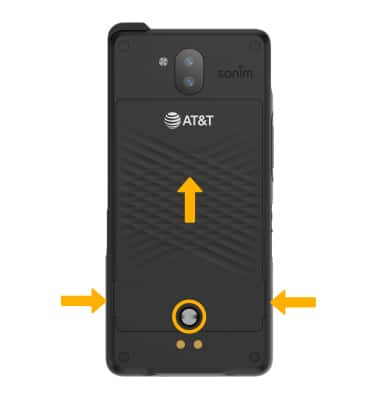
Remove or insert battery
REMOVE BATTERY: Remove the battery by gently pulling up from the notch on the top.
INSERT BATTERY: Place the battery in the battery slot with the gold contacts on the battery lined up with the gold contacts on the phone.
Insert or remove SIM & microSD card

Note: To prevent data corruption, it is recommended to unmount your memory card before removing it. To unmount your memory card, from the home screen, swipe down from the Notification bar then select the
Replace back cover
Place the cover on the back of the phone and gently push in until the cover clicks, then tighten the screw. The cover should be flush with the rest of the device.
Storage
External Memory: Up to 1TB