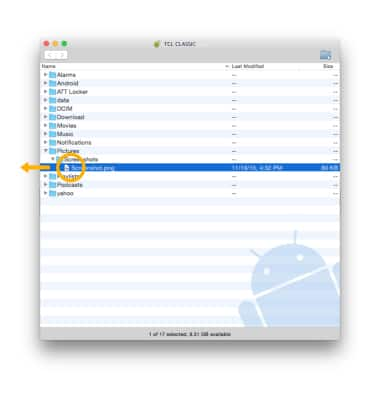In this tutorial, you will learn how to:
• Transfer media to or from a PC
• Transfer media to or from a Mac
Transfer media to or from a PC
1. With the device powered on, insert the USB-C end of the USB-C cable into the port on the left side of the device. Insert the USB end of the USB-C cable into an open port on the computer.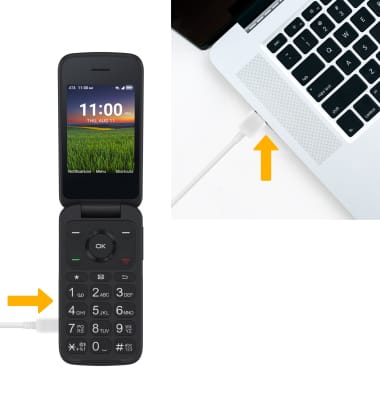
2. To place the device into the correct USB mode, from the home screen press the Left Menu key to select Notifications.
3. Press the navigation keys to highlight the Charging notification, then press the OK button to select the Charging notification > Transfer files or Transfer photos (PTP).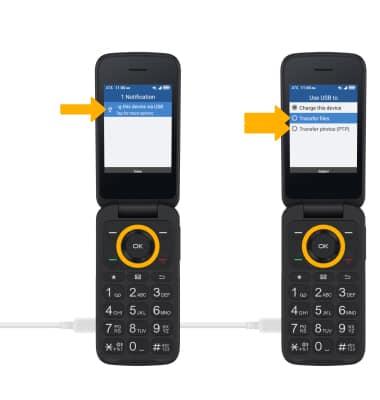
4. From your PC, click the File Explorer icon then click This PC.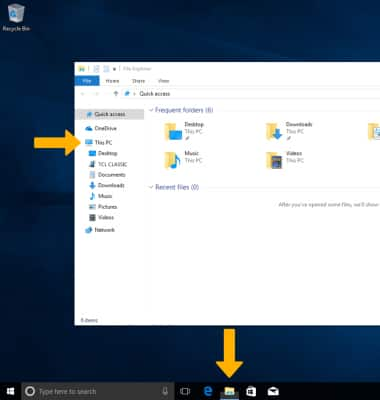
5. Open the newly connected device drive, then navigate to the desired folder.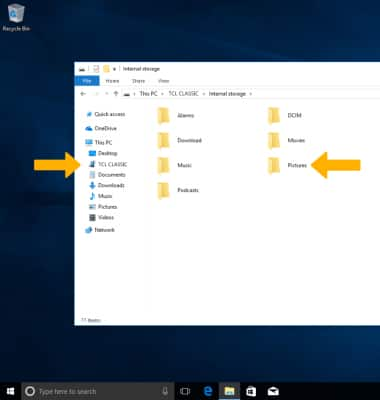
6. Drag and drop files to/from the device drive to transfer.
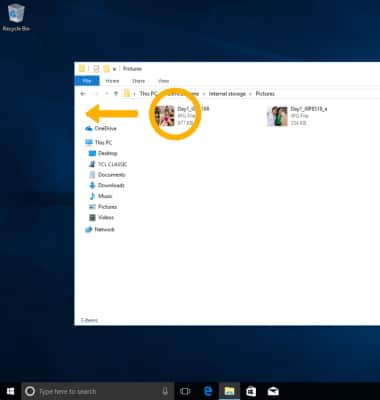
Transfer media to or from a Mac
1. You need the Android File Transfer App to facilitate the communication between the camera and computer. Download and install the Android File Transfer app.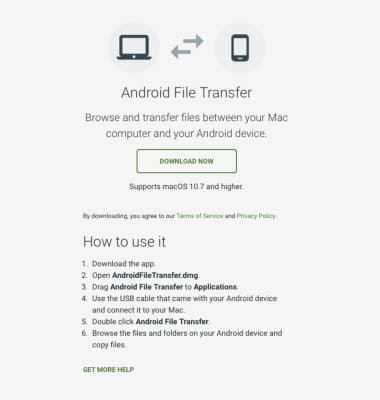
2. With the device powered on, insert the USB-C end of the USB-C cable into the port on the left side of the device. Insert the USB end of the USB-C cable into an open port on the computer.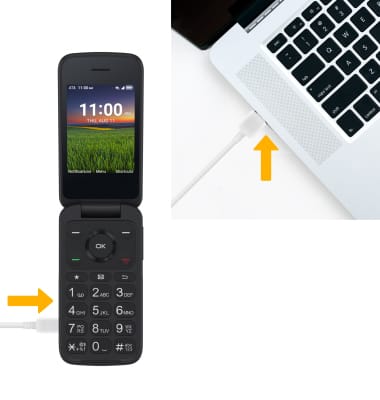
3. To place the device into the correct USB mode, from the home screen press the Left Menu key to select Notifications.
4. Press the navigation keys to highlight the Charging notification, then press the OK button to select the Charging notification > Transfer files or Transfer photos (PTP).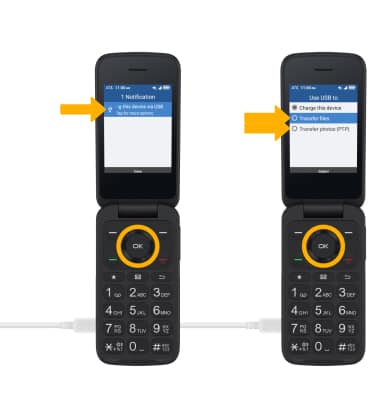
5. Once the phone is connected to the computer, the Android File Transfer app will open automatically. Select the desired folder to transfer files to/from.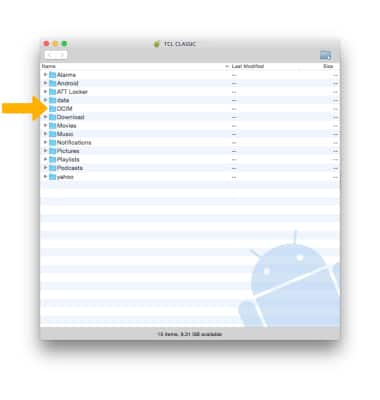
6. Drag and drop the desired files to/from the device to transfer.