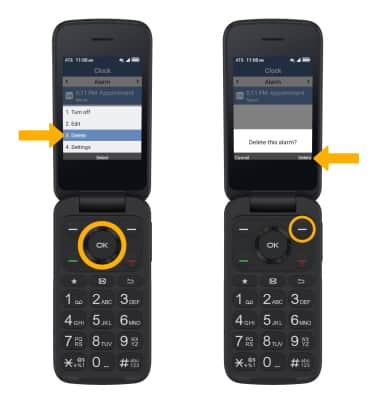In this tutorial, you will learn how to:
• Set the date and time
• Change the time zone
• Set an alarm
• Turn an alarm on or off
• Delete an alarm
Set the date and time
1. From the home screen, press the up navigation key to access Settings.
2. Press the navigation keys to navigate to Phone settings, then press the OK button to select Phone settings > Date & time.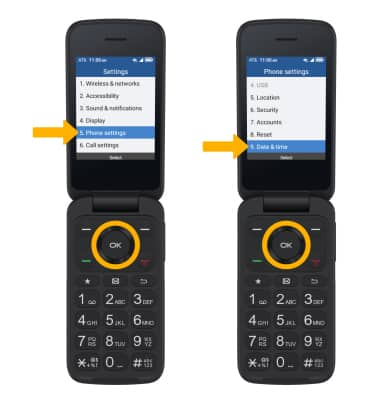
3. Ensure that Automatic date & time is highlighted, then press the OK button. Press the down navigation button to highlight Off, then press the OK button to select.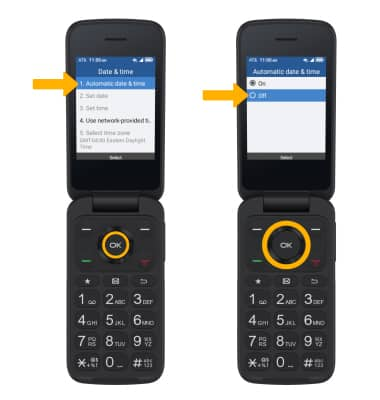
4. To change the date or time, from the Date & time screen, press the up or down navigation keys to highlight the desired option then press the OK button. Press the navigation keys to edit the date or time as desired, then press the OK button to select OK.
Note: For this tutorial, Set date was selected.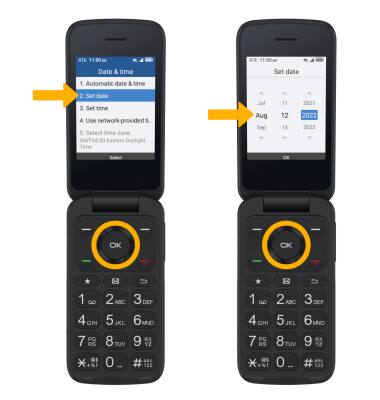
Change the time zone
1. From the Date and time screen, press the down navigation key to highlight the Use network-provided time zone then press the OK button to select. Press the down navigation key to highlight Off, then press the OK button to select.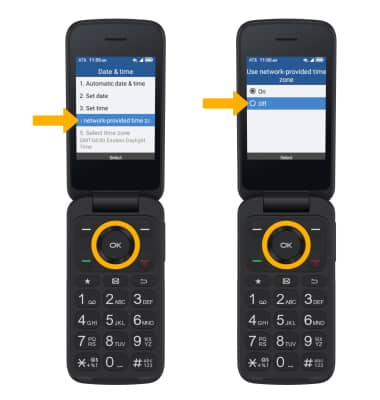
2. Press the navigation keys to highlight Select time zone, then press the OK button. Press the navigation keys to scroll to and highlight the desired time zone, then press the OK button to select.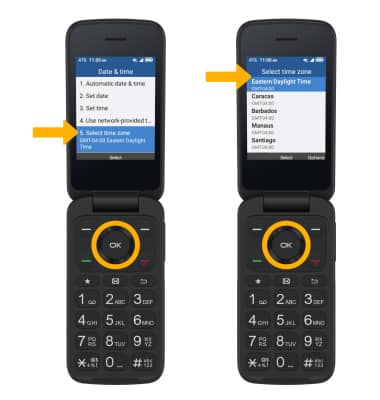
Set an alarm
1. From the home screen, press the OK button to access the Apps tray. Press the navigation keys to highlight Tools, then press the OK button to select.

2. Press the navigation keys to highlight the Clock app, then press the OK button.

3. Press the Left Menu key to select New. Edit alarm settings as desired. When finished, press the Right Menu key to select Save.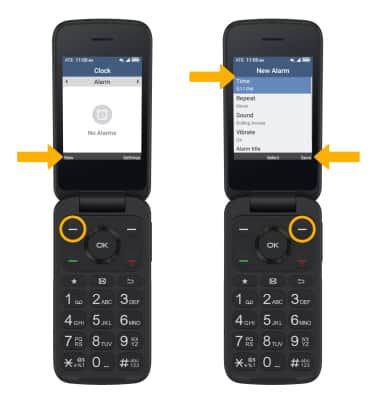
Turn the alarm on or off
1. Press the up or down navigation key to highlight the desired alarm, then press the Right Menu key to select Options.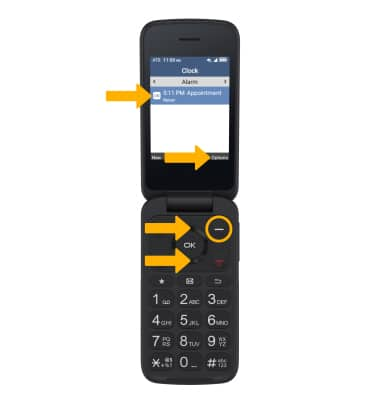
2. Ensure that Turn off or Turn on is highlighted, then press the OK button.
Note: The displayed option will be Turn on if the alarm is off, and Turn off if the alarm is on.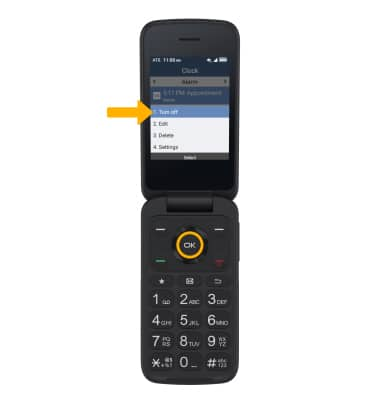
Delete an alarm
1. With the desired alarm highlighted, press the Right Menu key to select Options.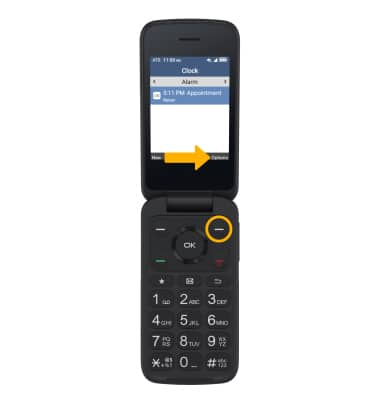
2. Press the navigation keys to highlight Delete, then press the OK button. Press the Right Menu key to select Delete to confirm.