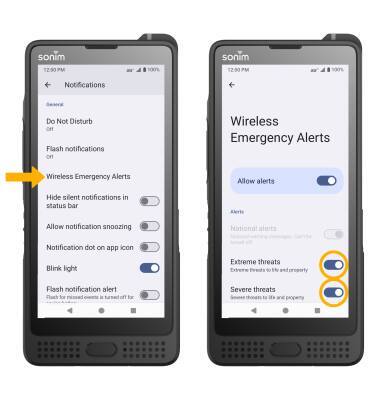In this tutorial, you will learn how to:
• Access messaging settings
• Use messaging settings options
• Enable/disable Emergency Alerts
Access messaging settings
1. From the home screen, select the  Messaging app.
Messaging app.
2. Select the Menu icon, then select Settings.
Menu icon, then select Settings.
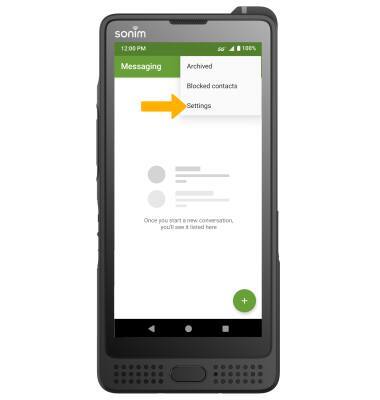
2. Select the
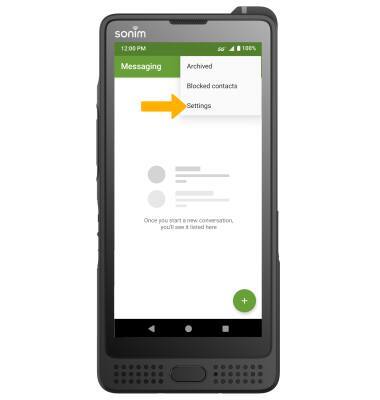
Use messaging settings options
Select the desired option to access the desired settings.


• ACCESS/EDIT MESSAGE NOTIFICATIONS: Select Notifications then edit notification settings as desired.
• ACCESS/EDIT ADVANCED SETTINGS: Select Advanced, then edit advanced settings as desired.
Enable/disable Emergency Alerts
1. Swipe down from the Notification bar with two fingers, then select the  Settings icon.
Settings icon.
2. Select Notifications.
2. Select Notifications.
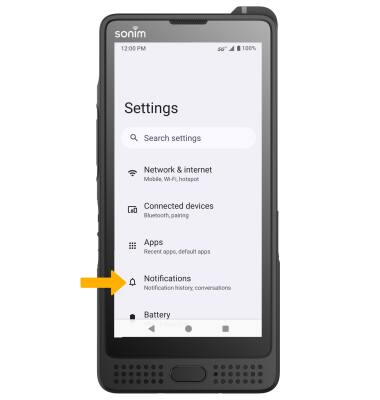
3. Scroll to and select Wireless emergency alerts. Select the desired switches to enable or disable the desired alerts.
Note: Learn more about Wireless Emergency Alerts (WEA).
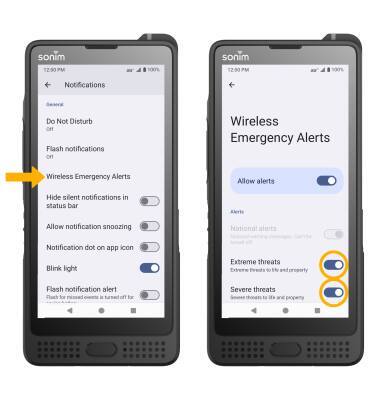
Note: Learn more about Wireless Emergency Alerts (WEA).