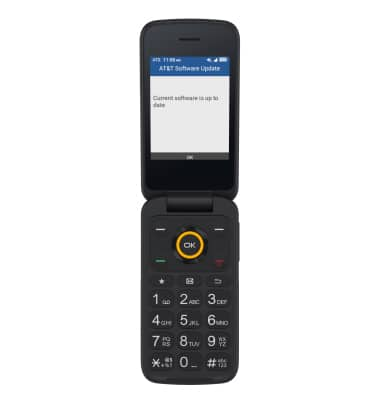• View software version
• View Baseband version
• View AOSP version
• Check for updates
• View Baseband version
• View AOSP version
• Check for updates
View software version
1. From the home screen, press the up navigation key to access Settings.


2. Press the navigation keys to navigate to About phone, then press the OK button to select About phone > Software information > Software version. Software version will be displayed.
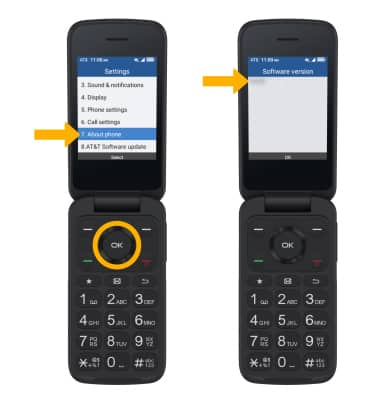
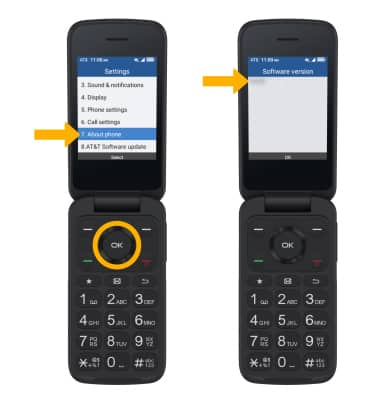
View Baseband version
From the Software information screen, press the navigation keys to highlight Baseband version, then press the OK button. Baseband version will be displayed.
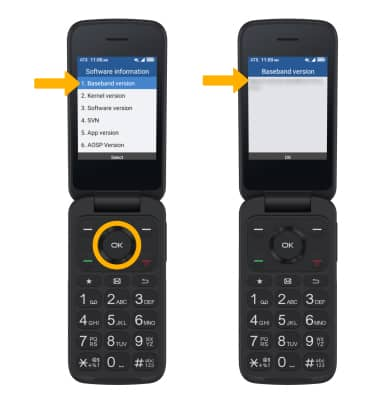
View AOSP version
From the Software information screen, press the navigation keys to highlight AOSP version then press the OK button. AOSP version will be displayed.
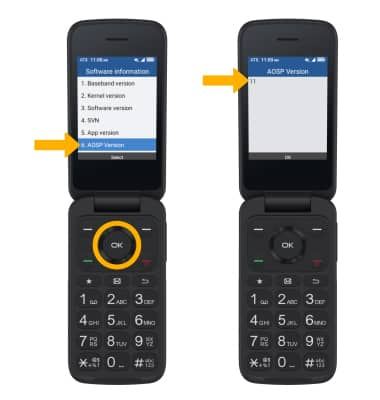
Check for updates
1. From the Settings screen, press the navigation keys to highlight AT&T Software update then press the OK button. Ensure that Check for Updates is highlighted, then press the OK button to select.
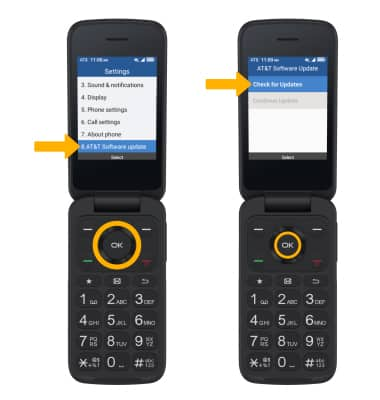
2. If an update is available, follow the on-screen instructions to perform the update. If an update is not available, press the OK button.