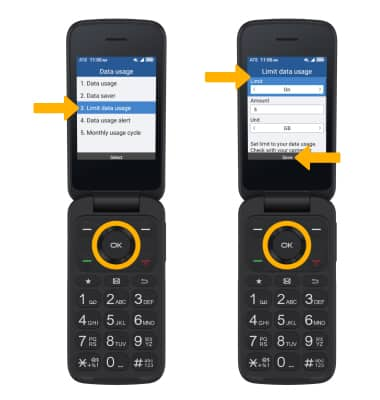View & Manage Data
Which device do you want help with?
View & Manage Data
View data usage, set data limits, and see the apps using the most data.
INSTRUCTIONS & INFO
Dial *data# (*3282#) on your mobile phone to check your current bill cycle's data usage.
In this tutorial, you will learn how to:
• View data usage
• View data usage by app
• View and update bill cycle
• Enable and set Data Warnings
• Enable and set Data Limits
View data usage
1. From the home screen, press the up navigation key to access Settings.


2. Press the navigation keys to navigate to Wireless & networks, then press the OK button to select Wireless & networks > Mobile network > Data usage > Data usage.
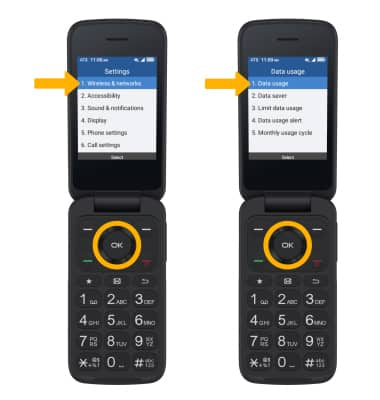
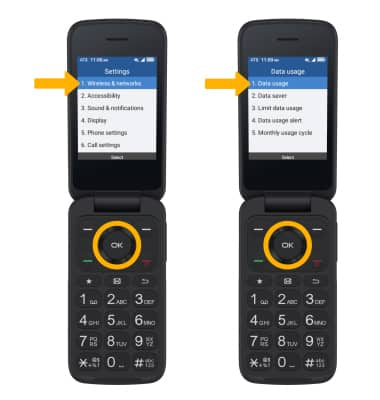
3. Data usage for the current cycle will be displayed.


View data usage by app
From the Data usage screen, press the navigation keys to highlight Data usage then press the OK button. Press the left or right navigation key to access the Usage by app tab, then press the up or down navigation key to scroll to the desired app.
Note: To restrict apps from using data while running in the background, with the desired app highlighted, press the OK button. Ensure that the Background data switch is highlighted, then press the OK button. Your myAT&T account is also another way to manage your wireless usage.
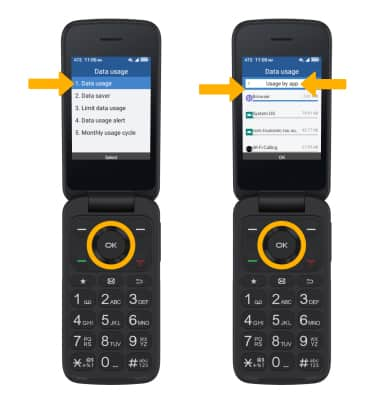
View and update bill cycle
From the Data usage screen, press the navigation keys to highlight Monthly usage cycle then press the OK button. Press the left or right navigation key to select the desired Monthly reset date. Press the OK button to select Save when finished.
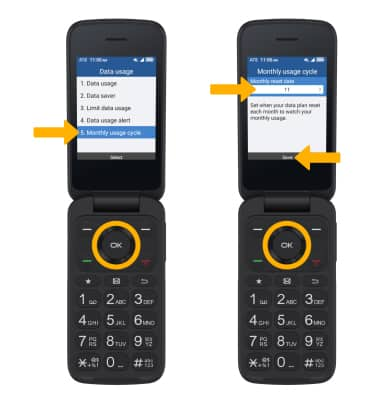
Enable and set Data Warnings
From the Data usage screen, press the navigation keys to highlight Data usage alert then press the OK button. Highlight the desired field with the up or down navigation key, then use the left or right navigation key to select the desired option. Press the OK button to select Save when finished.
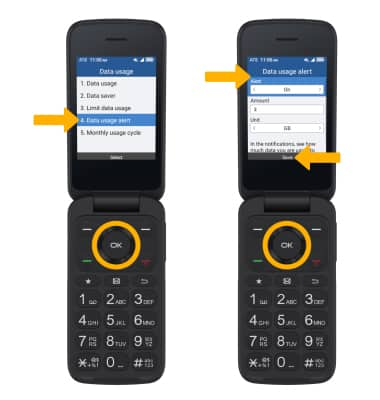
Enable and set Data Limits
From the Data usage screen, press the navigation keys to highlight Limit data usage then press the OK button. Highlight the desired field with the up or down navigation key, then use the left or right navigation key to select the desired option. Press the OK button to select Save when finished.