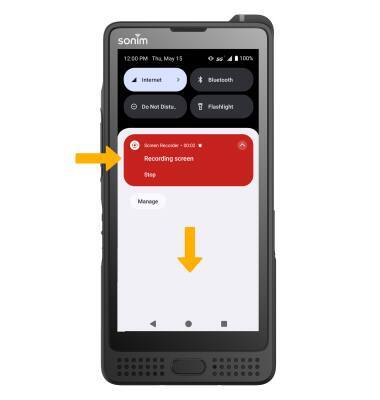In this tutorial, you will learn how to:
• Take a screenshot
• Edit or share screenshots immediately
• Access and use screen recording
Take a screenshot
Press and hold the Power/Lock and Volume down buttons simultaneously.
Note: To access screenshots, from the home screen, select the ![]() Photos app > Library tab > Screenshots.
Photos app > Library tab > Screenshots.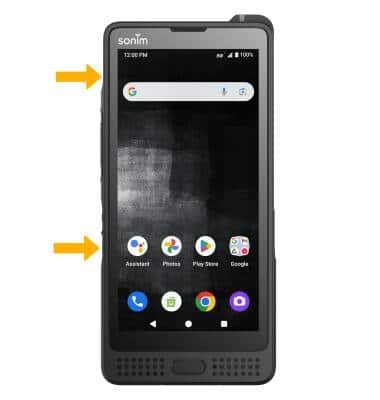
Edit or share screenshots immediately
Immediately after taking a screenshot, a notification will appear on the screen. Select the desired option:


• EDIT A SCREENSHOT: Select the Edit icon, then edit screenshot as desired.
• SHARE A SCREENSHOT: Select the Share icon, then follow the prompts to share.
• SHARE A SCREENSHOT: Select the Share icon, then follow the prompts to share.
Access and use screen recording
Screen recording lets you capture what’s happening on your phone. Swipe down from the Notification bar twice, then swipe left. Select the Screen Record icon, then select Start.
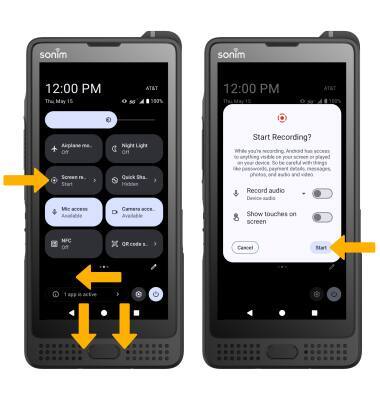
To stop the recording, swipe down from the Notification bar then select Stop.
Note: To access screen recordings, from the home screen, select the