In this tutorial, you will learn how to:
• View available memory
• Free up memory
• Remove unused apps
• Clear app data
• Add storage
View available memory
1. Swipe down from the Notification bar with two fingers, then select the  Settings icon.
Settings icon.
2. Scroll to and select Storage. Available storage will be displayed.
Note: If a SD card is not installed, you will automatically be brought to the Internal shared storage screen.
Note: If a SD card is not installed, you will automatically be brought to the Internal shared storage screen.
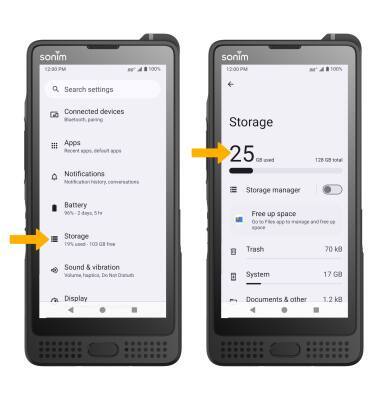
Free up memory
From the Storage screen, select the desired storage location. Navigate to, then select and hold the desired content. Select the  Delete icon.
Delete icon.
Note: Select Move to Trash to confirm.
Note: Select Move to Trash to confirm.
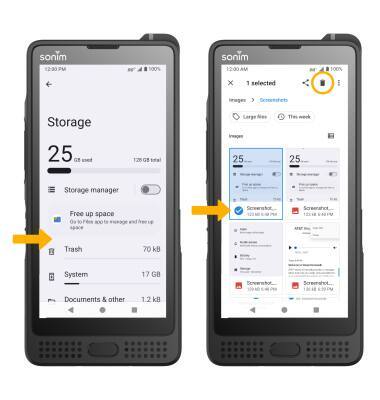
Remove unused apps
From the Settings screen, select Apps > See all apps > select the desired app. From here, you may Uninstall or Force stop the app.
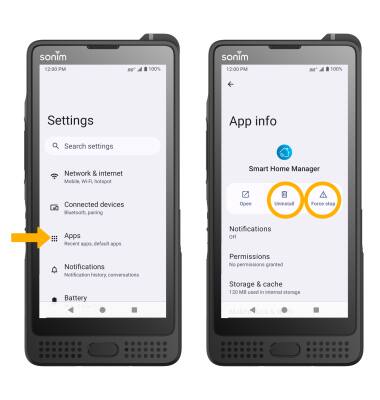
Clear app data
From the desired app info screen, select Storage & cache then select Clear storage or Clear cache.

Add storage
Download a cloud storage app from the  Play Store or insert a microSD card up to 1TB (sold separately).
Play Store or insert a microSD card up to 1TB (sold separately).
Note: For information on storing data to a memory/microSD card, visit the Back Up & Restore with a Memory Card tutorial.
