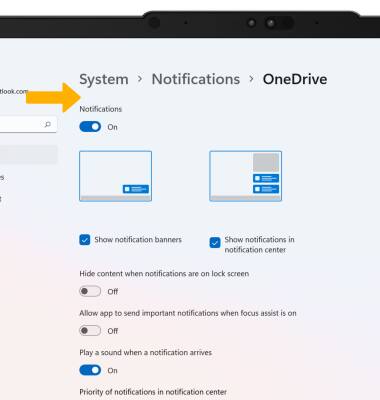Notifications & Alerts
Which device do you want help with?
Notifications & Alerts
Learn how to access and adjust notification settings, and turn notifications on or off.
INSTRUCTIONS & INFO
In this tutorial, you will learn how to:
• Access notification settings
• Turn lock screen notifications on or off
• Turn notifications on or off on a per-app basis
• Turn lock screen notifications on or off
• Turn notifications on or off on a per-app basis
Access notification settings
1. From the home screen, select the Start icon then select Settings.
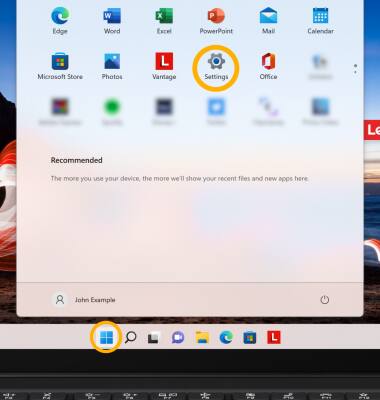
2. Select the Notifications.
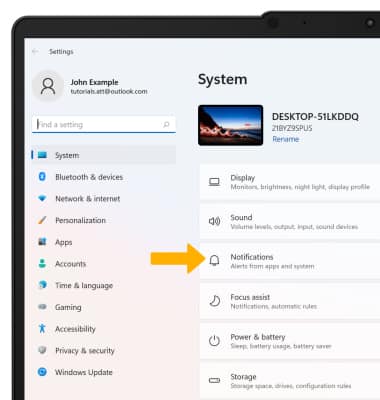
3. Edit notification settings as desired.
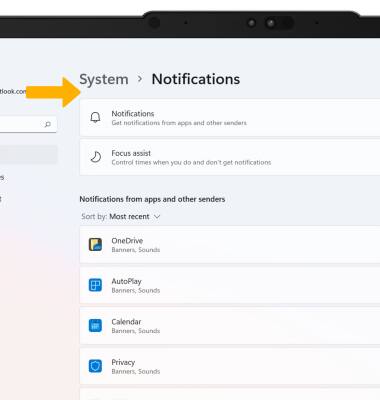
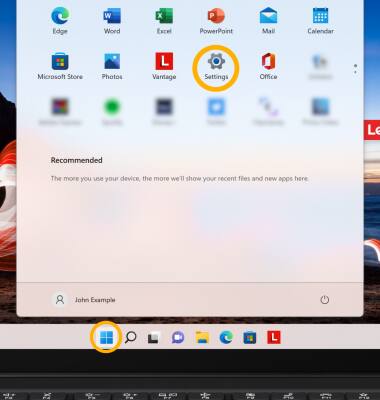
2. Select the Notifications.
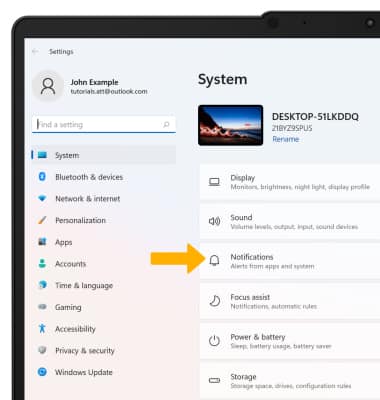
3. Edit notification settings as desired.
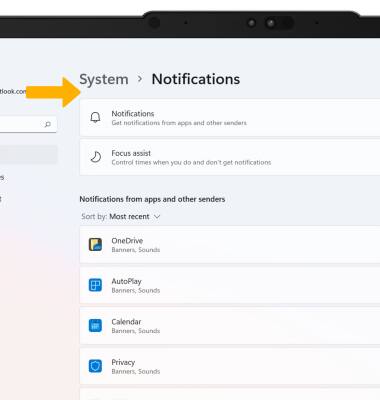
Turn lock screen notifications on or off
From the Notifications screen, select Notifications then select the Show notifications on the lock screen checkbox.
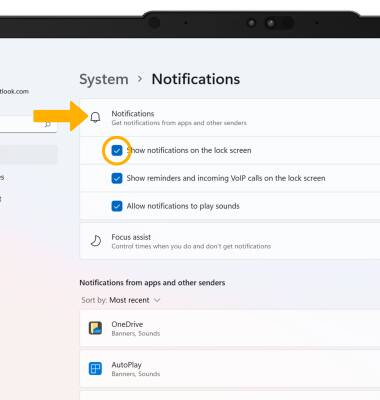
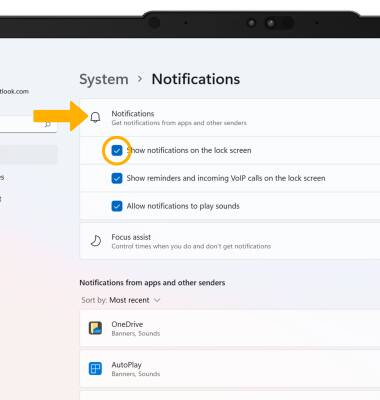
Turn notifications on or off on a per-app basis
1. From Notifications screen, scroll to and select the desired app.
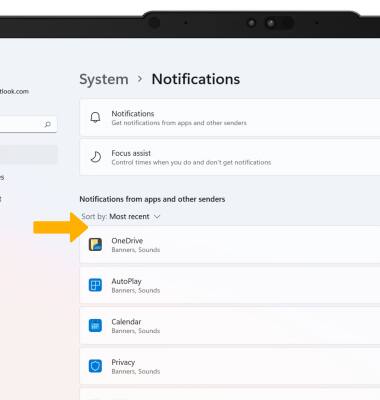
2. Edit notification settings as desired.
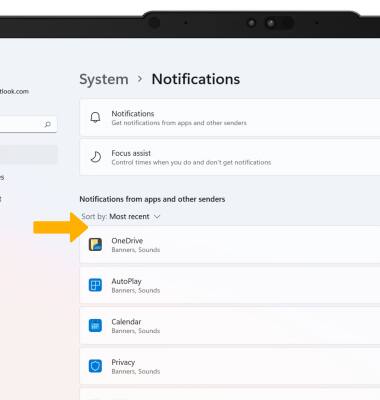
2. Edit notification settings as desired.