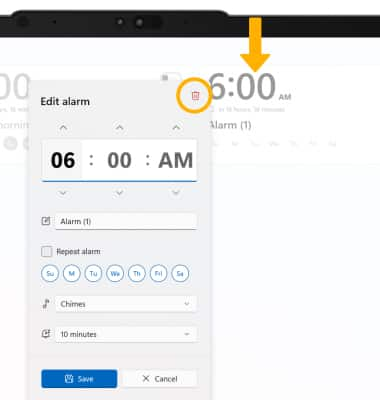Date, Time & Alarm
Which device do you want help with?
Date, Time & Alarm
Learn how to set the date and time on your device as well as use the alarm clock.
INSTRUCTIONS & INFO
The device will automatically attempt to set the date and time from the network. This tutorial demonstrates how to manually set the date and time on your device.
In this tutorial, you will learn how to:
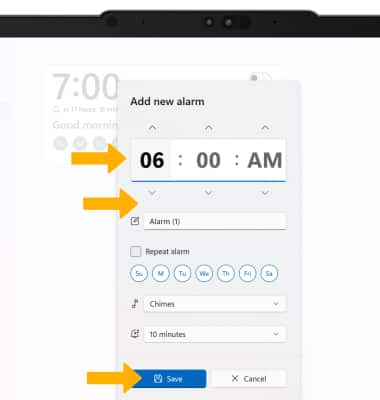
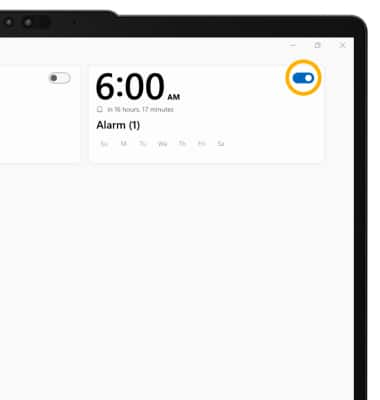
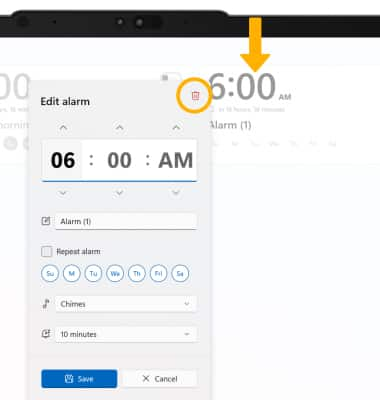
• Set the date and time
• Change the time zone
• Set an alarm
• Turn an alarm on or off
• Delete an alarm
Set the date and time
1. From the home screen, select the Start icon then select Settings.
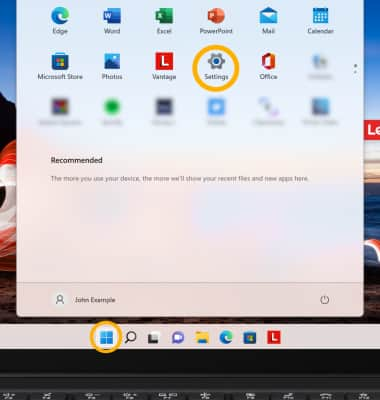
2. Select the Time & language tab, then select Date & time.
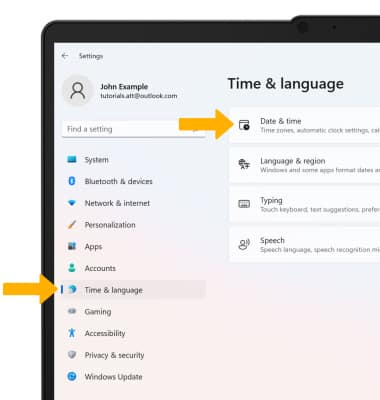
3. Select the Set time automatically switch to disable.
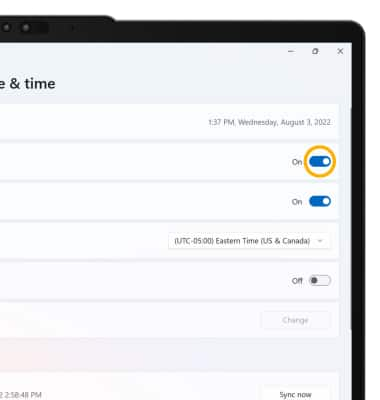
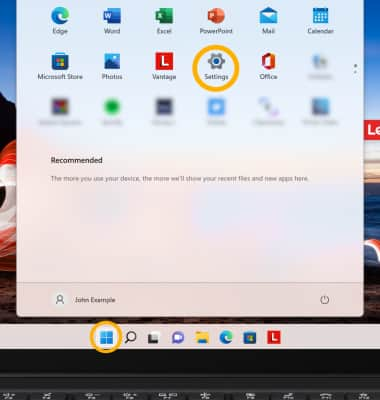
2. Select the Time & language tab, then select Date & time.
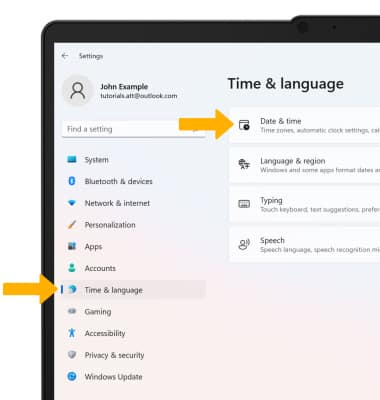
3. Select the Set time automatically switch to disable.
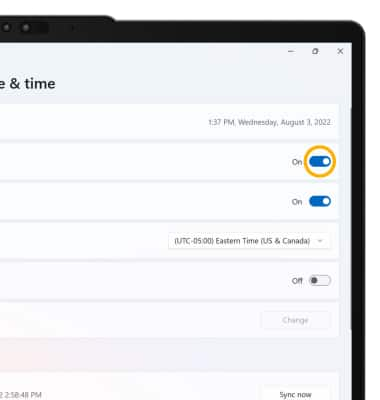
4. To set the date and time, select Change.
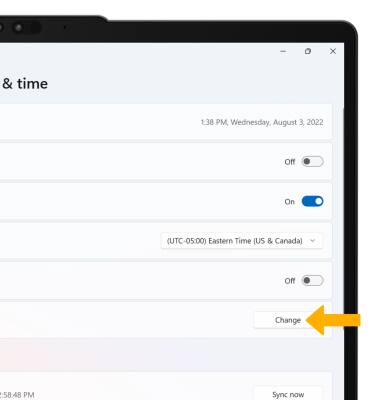
5. Select the desired Date and Time, then select Change.
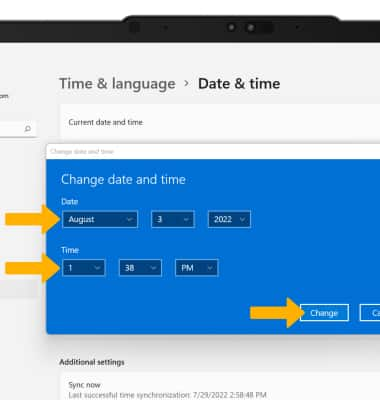
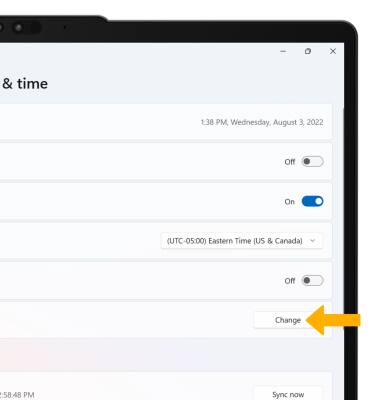
5. Select the desired Date and Time, then select Change.
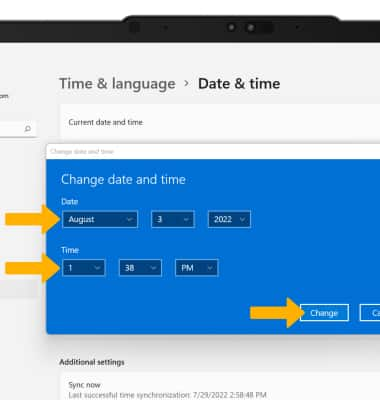
Change the time zone
1. From the Date & time screen, select the Set time zone automatically switch to disable.
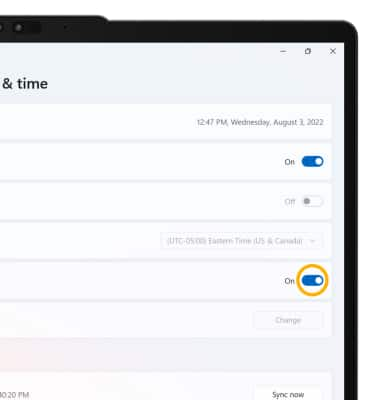
2. Select the Time zone drop-down icon.

3. Select the desired time zone.
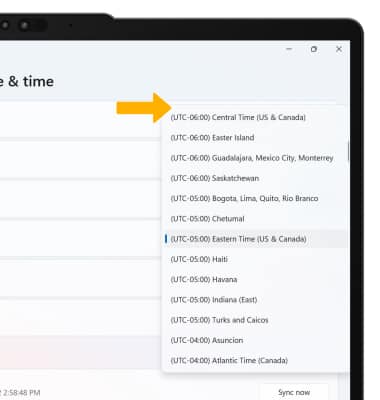
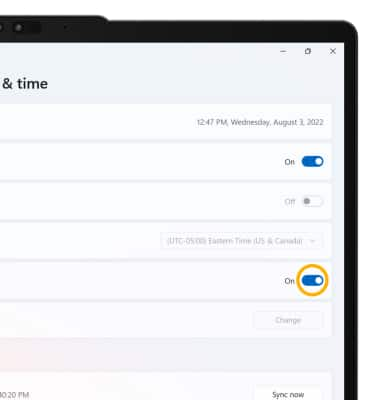
2. Select the Time zone drop-down icon.

3. Select the desired time zone.
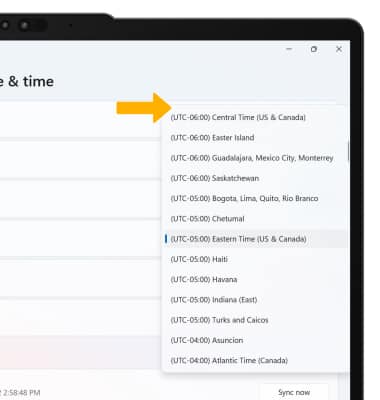
Set an alarm
1. From the home screen, select the Start icon then select All apps.
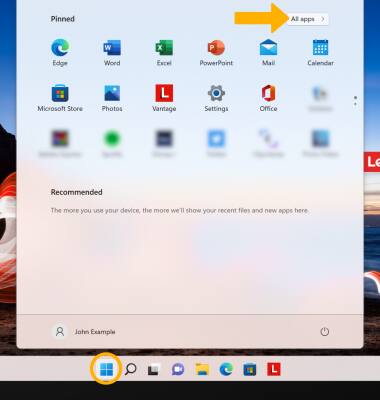
2. Select the Clock app.
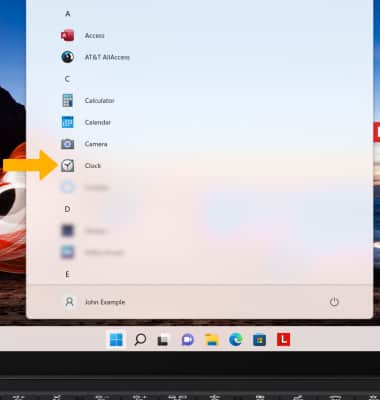
3. Select the Alarm tab, then select the Add icon.
Add icon.
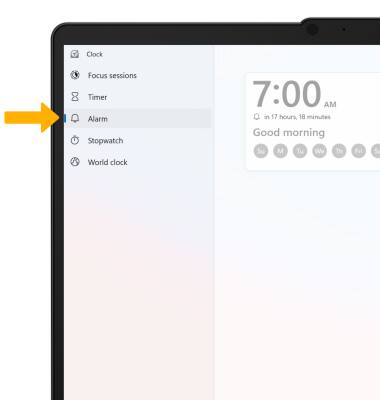
4. Set desired alarm time and settings, then select Save when finished.
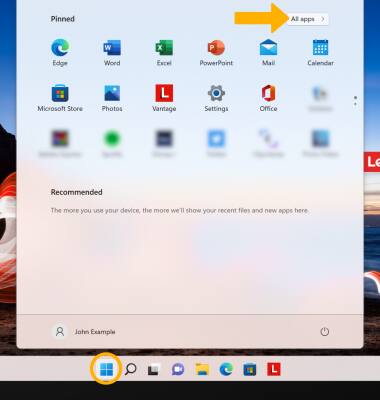
2. Select the Clock app.
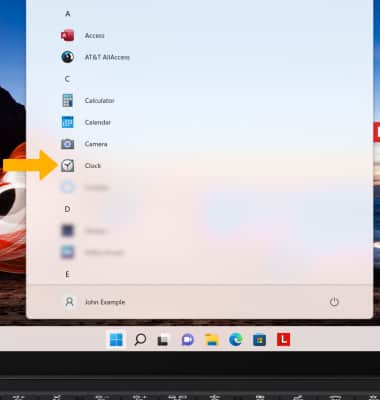
3. Select the Alarm tab, then select the
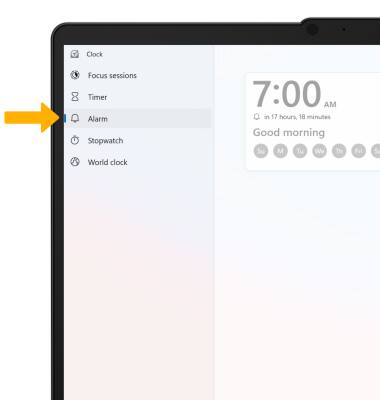
4. Set desired alarm time and settings, then select Save when finished.
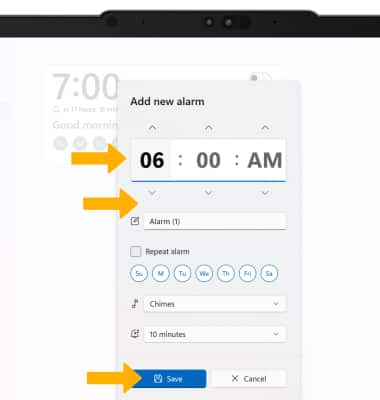
Turn the alarm on or off
Select the switch next to the desired alarm to turn on or off.
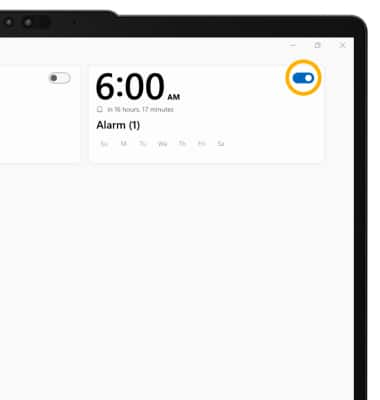
Delete an alarm
From the Alarms screen, select the desired Alarm then select the Delete icon.