In this tutorial, you will learn how to:
• Set a security lock
• Change lock type
• Change lock screen timeout
• Lock and unlock device
• Change lock type
• Change lock screen timeout
• Lock and unlock device
Set a security lock
1. From the home screen, select the Start icon then select Settings.
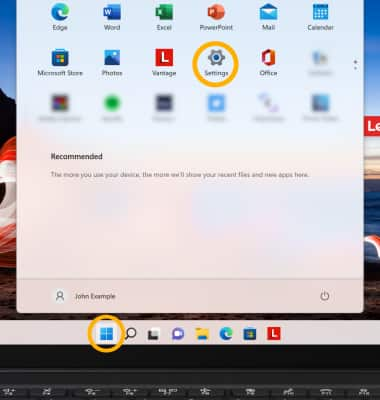
2. Select the Accounts tab, then select Sign-in options.
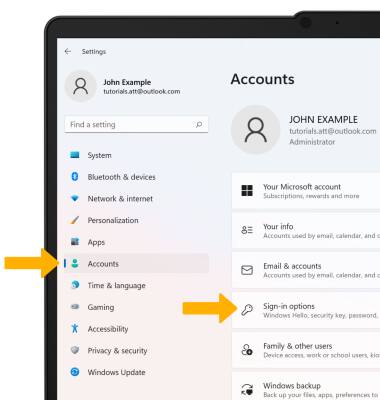
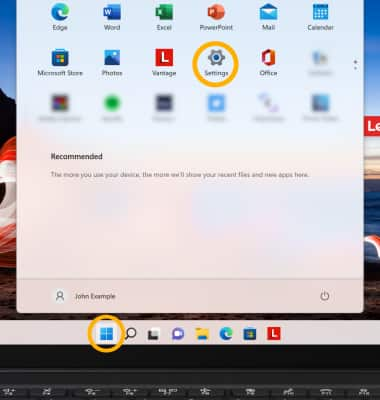
2. Select the Accounts tab, then select Sign-in options.
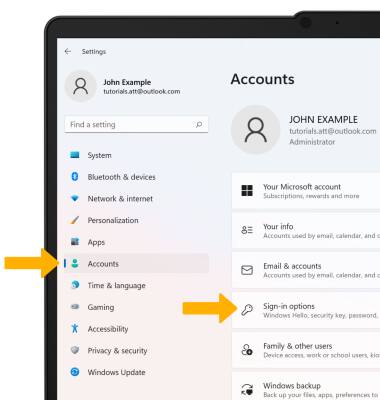
3. Select Facial recognition (Windows Hello) Face, then select Set up. Follow the prompts to complete setup.
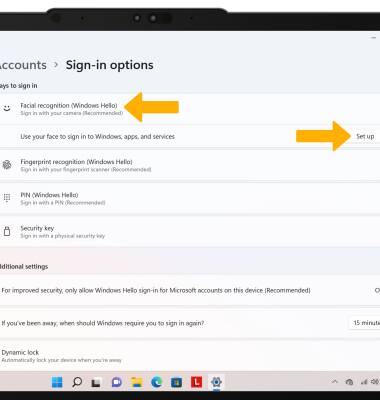
Change lock type
From the Sign-in options screen, select the current security lock then select Remove. Select the new desired security lock, then select Set up and follow prompts to complete set up.
Change lock screen timeout
1. From the Settings screen, select the System tab, then select Power & battery.
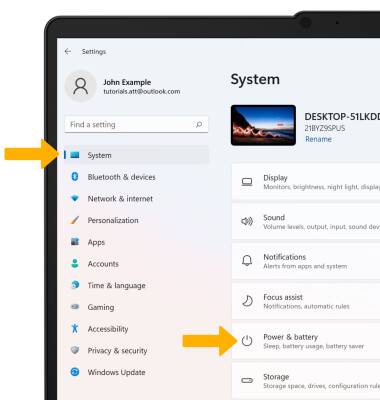
2. Select Screen and sleep.
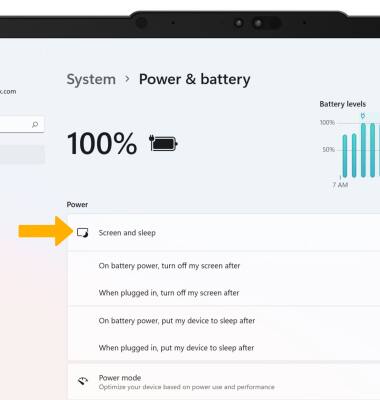
3. Select the drop-down icon next to the desired Screen or Sleep setting.
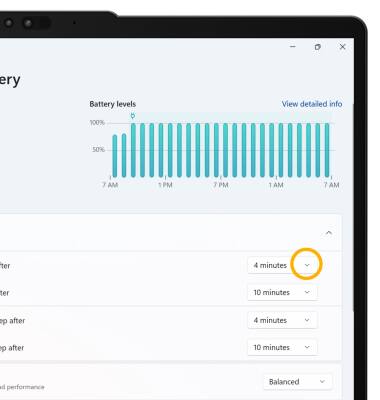
4. Select the desired timeout option.
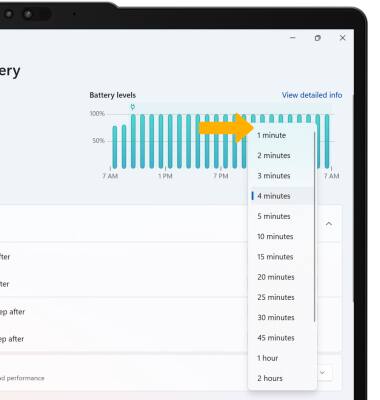
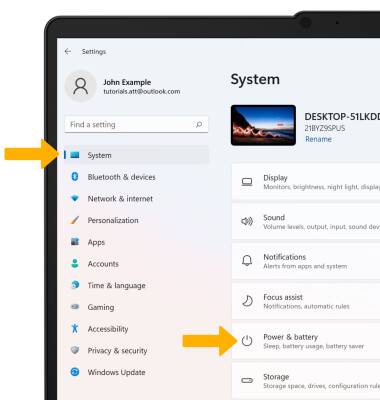
2. Select Screen and sleep.
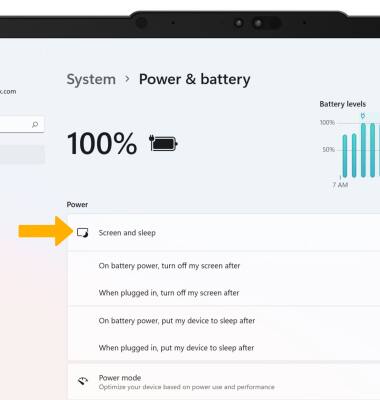
3. Select the drop-down icon next to the desired Screen or Sleep setting.
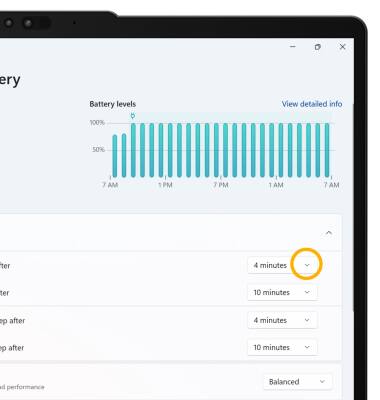
4. Select the desired timeout option.
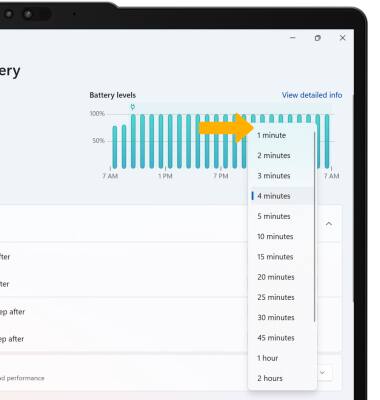
Lock and unlock device
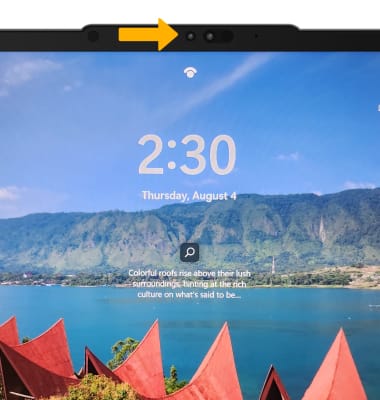
• UNLOCK YOUR DEVICE: Open the lid of the device, then hold the device even with your face and look into the camera. The lock screen will automatically be dismissed when the device recognizes your face.
• LOCK DEVICE: Close the lid of the device.
Note: If facial recognition is univalable, Looking for you... will appear at the top of the lock screen. Swpie up from the bottom of the lock screen, then enter your PIN. Alternately, you can select Sign-in options then select and enter an alternate sign in method.
Note: If facial recognition is univalable, Looking for you... will appear at the top of the lock screen. Swpie up from the bottom of the lock screen, then enter your PIN. Alternately, you can select Sign-in options then select and enter an alternate sign in method.
