Camera & Video Settings
Which device do you want help with?
Camera & Video Settings
Manage camera and video settings including picture size, timer, voice control, and flash.
INSTRUCTIONS & INFO
In this tutorial, you will learn about:
• Access camera settings
• Change the picture size
• Set a timer
Access camera settings
1. From the home screen, select the ![]() Start icon then select All apps.
Start icon then select All apps.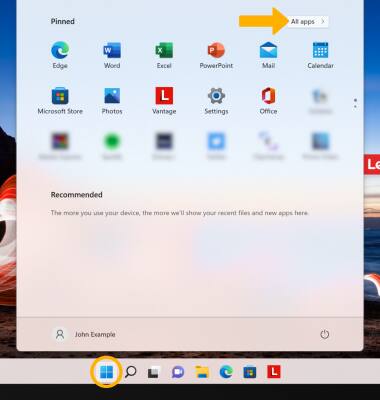
2. Select the Camera app, then select the ![]() Settings icon.
Settings icon.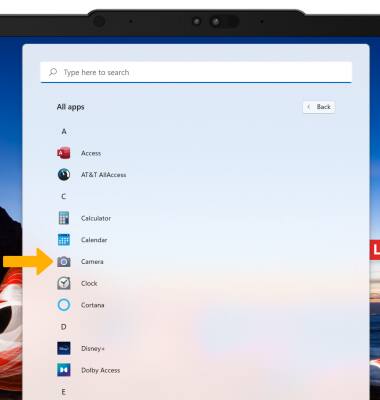
Change the picture size
1. From the camera settings screen, select the Photo quality drop-down icon. 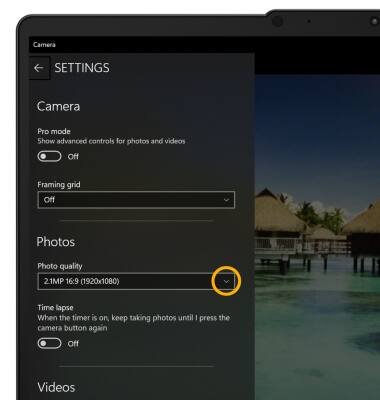
2. Select the desired option. 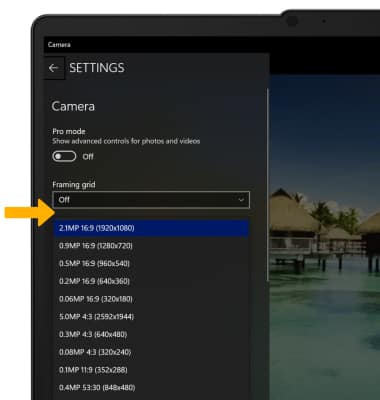
Set a timer
From the camera screen, select the Timer icon until the desired option is shown.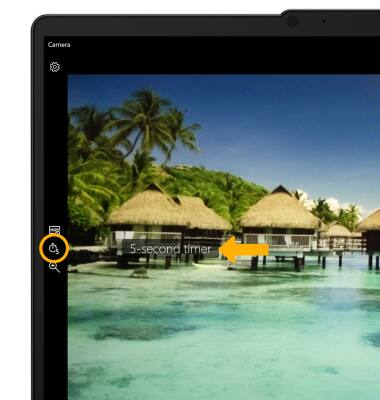
Tips
CHANGE CAMERA MODES: From the Camera app, select the desired icon to access different camera modes.