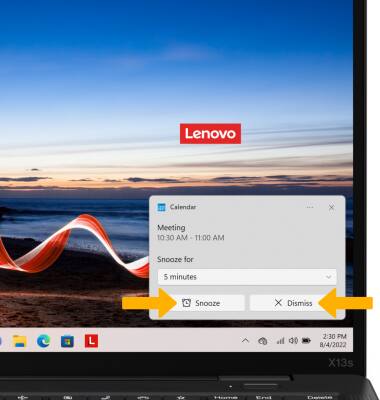In this tutorial, you will learn how to:
• Change the view mode
• Create an event
• View event information
• Edit an event
• Delete an event
• Manage notifications
Change view mode
1. From the home screen, select the Start icon, then select Calendar. 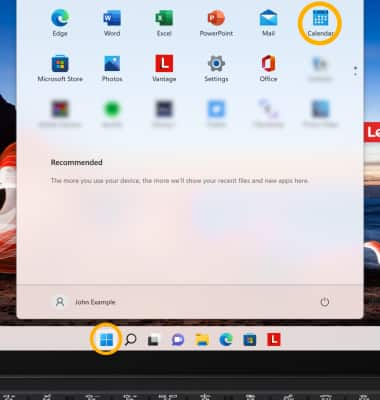
2. Select the desired calendar view option.
Note: For this demonstration, Month was selected.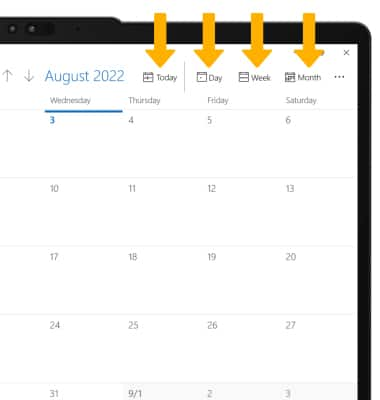
Create an event
1. From the Calendar, select New event. 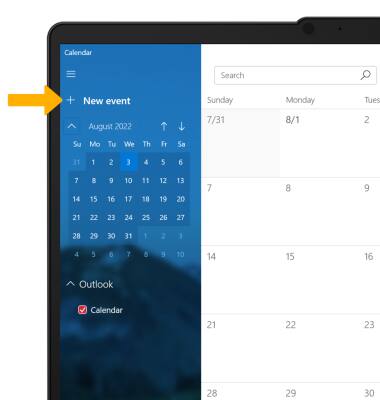
2.Enter desired information, then select Save.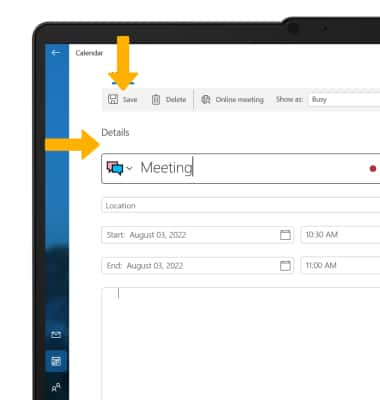
View event information
From the Calendar, select the desired date, then select the desired event.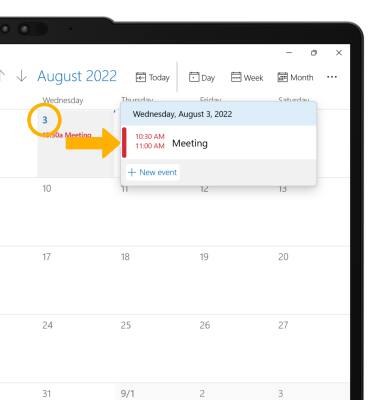
Edit an event
From the desired event, edit the information as desired then select Save.
Note: You will only be allowed to edit events you have created.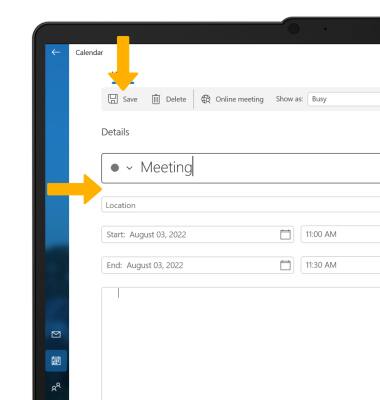
Delete an event
From the desired event, select Delete then select Delete event to confirm.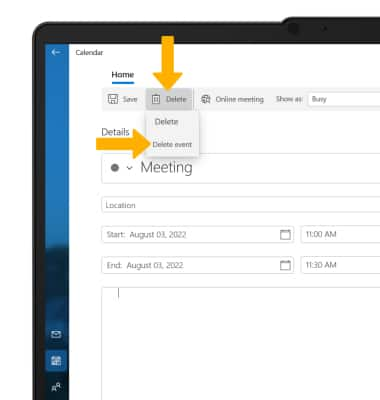
Manage notifications
Note: To view calendar notifications in the Notification Center, from the home screen, swipe left from the right edge of the screen. Notifications will be displayed. Alternately, select the Date and Time or the Notificaiton icon in the bottom right corner of the screen.