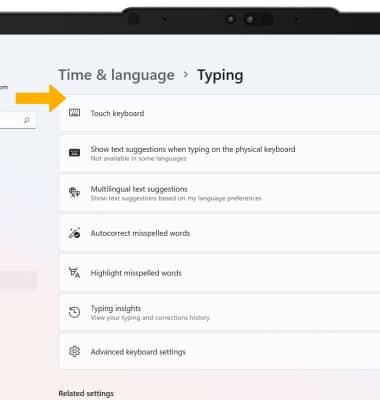In this tutorial, you will learn how to:
• Access the keyboard
• Access symbols
• Capitalize text
• Copy and paste text
• Access keyboard settings
Access the keyboard
Select a Text entry field, then begin typing using the physical or on-screen keyboard.
Note: The on-screen keyboard is off by default. To access the On-screen keyboard, sleect the ![]() Start icon >
Start icon > ![]() Settings > Accessibility tab > scroll to and select Keyboard, then select the On-Screen Keyboard switch.
Settings > Accessibility tab > scroll to and select Keyboard, then select the On-Screen Keyboard switch.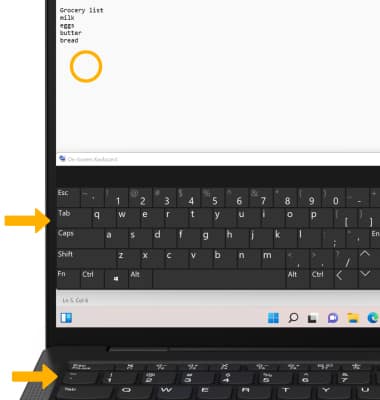
Capitalize text
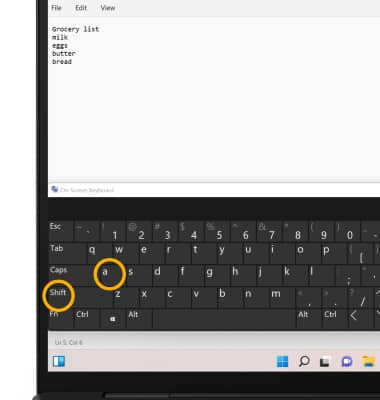
Access symbols
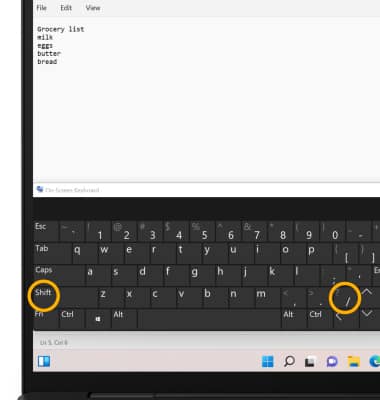
Copy and paste text
1. Select and hold the desired text, then select Select all.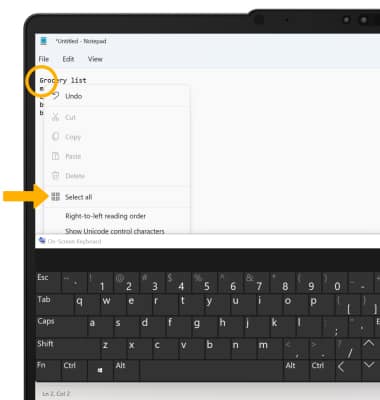
2. Select and hold the selected text, then select Copy.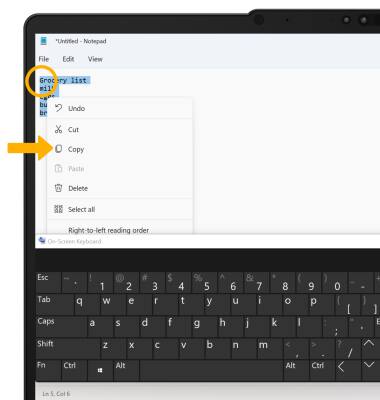
3. Select and hold the desired text field to place the cursor, then select Paste.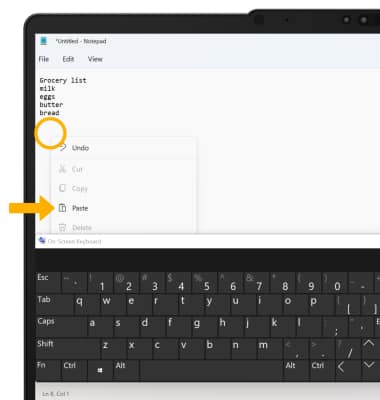
Access keyboard settings

2. Select the Time & language tab, then select Typing.
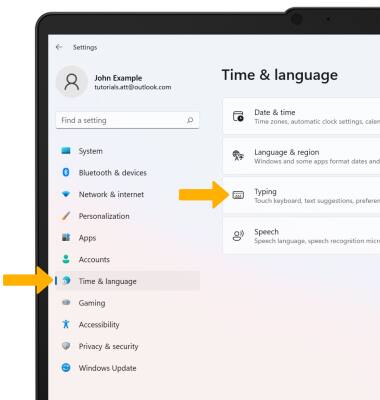
3. Edit keyboard settings as desired.