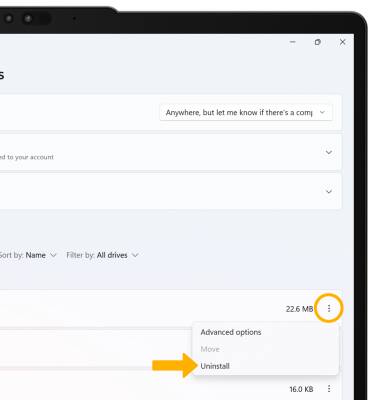• View available storage
• Free up memory
• Remove unused apps
• Add storage
View available storage
1. From the home screen, select the Start icon, then select Settings.
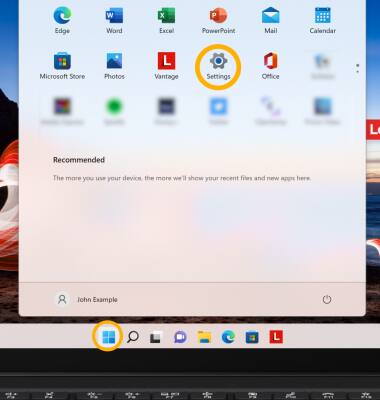
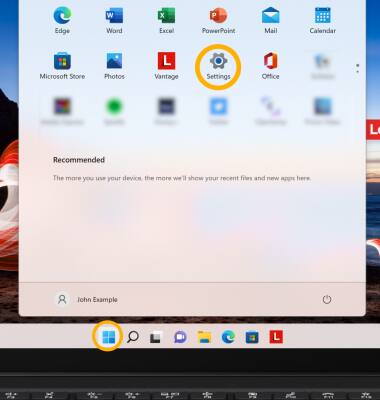
2. Select Storage to view used and available storage on your device.
Note: To view external storage, select Advanced storage settings then select Storage used on other drives.

Free up memory
1. From the Storage screen, select Cleanup recommendations.
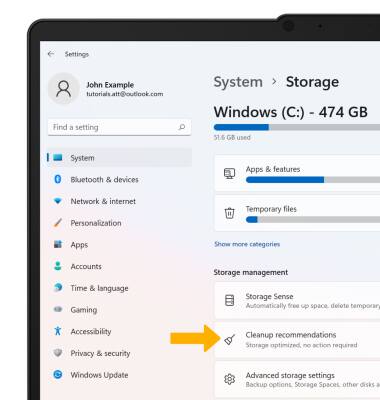
2. Select the checkboxes next to the desired clean up options, then select Clean up.
Note: To clean your device automatically when you are low on disk space, from the Storage screen, select the Storage Sense switch to place it in the On position.
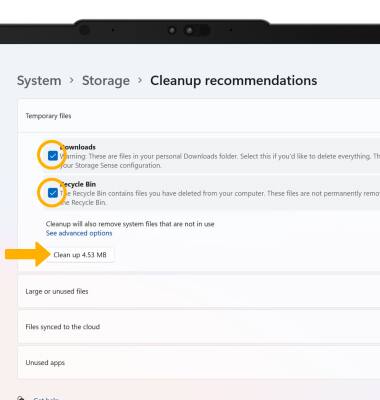
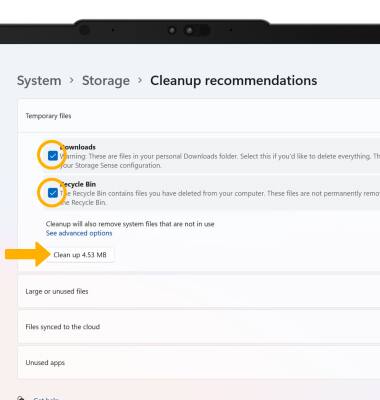
Remove unused apps
1. From the Storage screen, select Apps & features.
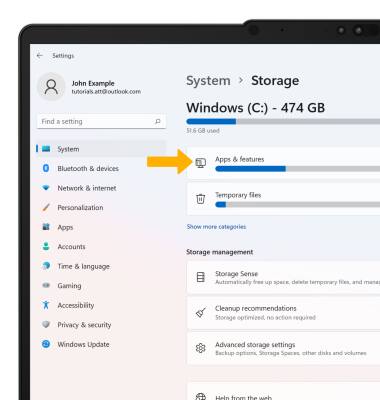
2. Scroll to and select the Menu icon next to the desired app, then select Uninstall.
Menu icon next to the desired app, then select Uninstall.
Note: You will be prompted to select Uninstall to confirm. You will only be able to uninstall apps that you installed on the device. Default apps cannot be uninstalled.
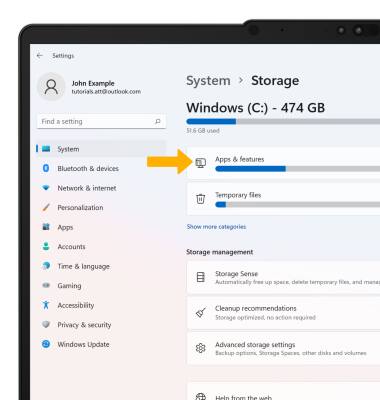
2. Scroll to and select the
Note: You will be prompted to select Uninstall to confirm. You will only be able to uninstall apps that you installed on the device. Default apps cannot be uninstalled.