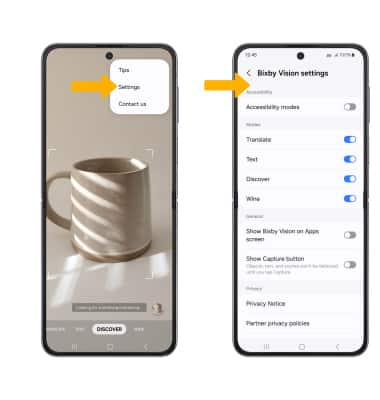Bixby Vision
Which device do you want help with?
Bixby Vision
Bixby Vision gives you a deeper understanding of what you're looking at through your camera by identifying landmarks, translating languages, and more.
INSTRUCTIONS & INFO
In this tutorial, you will learn how to:
• Access Bixby Vision
• Use Bixby Vision
• Access Bixby Vision settings
Access Bixby Vision
1. From the home screen, select the ![]() Camera app.
Camera app.
2. Swipe left to MORE, then select BIXBY VISION.
Note: If this is your first time accessing Bixby vision, you will get a Privacy Notice and Terms and Condition prompt. Select Continue.
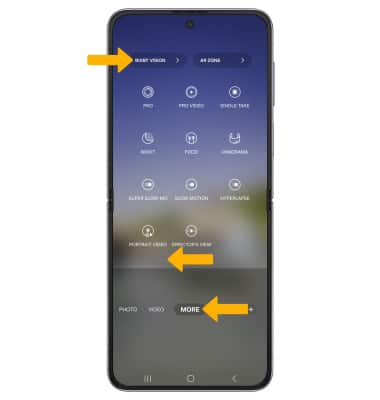
Use Bixby Vision
1. Select DISCOVER, then point the device's camera at an object or location. Bixby Vision will automatically identify the object or location.
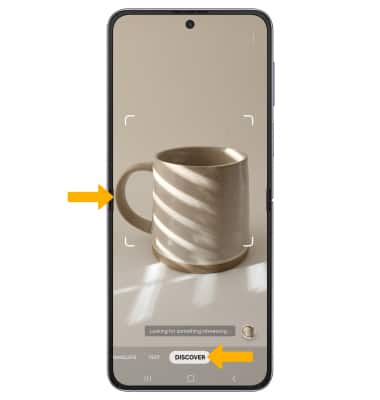
2. Select the desired search result.
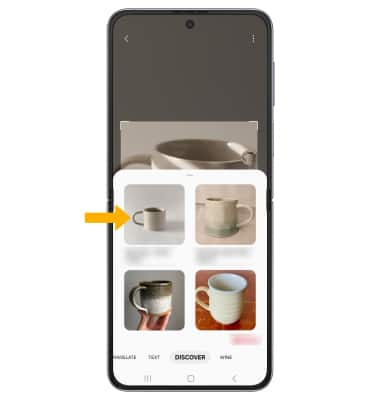
Access Bixby Vision settings
From the Bixby Vision screen, select the  Menu icon, then select Settings. Edit settings as desired.
Menu icon, then select Settings. Edit settings as desired.