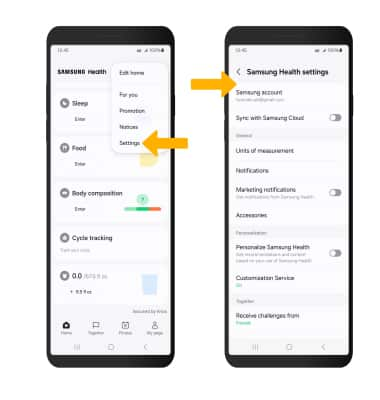S Health
In this tutorial, you will learn how to:
• Access Samsung Health
• Track steps
• Track workout
• Manage items
• Access settings
Access Samsung Health
1. From the home screen, swipe up to access the Apps tray then select the Samsung folder. Select the  Samsung Health app.
Samsung Health app.
Note: Samsung Health turns your device into a personal-health-management powerhouse. You can track health statistics, like blood pressure, blood glucose levels, and weight. You can view and track environmental conditions, and even track your exercise regimen.
2. Review the Samsung Health Privacy notice. Select Continue to continue.
Note: Review allowances and select the desired options. Select your phone number, then select Next. To auto sync your health data with your Samsung account, select the desired account then select OK. Select Cancel to continue without syncing.
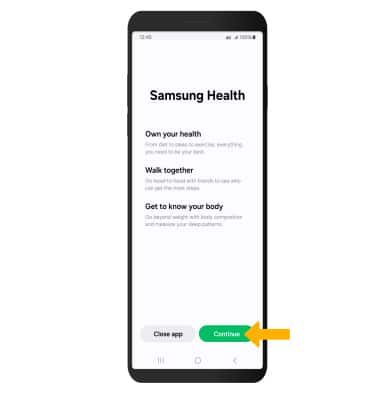
Track steps
Select Steps. The pedometer will be displayed.
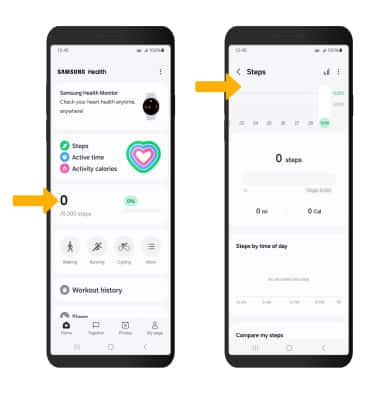
Track workout
Select the desired exercise icon. To add a different exercise to the Exercise tab, select the ![]() Menu icon then select the desired exercise or select the Add icon to view other workout options.
Menu icon then select the desired exercise or select the Add icon to view other workout options.
Note: The exercise feature helps you keep track of your exercise routines, calories burned, length of time and distance traveled.
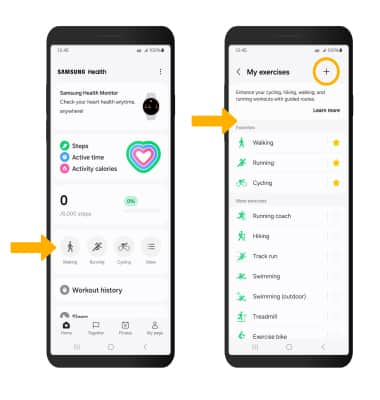
Manage items
Select the  Menu icon, then select Edit home. Select the Add icon next to the desired option to add an item to your Samsung Health screen. Select the Remove icon to remove an item from your Samsung Health screen.
Menu icon, then select Edit home. Select the Add icon next to the desired option to add an item to your Samsung Health screen. Select the Remove icon to remove an item from your Samsung Health screen.
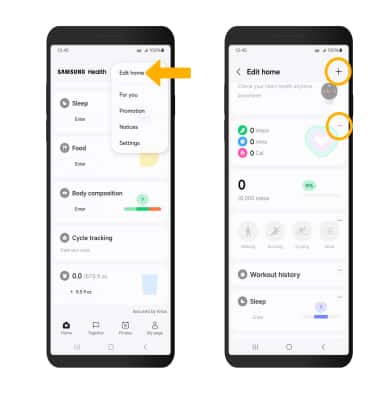
Access settings
Select the  Menu icon, then select Settings. Adjust settings as desired.
Menu icon, then select Settings. Adjust settings as desired.