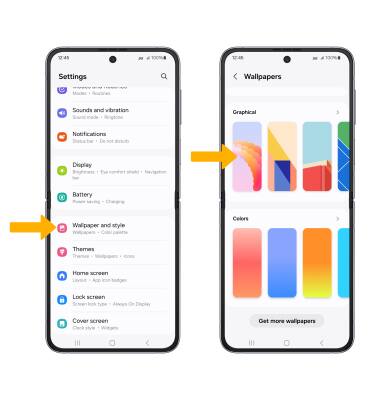In this tutorial, you will learn how to:
• View battery usage
• Enable power saving mode
• Turn off auto-sync
• Turn off auto-updates for apps
• Turn off unused services and activate airplane mode
• Change display settings
• Disable infinity wallpapers
Use the original charger and battery to maintain optimal battery performance over the life of your device. The battery comes partially charged. Battery life and charge cycles vary by use and settings. This device supports wireless charging.
View battery usage
1. Swipe down from the Notification bar, then select the ![]() Settings icon.
Settings icon.
2. Scroll to and select Battery. Battery usage information will be displayed.
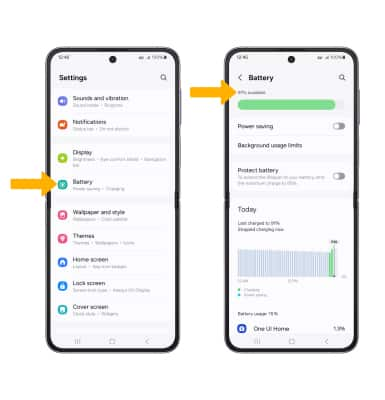
Enable power saving mode
From the Battery screen, select Power saving, then select the switch next to the desired power saving option or select the Power saving mode switch.
Note: Alternatively, swipe down from the Notification bar with two fingers, then select and hold the ![]() Power saving mode icon. Battery-smart features can help save your battery for what matters most. Seldom used apps go into App Standby to conserve battery.
Power saving mode icon. Battery-smart features can help save your battery for what matters most. Seldom used apps go into App Standby to conserve battery.
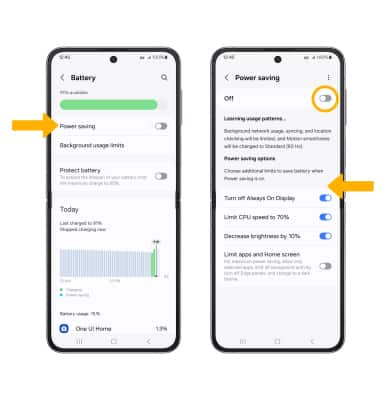
Turn off auto sync
From the Settings screen, scroll to and select Accounts and backup > Manage accounts > select the Auto sync data switch to place it in the Off position.
Note: Select OK to confirm. Turn Auto sync back on to allow apps to download new data like email, social media posts, etc.
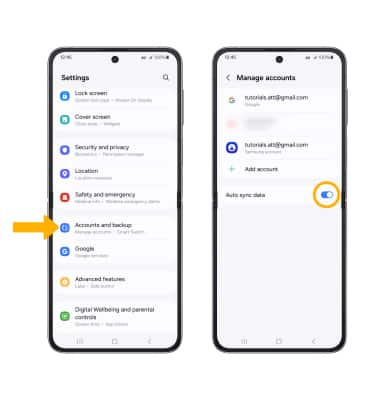
Turn off auto-updates for apps
From the home screen, select the  Play Store app > Account icon > select Settings > Network preferences > select Auto-update apps > Don't auto-update apps > OK.
Play Store app > Account icon > select Settings > Network preferences > select Auto-update apps > Don't auto-update apps > OK.

Turn off unused services and activate airplane mode
Swipe down from the Notification bar, then if enabled select the Bluetooth icon and the Wi-Fi icon to disable. If you are traveling and do not have access to mobile or Wi-Fi networks, enable Airplane mode. Select the Airplane icon.
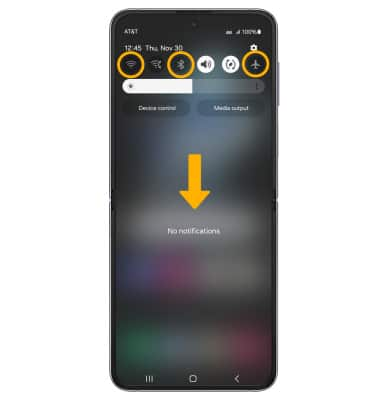
Change display settings
1. To extend battery life, turn off live wallpapers, set the screen to a lower brightness and decrease screen timeout. From the Settings screen, scroll to and select Display.
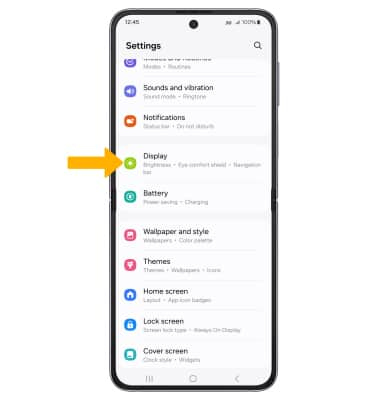
2. Adjust display settings as desired.
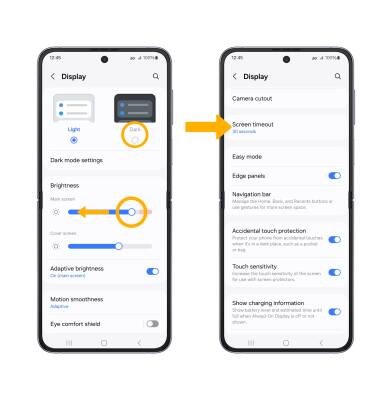
• LOWER SCREEN BRIGHTNESS: Select and drag the Brightness slider left to lower the screen brightness manually.
• ENABLE DARK MODE: Select the Dark mode circle.
• DECREASE SCREEN TIMEOUT: Scroll to and select Screen timeout, then select the desired option.
Disable infinity wallpapers
From the Settings screen, scroll to and select Wallpaper and style > select Change wallpapers > navigate to and select the desired wallpaper that is not an Infinity or video wallpaper and follow the prompts.
Note: Visit the Learn & Customize the Home Screen tutorial for more information on wallpapers.