Available Storage
In this tutorial, you will learn how to:
• View available storage
• Free up storage
• Remove unused apps
• Clear app data
• Add storage
View available storage
1. Swipe down from the Notification bar, then select the ![]() Settings icon.
Settings icon.
2. Scroll to and select Device care, then select Storage.
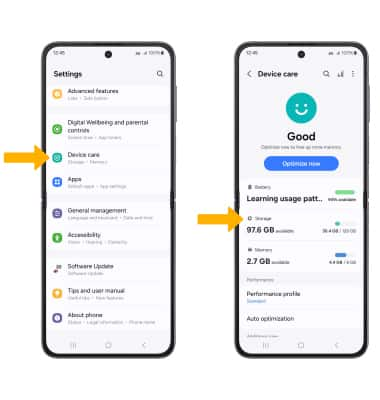
3. Available internal storage will be shown.
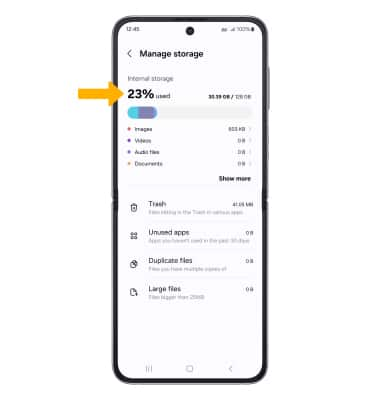
Free up storage
To delete unwanted Documents, Images, Audio, Videos and Apps, from the Storage screen select the desired field > select and hold the desired media > select Delete. Select Move to Trash to confirm.
Note: From the Device care screen, select Auto optimization > Auto restart > the Restart when needed switch to free up space and optimize available memory.
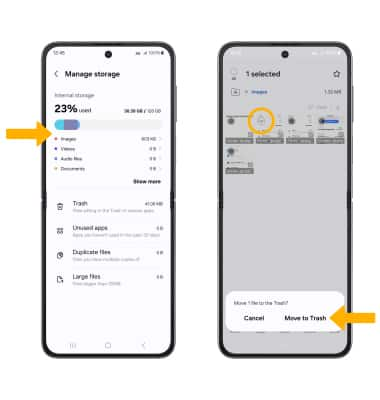
Remove unused apps
From the Settings screen, scroll to and select Apps, then select the desired app. From here, you may Uninstall or Force stop the app.

Clear app data
From the desired app's App info screen, scroll to and select Storage, then select Clear data or Clear cache.
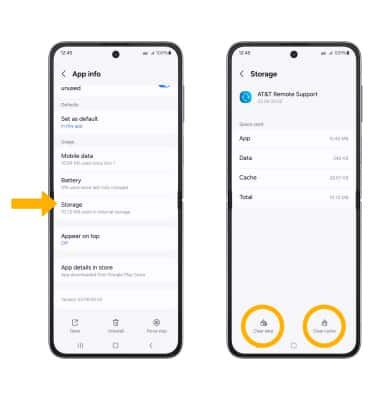
Add storage
Download a cloud storage app from the ![]() Play Store app.
Play Store app.