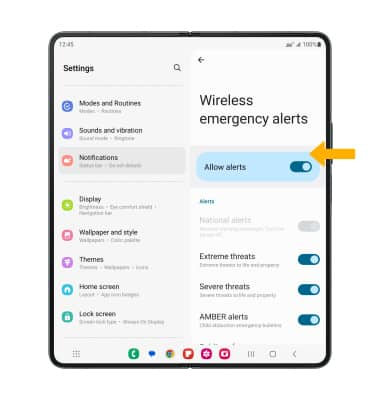Messaging Settings
In this tutorial, you will learn how to:
• Access messaging settings
• Messaging settings options
• Enable/disable Emergency Alerts
Access messaging settings
1. From the home screen, select the  Messaging app.
Messaging app.
2. Select the Account icon, then select Messages settings.
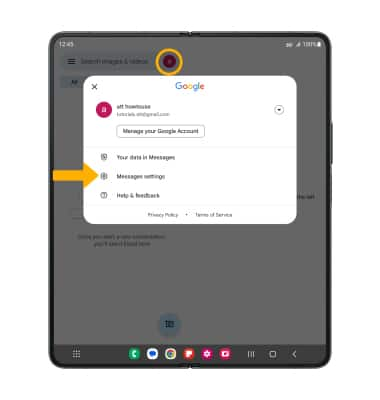
Messaging settings options
Select the desired option to access the desired settings:
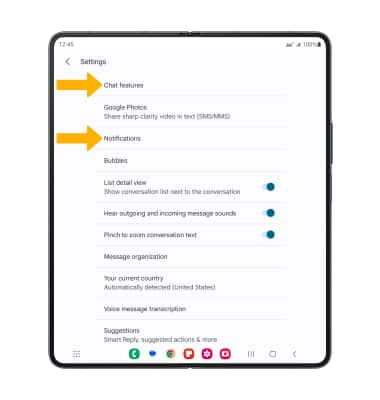
• TURN ON/OFF ADVANCED MESSAGING READ RECEIPTS: Select Chat features > Send read receipts switch.
• ACCESS/EDIT MESSAGE NOTIFICATIONS: Select Notifications.
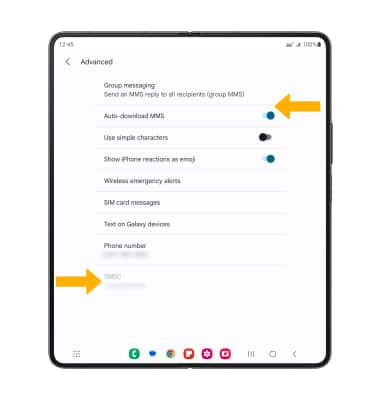
• ACCESS SMS SETTINGS/VIEW MESSAGE CENTER NUMBER: From the Messages settings screen, select Advanced. The Message Center number will also be displayed.
• ACCESS MMS SETTINGS: Select the MMS switches as desired.
Enable/disable Emergency Alerts
1. From the home screen, swipe down from the Notification bar then select the ![]() Settings icon.
Settings icon.
2. Select Notifications, then scroll to and select Advanced settings.
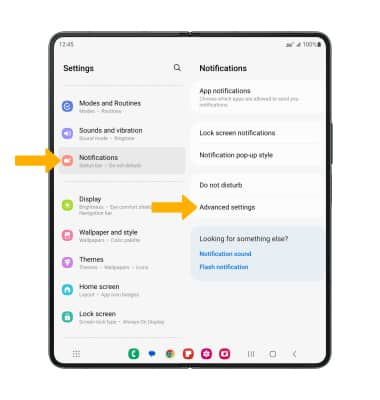
3. Select Wireless emergency alerts.
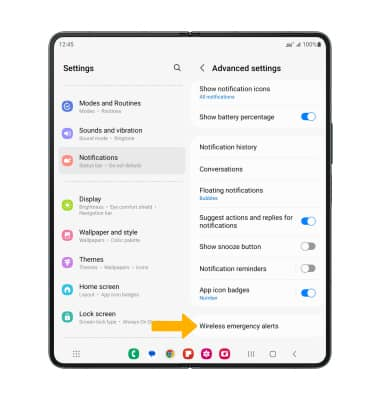
4. Select the desired switches to enable or disable the desired alerts.
Note: Learn more about Wireless Emergency Alerts (WEA).