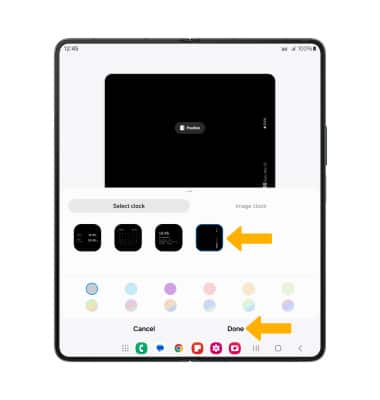In this tutorial, you will learn how to:
• Enable or disable Edge Screen
• Access and use the Edge Screen
• Access and edit Edge panel settings
• Set up and manage People Edge
• Set up and manage Night clock
Enable or disable Edge Screen
Swipe down from the Notification bar, then select the ![]() Settings icon. Scroll to and select Display, then scroll to and select the Edge panels switch to turn Edge panels on or off.
Settings icon. Scroll to and select Display, then scroll to and select the Edge panels switch to turn Edge panels on or off.
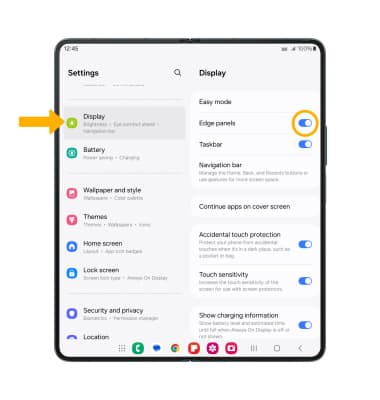
Access and use the Edge Screen
1. Select and drag the Edge panel handle to the left.
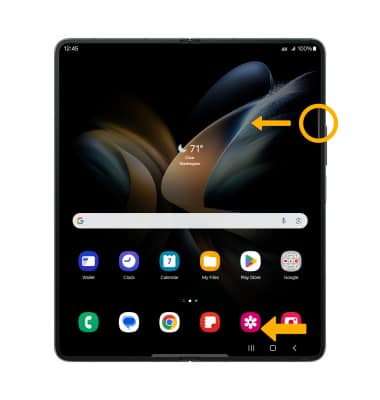
2. Swipe left or right to access the desired Edge panels.

Access and edit Edge panel settings
1. From the Edge panels screen, select Panels.
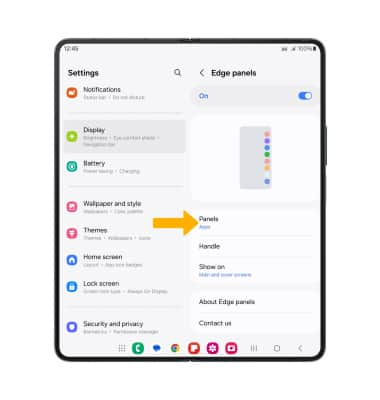
2. Adjust settings as desired.
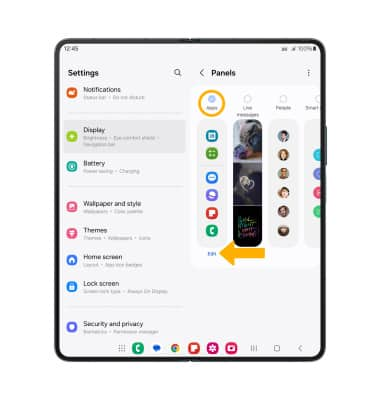
• ADD/REMOVE A PANEL: Select the circle above the desired panel.
• EDIT APPEARANCE: Select Edit below the desired panel.
3. To reorder the Edge panels, select the  Menu icon then select Reorder.
Menu icon then select Reorder.
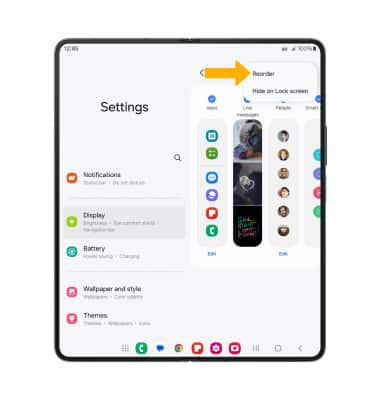
4. To change the Edge panels handle appearance, from the Display screen, scroll to and select Edge panels.
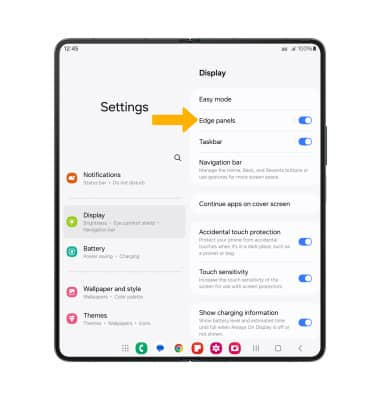
5. Select Handle.
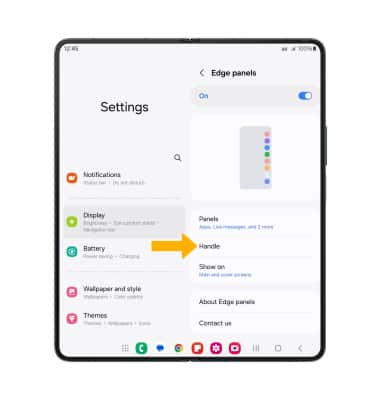
6. Edit settings as desired.
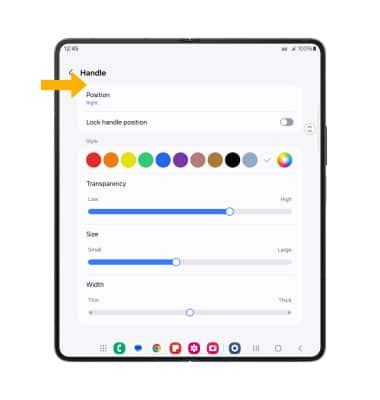
Set up and manage People Edge
1. From the Panels screen, select the circle above People, then select Edit.
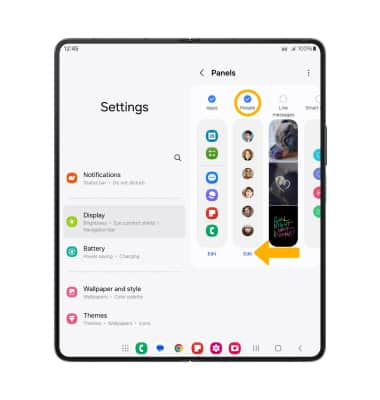
2. Select the desired contact(s) under suggested contacts. If you do not see the desired contact, select Select contacts to view all contacts.

3. The desired contact(s) will now appear in the People Edge panel.

Set up and manage Night clock
1. From the Settings screen, scroll to and select Lock screen then select Always on Display.
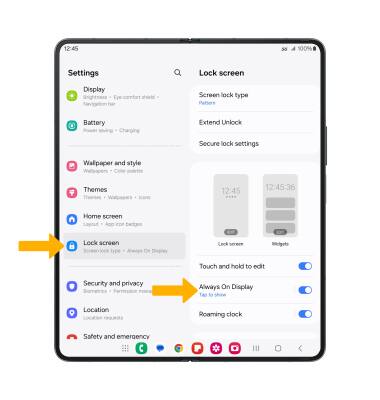
2. Select Clock style.
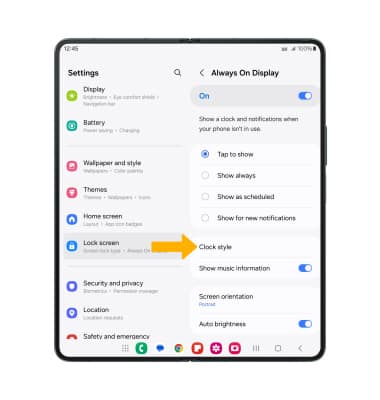
3. Select the ![]() More icon.
More icon.
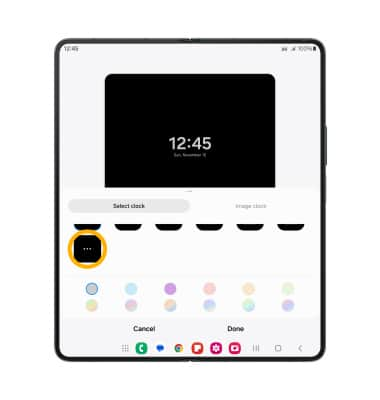
4. Select the Edge panel clock, then select Done.
Note: Widgets and notifications are not displayed when the Edge clock is displayed.