Mobile Hotspot
In this tutorial, you will learn how to:
When Mobile Hotspot is enabled, the ![]() Mobile hotspot icon will be displayed in the Notification bar.
Mobile hotspot icon will be displayed in the Notification bar.
Turn mobile hotspot on/off
1. Swipe down from the Notification bar, then select the ![]() Settings icon.
Settings icon.
2. Select Connections, then scroll to and select Mobile Hotspot and Tethering.
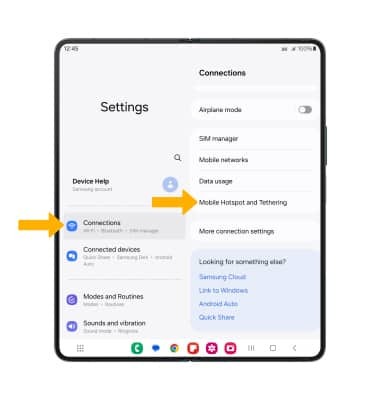
3. Select the Mobile Hotspot switch.
Note: If Wi-Fi is turned on, you will be prompted to select OK.
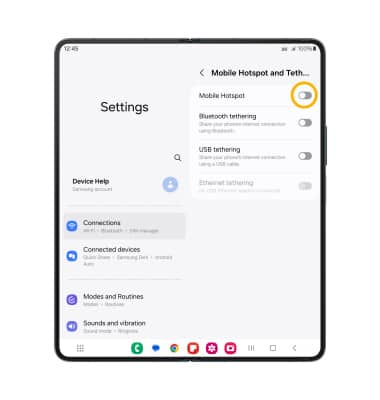
View mobile hotspot network name and connected devices
1. From the Mobile Hotspot and Tethering screen, select Mobile Hotspot.
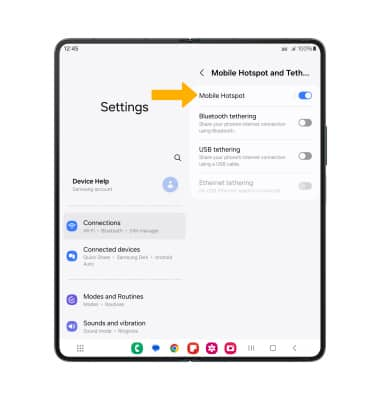
2. The Mobile Hotspot Network name and Connected devices will be displayed.
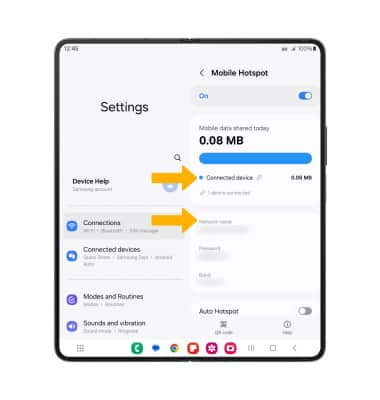
Configure hotspot settings
1. To configure the hotspot settings, select the information you would to edit.
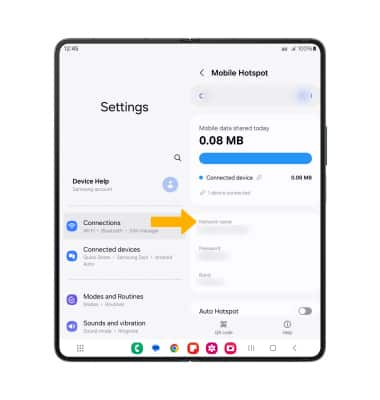
2. Edit the information as desired, then select Save when finished.
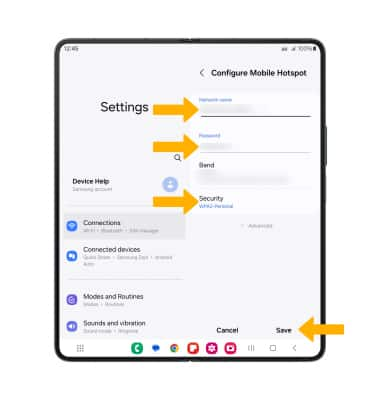
• NETWORK NAME: Change the name of the Mobile Hotspot network.
• SECURITY: Change the Security type of the Mobile Hotspot network.
• PASSWORD: Change the Password of the Mobile Hotspot network.