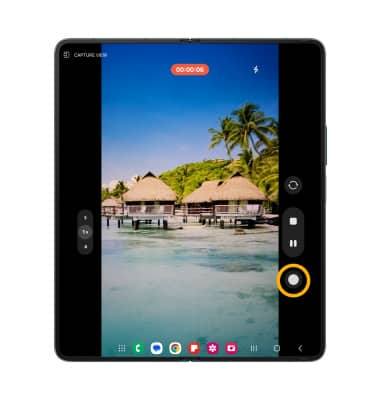Take a Video
In this tutorial, you will learn how to:
• Record a video
• Switch between the front and rear cameras
• Zoom in and out
• Pause/resume/stop a recording
• Capture a still image while in video mode
This tutorial requires you to open the Camera app. From the home screen, select the ![]() Camera app. To access the camera from the lock screen, press the Side button twice or select and drag the
Camera app. To access the camera from the lock screen, press the Side button twice or select and drag the ![]() Camera icon up.
Camera icon up.
Record a video
Swipe left to access Video mode, then select the Record icon.
Note: Alternately, press either of the Volume buttons to start or stop a recording.
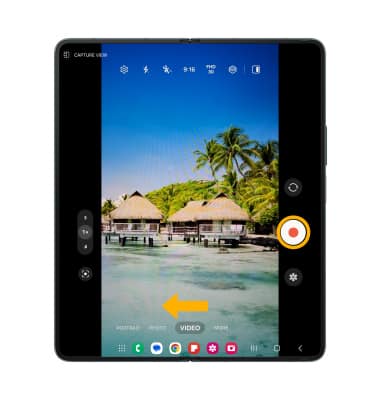
Switch between front and rear cameras
Select the Switch camera icon.
Note: You can also swipe up or down to quickly switch between the rear and front facing cameras.

Zoom in and out
Drag two fingers from the middle of the screen toward the outer edges of the screen to zoom in. Pinch two fingers from the outer edges of the screen to the middle of the screen to zoom out.

Pause/resume/stop a recording
Select the Pause icon to pause the video. Select the Stop icon to finish recording.
Note: To resume a recording, select the ![]() Record icon.
Record icon.
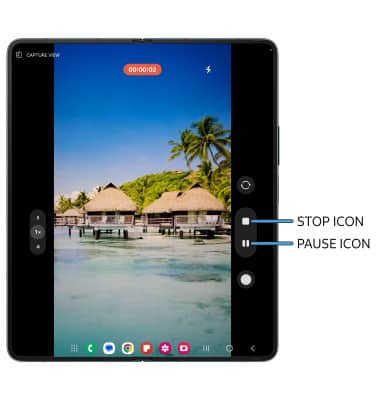
Capture a still image while in video mode
Select the Capture icon.