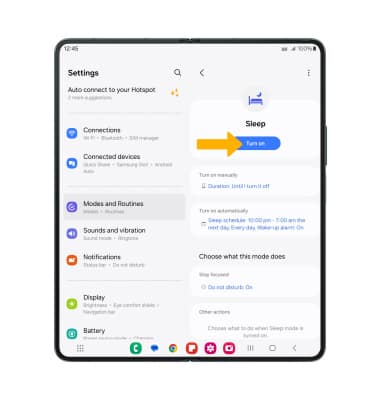Sounds
In this tutorial, you will learn how to:
• Adjust volume
• Activate vibrate and silent mode
• Access additional volume settings
• Change ringtone
• Turn on/off do not disturb mode
• Access and use Bedtime mode
Adjust volume
Press the Volume buttons located on the right side of the device to adjust the media volume.
Note: To use the Volume buttons to adjust ring volume, select the either Volume button >  Menu icon >
Menu icon > ![]() Settings icon > Use Volume keys for media switch to disable.
Settings icon > Use Volume keys for media switch to disable.

To access additional volume settings, select either of the Volume buttons then select the  Menu icon. Select and drag the Volume bars up or down as desired.
Menu icon. Select and drag the Volume bars up or down as desired.

Activate vibrate and silent mode
To activate Vibrate or Silent mode, swipe down from the Notification bar then select the Volume icon until the desired icon appears.
Note: When Vibrate mode is active, the ![]() Vibrate mode icon will display in the Notification bar. When Silent mode is active, the
Vibrate mode icon will display in the Notification bar. When Silent mode is active, the ![]() Silent mode icon will be displayed in the Notification bar.
Silent mode icon will be displayed in the Notification bar.
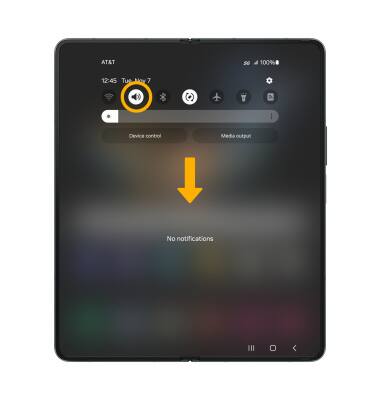
Access additional volume settings
1. Swipe down from the Notification bar, then select the ![]() Settings icon.
Settings icon.
2. Select Sounds and vibration, then edit sound settings as desired.
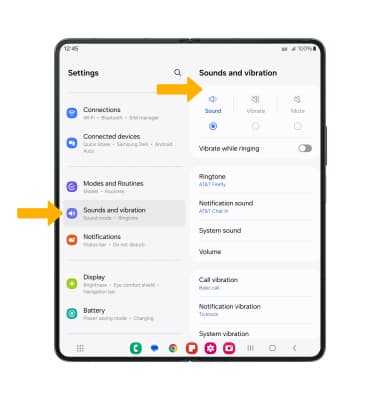
Change ringtone
1. From the Sounds and vibration screen, select Ringtone.
Note: For steps to assign a ringtone to a contact, please see the Contacts tutorial.
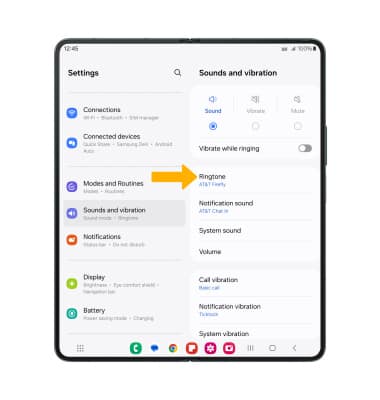
2. Select the desired ringtone, then select the back arrow.
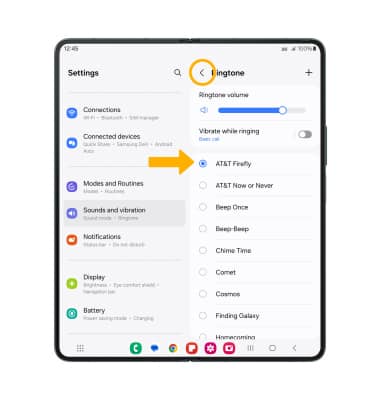
Turn on/off do not disturb mode
Swipe down from the Notification bar with two fingers, then select Do not disturb.
Note: When Do not disturb mode is active, the ![]() Do not disturb icon will be displayed in the Notification bar. Do not disturb mode mutes sounds and the screen will remain off for incoming calls and alerts, but not alarms.
Do not disturb icon will be displayed in the Notification bar. Do not disturb mode mutes sounds and the screen will remain off for incoming calls and alerts, but not alarms.
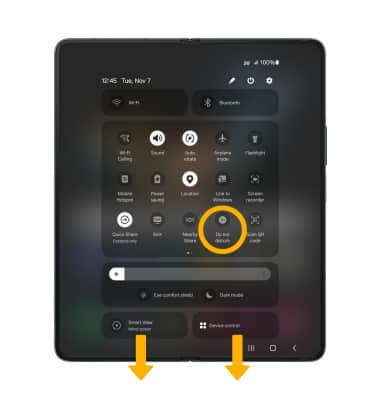
Access and use Bedtime Mode
1. Enabling Bedtime mode will automatically darken your screen and set your phone to Do Not Disturb during sleeping hours. From the home screen, swipe down from the Notification bar, then select the ![]() Settings icon. Select Modes and Routines, then select Sleep.
Settings icon. Select Modes and Routines, then select Sleep.
Note: If it is your first time accessing Sleep mode, select Start to begin.
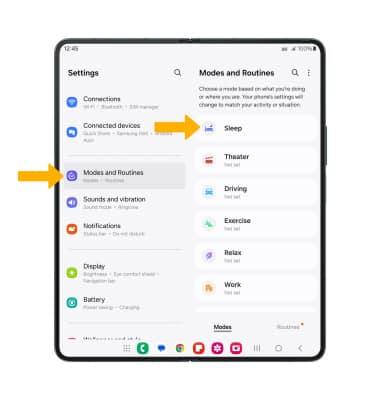
2. Set the time as desired and edit the schedule as desired, then select Next.
Note: To continue without setting up time and schedule settings, select Skip.
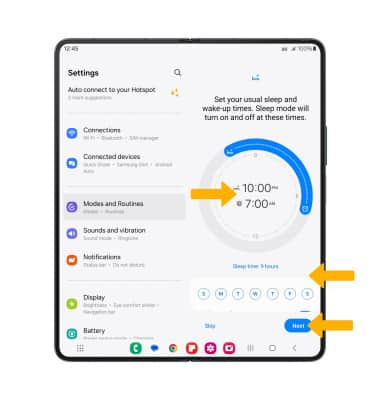
3. Select the circle next to Do not disturb to turn Do not disturb on during sleep mode, then select Next.
Note: Select the ![]() Settings icon to edit Do not disturb settings. To continue without setting up do not disturb, select Skip.
Settings icon to edit Do not disturb settings. To continue without setting up do not disturb, select Skip.
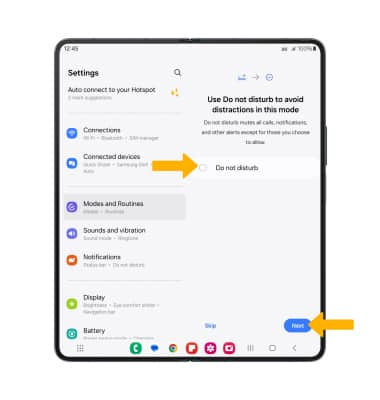
4. Edit sleep mode settings as desired, then select Done.
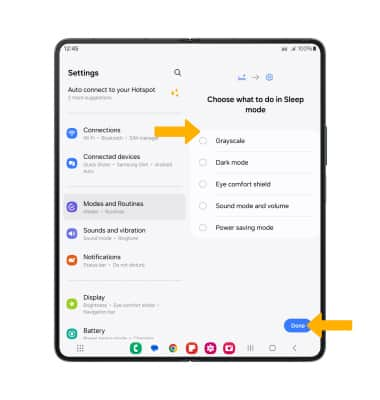
5. To turn on Sleep mode manually, select Turn on.
Note: To turn off Sleep mode, select Turn off.