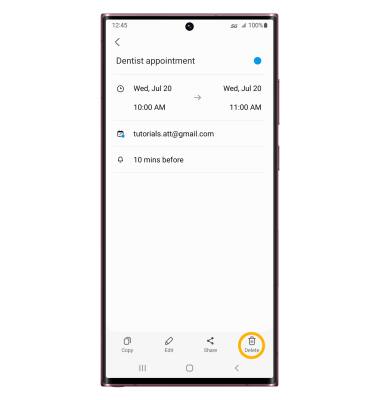In this tutorial, you will learn how to:
• Create a new calendar event
• View event information
• Edit an event
• Delete an event
Create a new calendar event
2. Scroll to and select Show on phone.
Note: Alternatively, if there are no events, an additional option is available. Select Tap to add on your phone to create a calendar event.
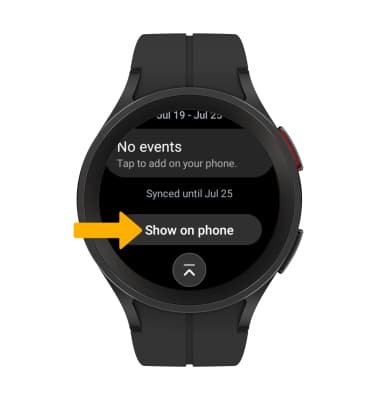
3. From your connected device, select the
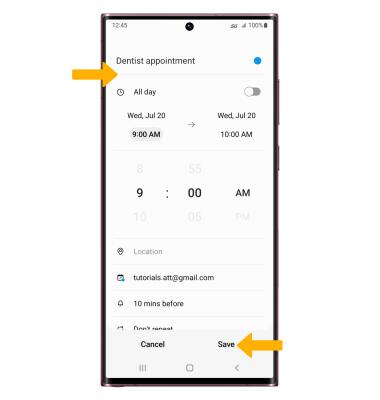
View event information
2. From the upcoming events list, scroll to and select the desired event.
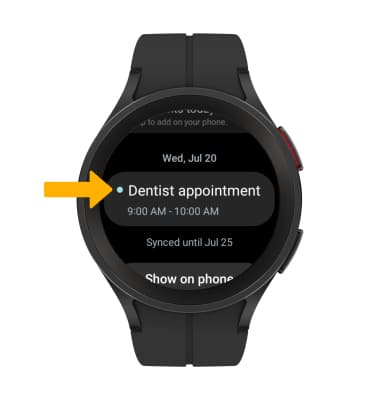
Edit an event
1. From the desired event, scroll to and select Show on phone.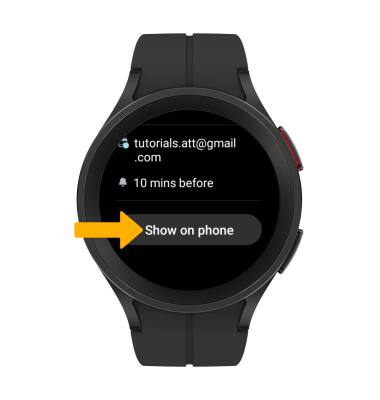
2. From your connected device, select the Edit icon. Edit the event information as desired, then select Save.
Note: Events can only be edited on your connected device. You will only be allowed to edit events you have created.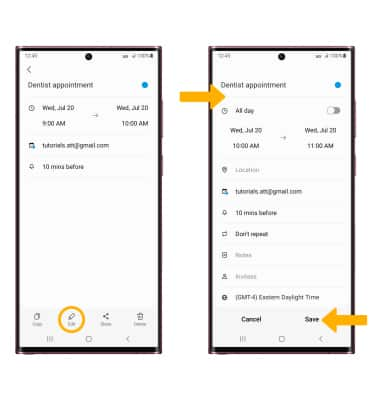
Delete an event
From the desired event on your connected device, select the Delete icon.
Note: You will be prompted to select Move to Trash to confirm. Events can only be deleted from your connected device.