In this tutorial, you will learn how to:
• Access accessibility features
• Access and enable vision options
• Access and enable hearing options
• Access Real Time Text (RTT) settings
• Access and enable advanced settings
• Turn Talkback on or off
• Edit Text-to-speech settings
Access accessibility features
1. Swipe up from the bottom of the clock screen to access the Apps tray, then scroll to and select the  Settings app.
Settings app.
2. Scroll to and select Accessibility.
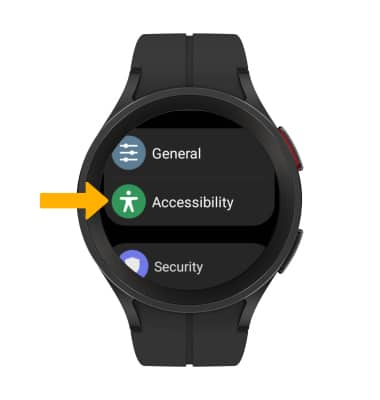
2. Scroll to and select Accessibility.
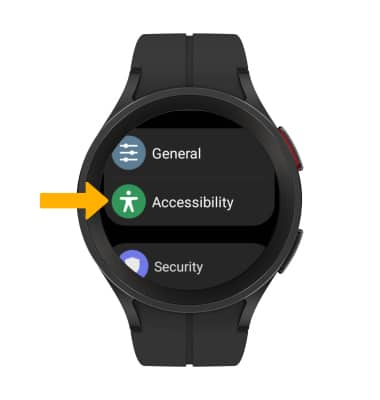
Access and enable vision options
From the Accessibility screen, select Visibility enhancements. Vision accessibility features include Magnification, Font size, Color correction, Color inversion and Color filters. Scroll to and select the desired vision feature or vision feature switch to enable or disable the feature.
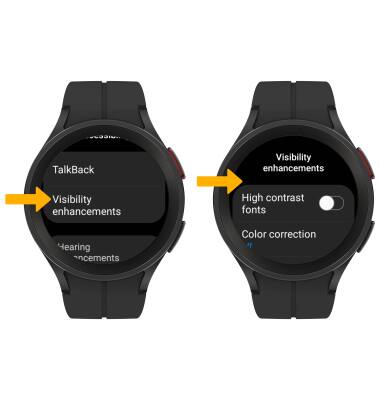
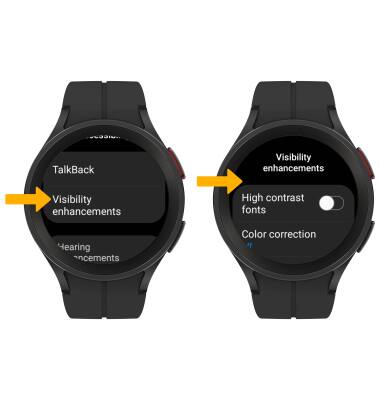
Access and enable hearing options
From the Accessibility screen, scroll and select Hearing enhancements. Scroll to and select the Mute all sounds switch to mute the device. Select the Mono audio switch to switch the audio to mono while using one earphone.
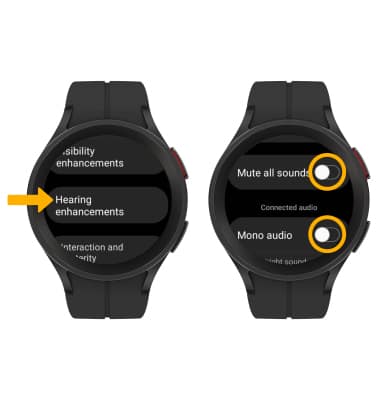
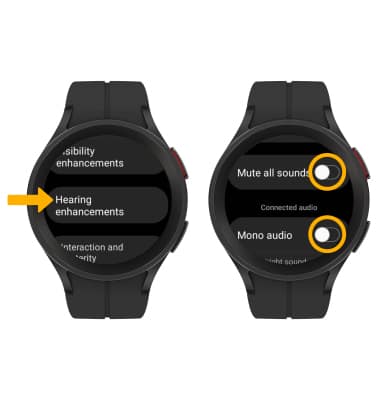
Access Real Time Text (RTT) settings
From the Hearing enhancements screen, select Real Time Text, then select the desired option.
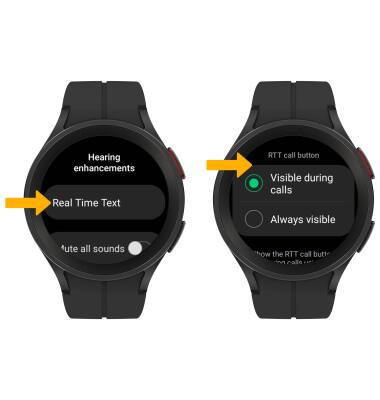
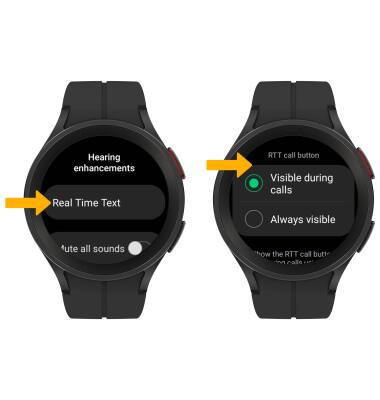
Access and enable advanced settings
From the Accessibility screen, scroll to and select Advanced settings. Select the desired feature to on or off.
Note: To enable and change the Accessibility shortcuts, select Accessibility shortcuts > desired option.
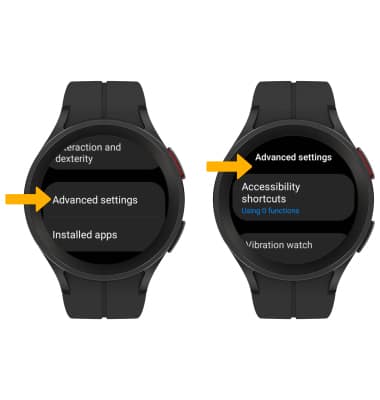
Note: To enable and change the Accessibility shortcuts, select Accessibility shortcuts > desired option.
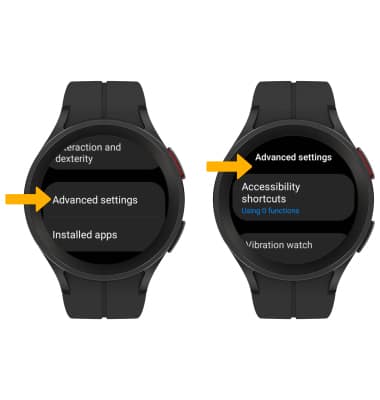
Turn Talkback on or off
From the Accessibility screen, select TalkBack, then select the TalkBack switch.
Note: You will be prompted to select the Checkmark icon to confirm. To edit Talkback settings, from the TalkBack screen, scroll to and select Settings, then edit TalkBack settings as desired.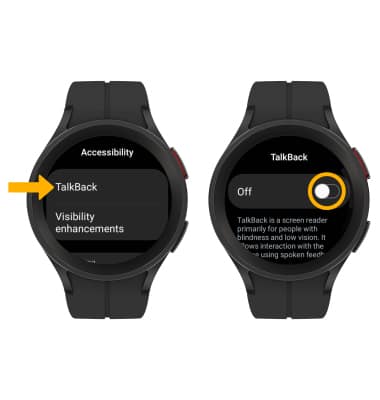
Edit Text-to-speech settings
1. From the Setting screen, scroll to and select General, then select Text-to-speech.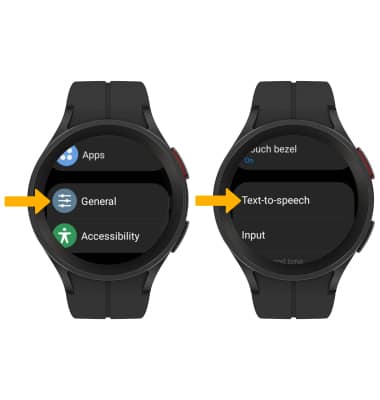
2. Edit settings as desired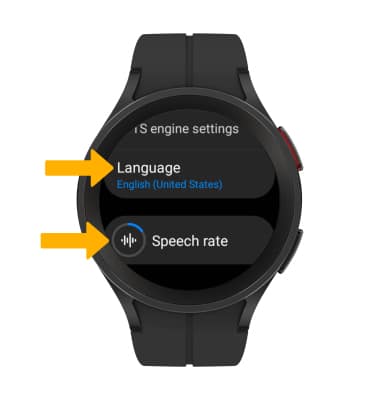
• CHANGE LANGUAGE: Select Language, then select the desired option.
• SPEECH RATE: Select Speech rate, then drag the Speech rate slider as desired.
