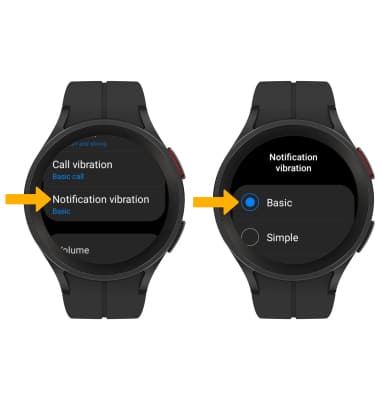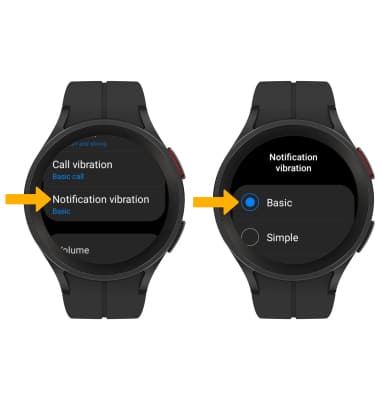In this tutorial, you will learn how to:
• Quickly access and respond to notifications
• Access notification settings
• Turn lock screen notifications on or off
• Turn notification indicator on or off
• Turn notifications on or off on a per-app basis
• Access notification sound settings
• Change notification sound
• Change notification vibration
• Access notification settings
• Turn lock screen notifications on or off
• Turn notification indicator on or off
• Turn notifications on or off on a per-app basis
• Access notification sound settings
• Change notification sound
• Change notification vibration
Quickly access and respond to notifications
From the clock screen, swipe right. Notifications will be displayed.
Note: When there are multiple notifications, swipe left or right to navigate between them.

To respond to a notification, select the notification, then scroll to and select the desired response or action.
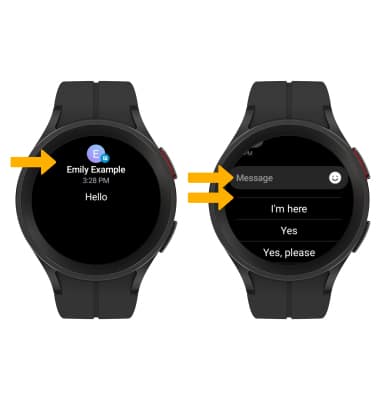
Note: When there are multiple notifications, swipe left or right to navigate between them.

To respond to a notification, select the notification, then scroll to and select the desired response or action.
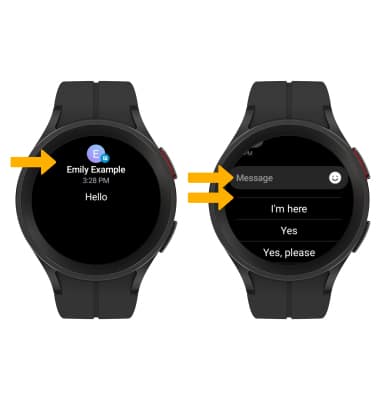
Access notification settings
1. Swipe down from the clock screen, then select the  Settings icon.
Settings icon.
2. Scroll to and select Notifications. Edit settings as desired.
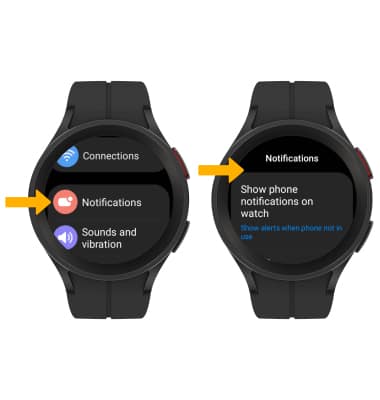
2. Scroll to and select Notifications. Edit settings as desired.
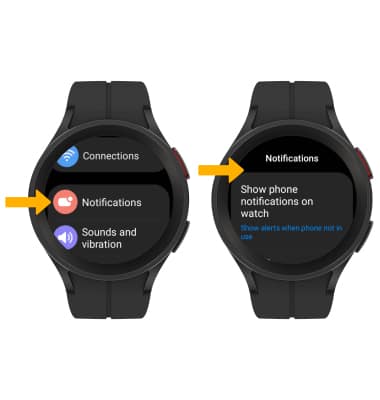
Turn lock screen notifications on or off
From the Notifications screen, select Show phone notifications on watch. Select the desired option.
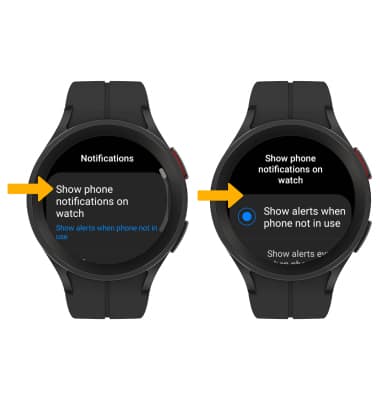
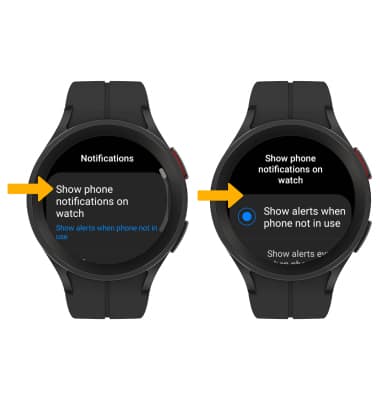
Turn notification indicator on or off
From the Notifications screen, scroll to and select the Notification indicator switch.
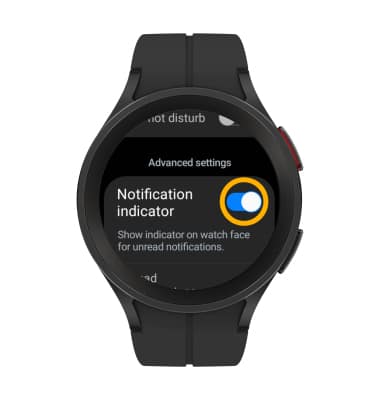
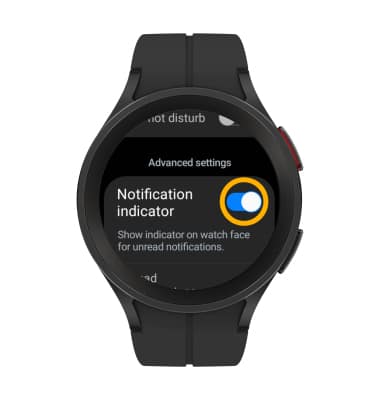
Turn notifications on or off on a per-app basis
From the Notifications screen, scroll to and select Show on phone. On the paired device, select the switch next to the desired app to turn notifications on or off.
Note: Select More to view the full list of apps.
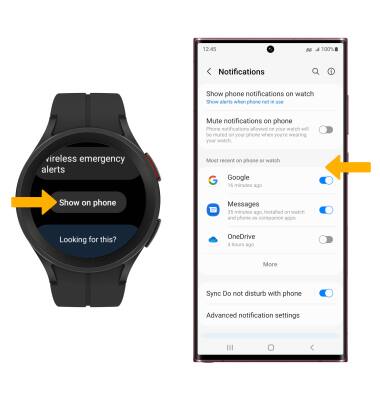
Note: Select More to view the full list of apps.
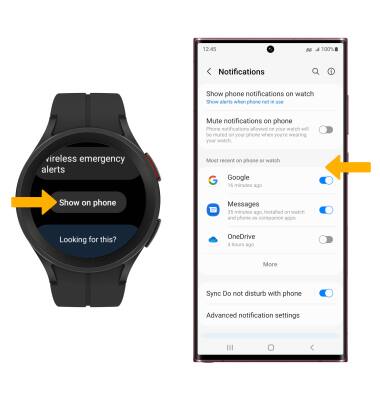
Access notification sound settings
1. Swipe up from the bottom of the clock screen to access the Apps tray, then scroll to and select the  Settings app.
Settings app.
2. Scroll to and select Sounds and vibration.
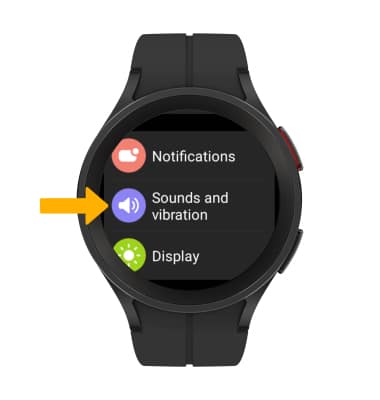
2. Scroll to and select Sounds and vibration.
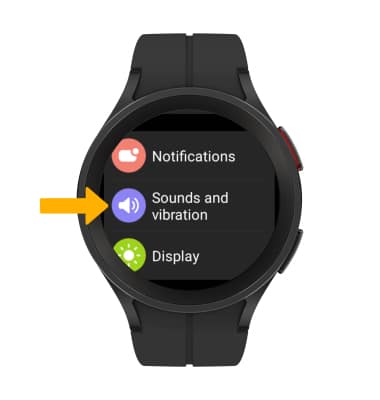
Change notification sound
From the Sounds and vibration screen, scroll to and select Notification sound, then scroll to and select the desired option.
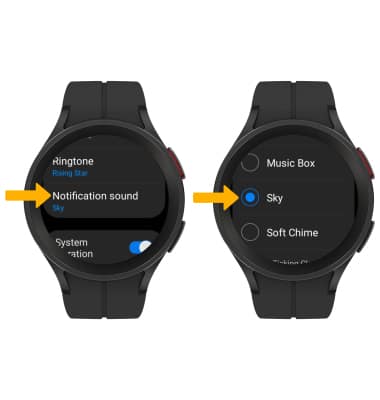
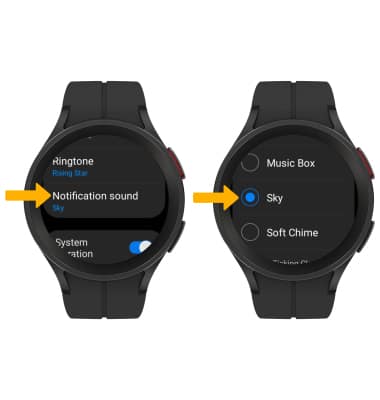
Change notifications vibration
From the Sounds and vibration screen, scroll to and select Notification vibration, then scroll to and select the desired option.