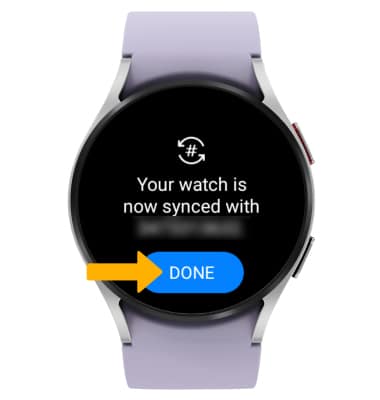AT&T NumberSync
Which device do you want help with?
AT&T NumberSync
Learn how to use one smartphone number across multiple devices to send and receive texts, make and receive calls, and more.
INSTRUCTIONS & INFO
With AT&T NumberSync™, once you sync devices to your smartphone number, you can make and receive voice or video calls from whatever device you choose. Video calls require an AT&T Video Call-capable smartphone. Your smartphone number will display on the call recipients caller ID. Certain restrictions, requirements or limitations may apply. Visit NumberSync Support or att.com/numbersync for more details.
1. Swipe up from the bottom of the clock screen to access the Apps tray, then scroll to and select the  Settings app.
Settings app.
Note: To set up NumberSync, you must first connect your watch to an AT&T Cellular Network and have the latest software version. For more information on connecting to the AT&T Cellular network, view the Device Setup tutorial.
2. Select Connections, then select AT&T NumberSync.
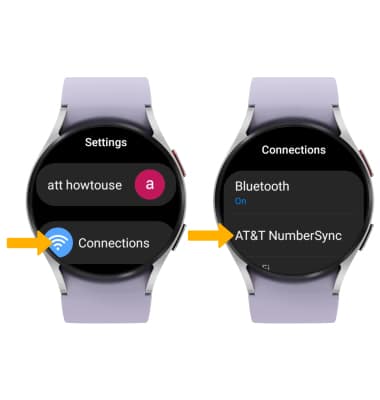
3. From your paired device, select Get started then select the Checkmark icon.
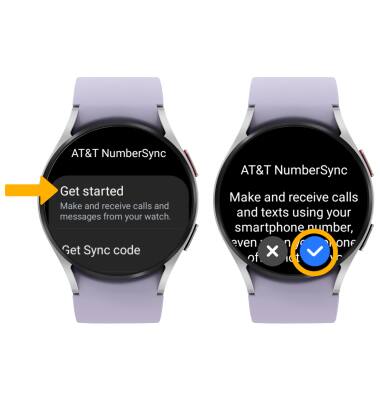
4. Select Sync a watch.
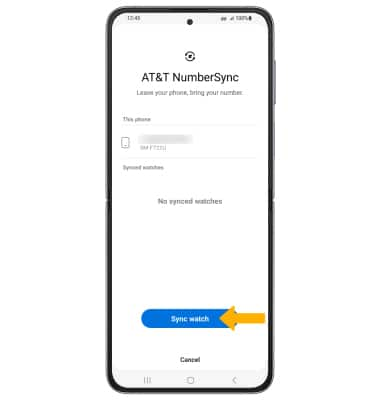
5. You will receive a 5-digit code on the watch. From your paired device, enter the 5-digit sync code, then select Continue.
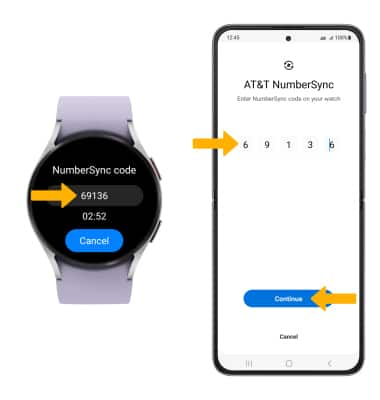
6. Select Login.
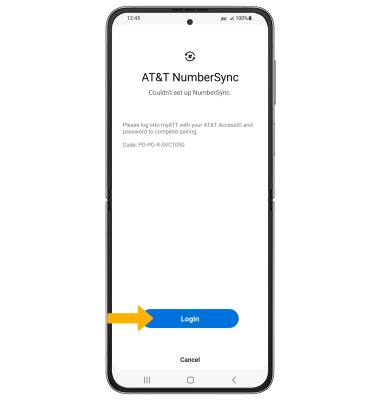
7. Enter your AT&T User ID and Password, then select Sign in.
Note: If prompted, select Send code to verify your phone number. Enter the 6-digit code sent via text message, then select Submit.
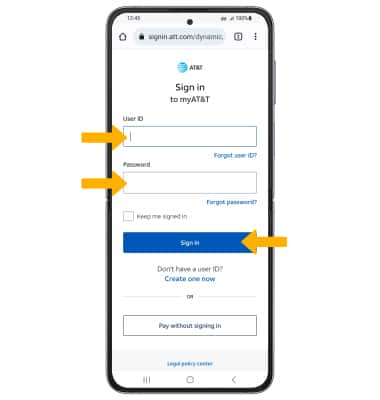
8. Your watch will be listed under Synced watches.
Note: To set up NumberSync, you must first connect your watch to an AT&T Cellular Network and have the latest software version. For more information on connecting to the AT&T Cellular network, view the Device Setup tutorial.
2. Select Connections, then select AT&T NumberSync.
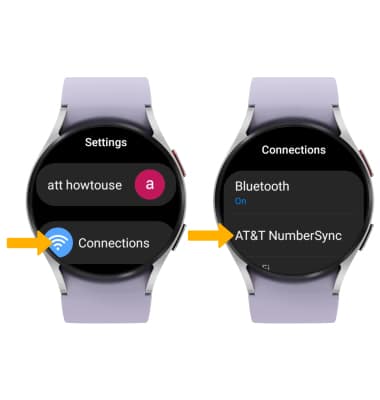
3. From your paired device, select Get started then select the Checkmark icon.
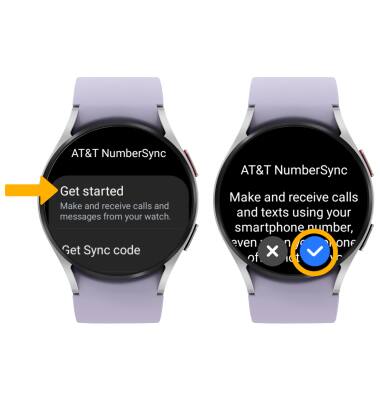
4. Select Sync a watch.
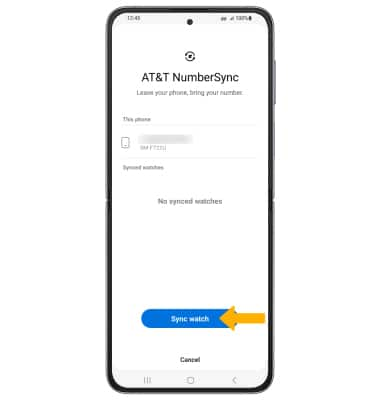
5. You will receive a 5-digit code on the watch. From your paired device, enter the 5-digit sync code, then select Continue.
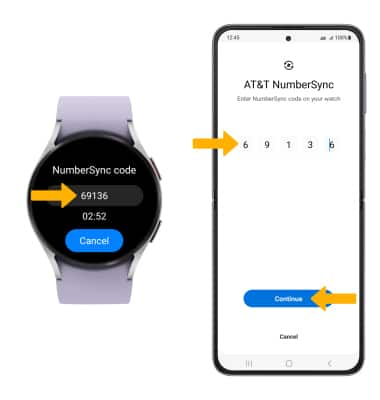
6. Select Login.
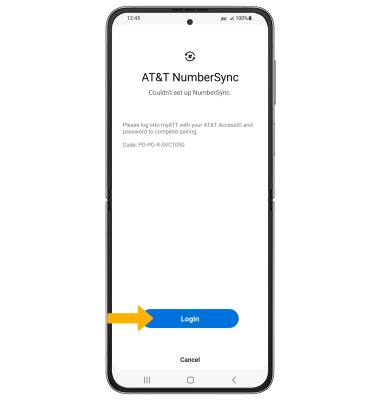
7. Enter your AT&T User ID and Password, then select Sign in.
Note: If prompted, select Send code to verify your phone number. Enter the 6-digit code sent via text message, then select Submit.
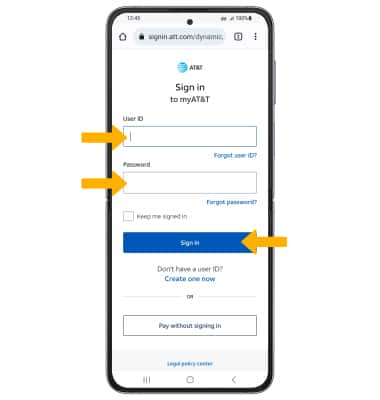
8. Your watch will be listed under Synced watches.
Note: To unsync your watch, select Unsync this watch.
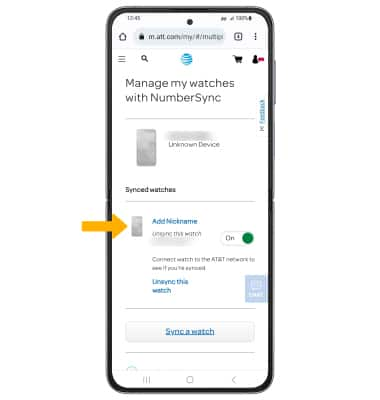
9. When sync is complete, select DONE on the watch.