Sounds
Which device do you want help with?
Sounds
Change volume settings, ringtones, and do not disturb.
INSTRUCTIONS & INFO
In this tutorial, you will learn how to:
2. Select Ringtone, then select and drag the Volume slider clockwise to raise the volume or counter clockwise to lower the volume.

• Adjust ring volume
• Activate vibrate and silent mode
• Access additional volume settings
• Change ringtone
• Turn on/off do not disturb mode
Adjust ring volume
1. Swipe up from the bottom of the clock screen to access the Apps tray, then scroll to and select the  Settings app.
Settings app.
2. Scroll to and select Sounds and vibration, then scroll to and select Volume.
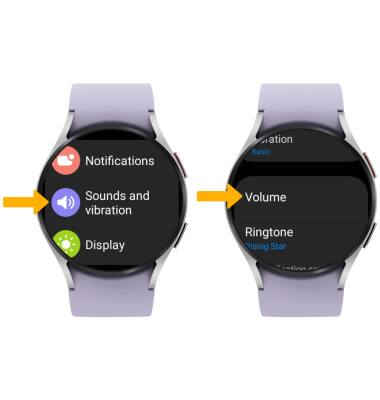
2. Scroll to and select Sounds and vibration, then scroll to and select Volume.
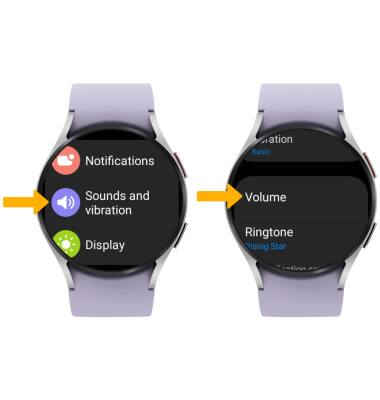
2. Select Ringtone, then select and drag the Volume slider clockwise to raise the volume or counter clockwise to lower the volume.

Activate vibrate and silent mode
From the clock screen, swipe down from the top of the screen to access Quick settings. Swipe left, then select the Sound icon to cycle through to  Vibrate and
Vibrate and  Silent mode.
Silent mode.
Note: Alternately, from the Sounds and vibration screen, scroll to and select Sound, Vibrate or Mute.

Note: Alternately, from the Sounds and vibration screen, scroll to and select Sound, Vibrate or Mute.

Access additional volume settings
From the Sound and vibration screen, edit sound settings as desired.
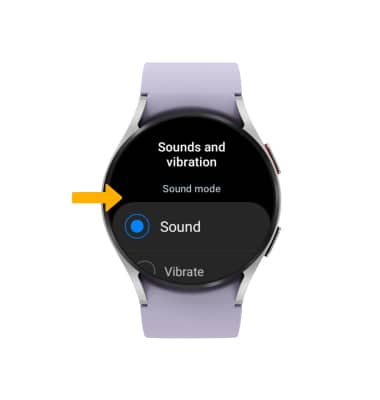
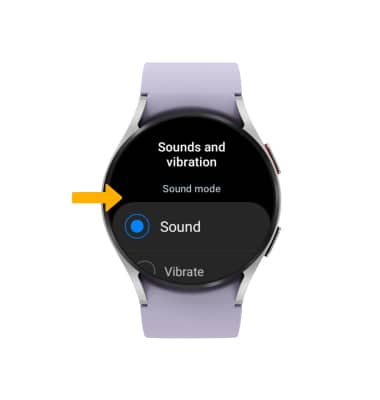
Change ringtone
From the Sound and vibration screen, scroll to and select Ringtone. Select the desired ringtone.
Note: For steps to assign a ringtone to a contact, please visit the Contacts tutorial.
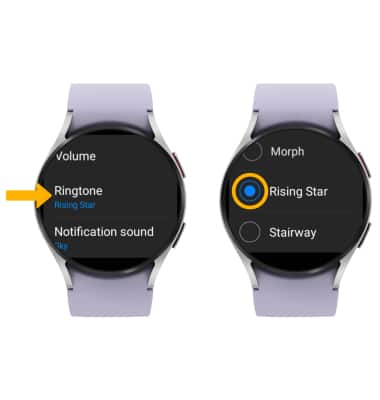
Note: For steps to assign a ringtone to a contact, please visit the Contacts tutorial.
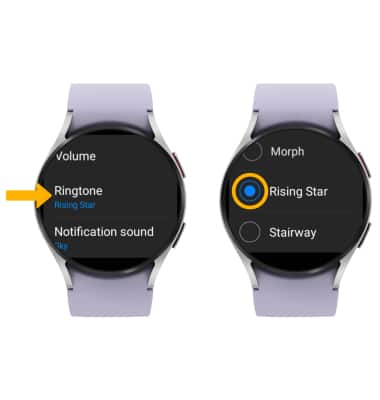
Turn on/off do not disturb mode
From the clock screen, swipe down from the top of the screen to access Quick settings, select the  Do not disturb icon.
Do not disturb icon.
Note: When Do not disturb mode is active, the Do not disturb icon will be displayed on the watch face. Do not disturb mode mutes sounds and the screen will remain off for incoming calls and alerts, but not alarms.
Do not disturb icon will be displayed on the watch face. Do not disturb mode mutes sounds and the screen will remain off for incoming calls and alerts, but not alarms.
Note: When Do not disturb mode is active, the