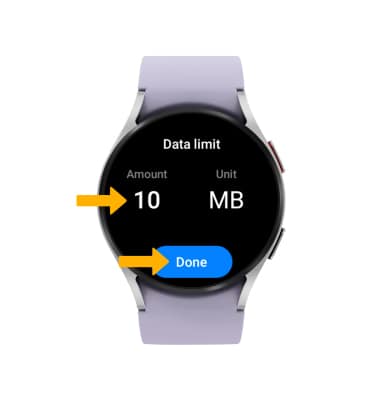View & Manage Data
Which device do you want help with?
View & Manage Data
Access Usage Manager to view data usage, set data limits, and see the apps using the most data.
INSTRUCTIONS & INFO
In this tutorial, you will learn how to:
• View data usage details
• Adjust billing cycle
• Set data limit
View data usage details
1. Swipe up from the bottom of the clock screen to access the Apps tray, then scroll to and select the  Settings app.
Settings app.
2. Select Connections.
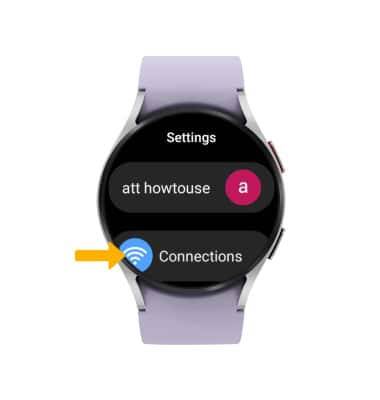
3. Scroll to and select Data usage. Data usage will be displayed.
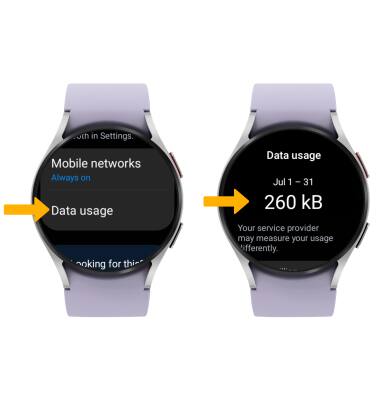
Adjust billing cycle
From the Data usage screen, scroll to and select Start billing cycle on. Scroll to and select the desired date then select Done.
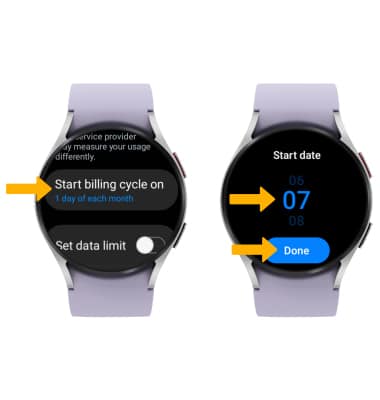
Set a data limit
1. From the Data usage screen, scroll to and select the Set data limit switch to place it in the On position then select Data limit.
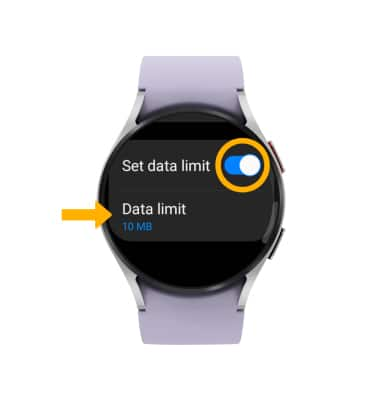
2. Select the amount or unit, then scroll to and select the desired data limit. Select Done when finished.
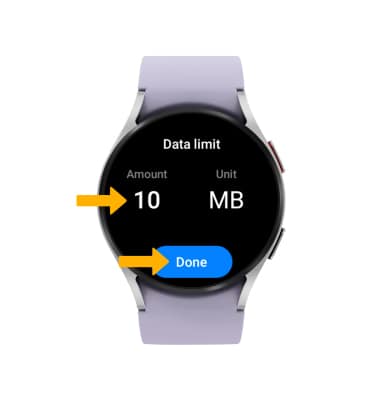
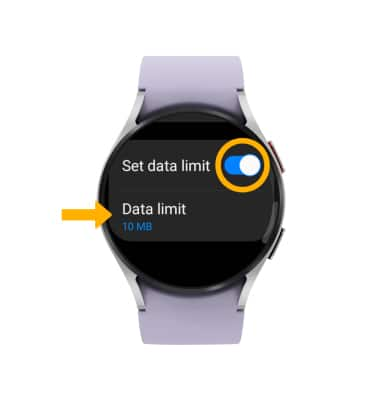
2. Select the amount or unit, then scroll to and select the desired data limit. Select Done when finished.