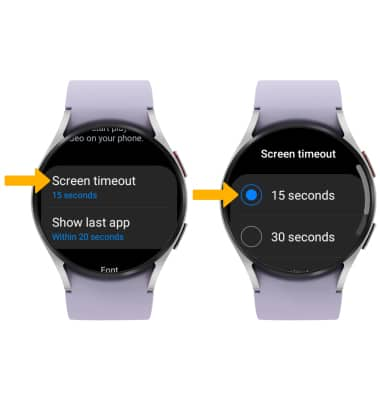Optimize Battery Life
Which device do you want help with?
Optimize Battery Life
Tips and tricks to extend your battery performance.
INSTRUCTIONS & INFO
For charging and use times, see the Specifications tutorial.
In this tutorial, you will learn how to:
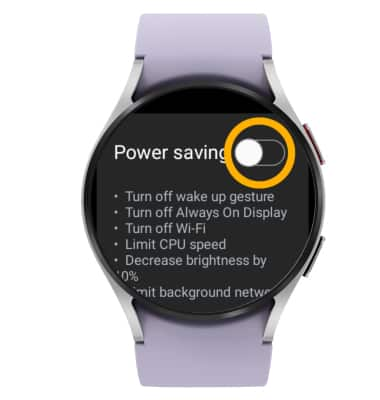

If you are traveling and do not have access to mobile or Wi-Fi networks, enable Airplane mode. Swipe left twice then select the Airplane mode icon.

• View and manage power consumption
• Enable battery saver mode
• Turn off unused services and activate Airplane mode
• Change display settings
View and manage power consumption
Use the original charger and battery to maintain optimal battery performance over the life of your device. The battery comes partially charged. Battery life and charge cycles vary by use and settings.
Enable battery saver mode
1. Swipe up from the bottom of the clock screen to access the Apps tray, then scroll to and select the  Settings app.
Settings app.
2. Scroll to and select Battery.
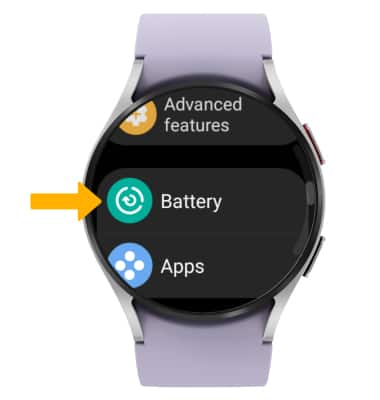
3. Scroll to and select the Power saving switch.
2. Scroll to and select Battery.
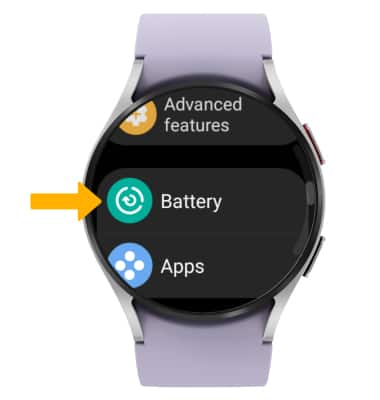
3. Scroll to and select the Power saving switch.
Note: Alternatively, swipe down from the top of the screen to access Quick Settings. Swipe left, then select the  Power saving icon. Battery-smart features can help save your battery for what matters most. Power saving mode turns off Wi-Fi and mobile network and turns off all functions except calls, messages and notifications.
Power saving icon. Battery-smart features can help save your battery for what matters most. Power saving mode turns off Wi-Fi and mobile network and turns off all functions except calls, messages and notifications.
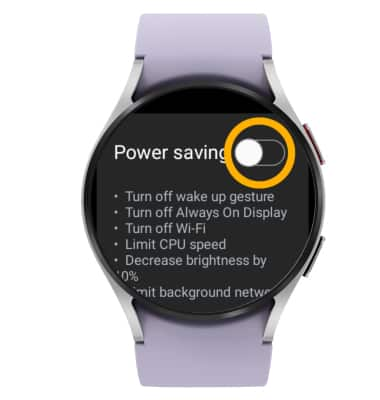
Turn off unused services and activate Airplane mode
Swipe down from the top of screen to access Quick Settings, then swipe left. If enabled, select the Wi-Fi icon.

If you are traveling and do not have access to mobile or Wi-Fi networks, enable Airplane mode. Swipe left twice then select the Airplane mode icon.

Change display settings
To extend battery life, set the screen to a lower brightness and decrease screen timeout. From the Settings screen, scroll to and select Display.

To lower screen brightness, select Brightness then select and drag the brightness slider to the desired lower brightness setting.

To change Screen timeout, scroll to and select Screen timeout. Select a lower screen timeout option.
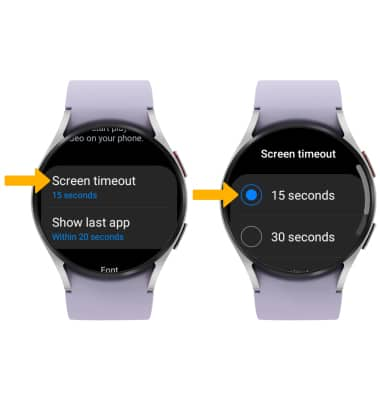

To lower screen brightness, select Brightness then select and drag the brightness slider to the desired lower brightness setting.

To change Screen timeout, scroll to and select Screen timeout. Select a lower screen timeout option.