In this tutorial, you will learn how to:
• Use Bluetooth to activate device
• Use a QR code to activate device
Use Bluetooth to activate device
1. Swipe up from the bottom of the clock screen to access the Apps tray, then scroll to and select the ![]() Settings app.
Settings app.
2. Select Connections, then select Bluetooth. 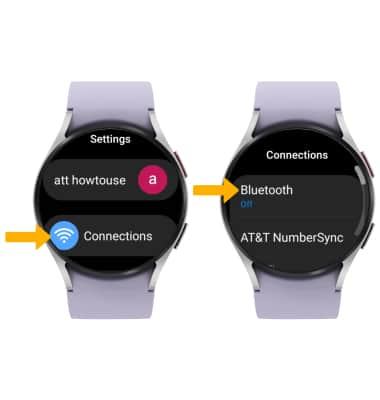
3. Select the Bluetooth switch to turn Bluetooth on.
Note: To optimize battery life, turn Bluetooth off when not in use. 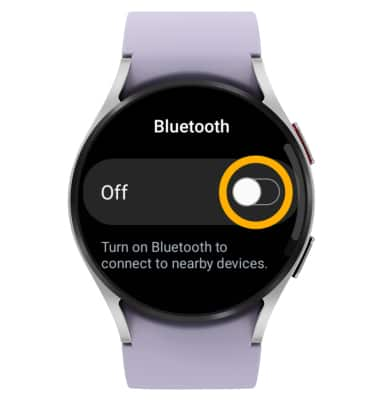
4. To connect to a smartphone, from the Bluetooth screen of the device you want to connect to, ensure that the Bluetooth switch is in the On position. The smartphone will automatically scan for devices. Select your watch. 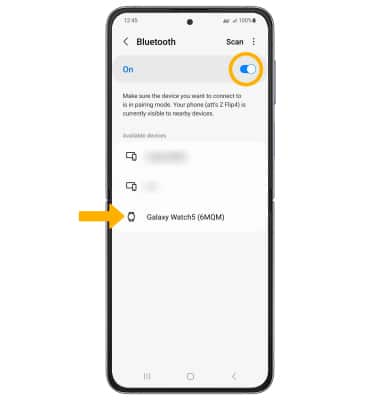
5. Verify that the code on the device you want to connect matches the code on the watch, then select Confirm on the smart phone.
Note: Alternately, select the Checkmark icon on your watch to confirm the codes match. If prompted, select Start and follow the prompts to complete setup. When Bluetooth is on the ![]() Bluetooth icon will display in Quick settings.
Bluetooth icon will display in Quick settings. 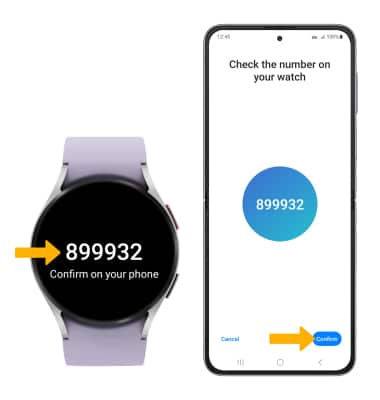
Use a QR code to activate device
1. From your paired device, navigate to and select the  Galaxy Wearable app, then select Start.
Galaxy Wearable app, then select Start. 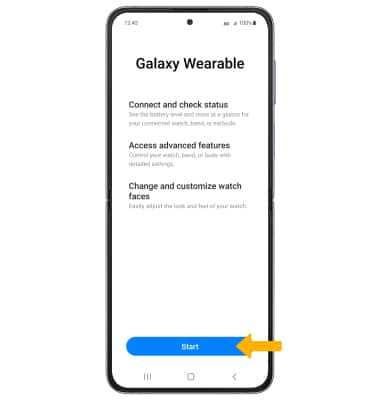
2. Select Watch settings, then scroll to and select Mobile plans. 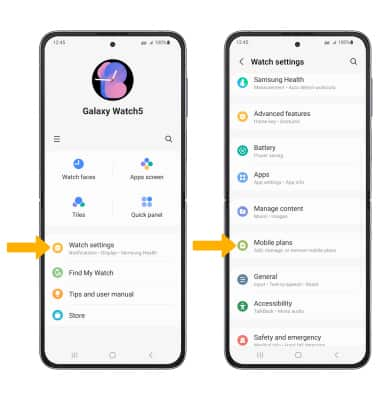
3. Select Use code. 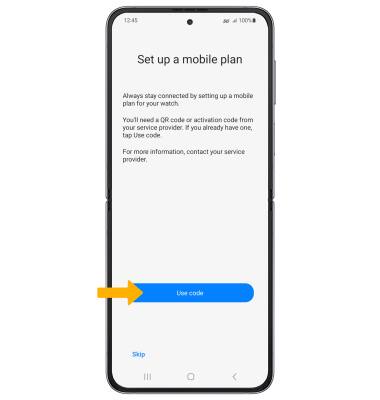
4. Point the camera at the QR code to scan it. 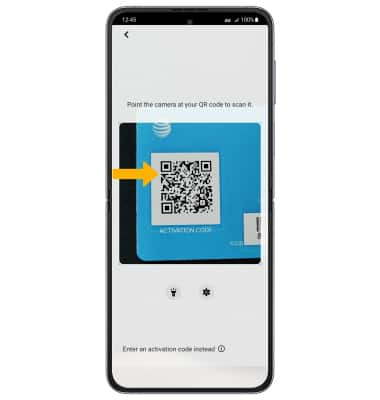
5. Select Use plan. 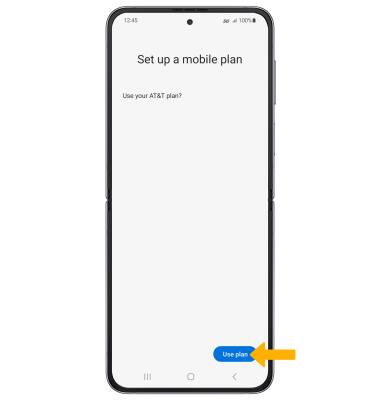
6. Select Next.
Note: A restart will be required on your watch after connecting to a mobile network. Review the AT&T prompt, then select Restart. 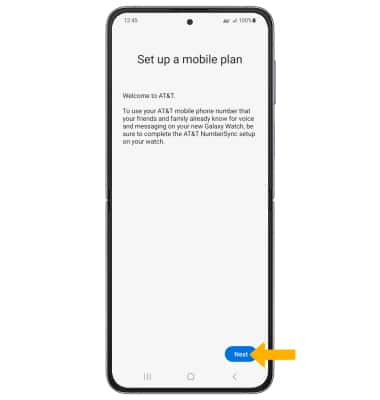
7. After the watch restarts, ensure that the software is up to date.
