In this tutorial, you will learn how to:
• Record a video
• Switch between the front and rear cameras
• Focus the camera
• Zoom in and out
• Pause/resume/stop a recording
• Capture a still image while in video mode
• Access Slow Motion
• Access Time Lapse
This tutorial requires you to open the Camera app. From the home screen, select the ![]() Camera app.
Camera app.
Record a video
Select the Video mode icon to access Video mode, then select the Record icon.
Switch between front and rear cameras
Select the Switch camera icon.
Note: You cannot switch between front and rear facing cameras while recording a video.
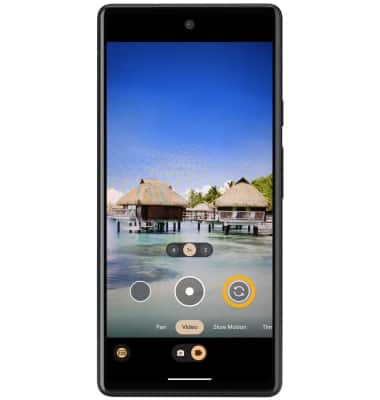
Note: You cannot switch between front and rear facing cameras while recording a video.
Focus the camera
Select the screen in the desired location to focus the camera.
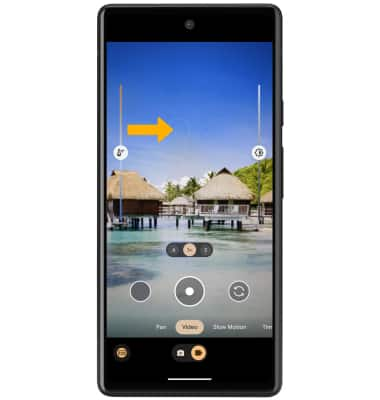
Zoom in and out
Drag two fingers from the middle of the screen toward the outer edges of the screen to zoom in. Pinch two fingers from the outer edges of the screen to the middle of the screen to zoom out.
Pause/resume/stop a recording
Select the Pause icon to pause the video. Select the Stop icon to finish recording.
Note: To resume a recording, select the Record icon.
Note: To resume a recording, select the Record icon.
Capture a still image while in video mode
Select the Capture icon.
Access Slow Motion
Slow Motion allows video recordings to be recorded at a lower playback speed. When the Camera app is in Video mode, swipe left to Slow Motion, then select the desired playback speed option.
Access Time Lapse
Time Lapse allows video recordings to be recorded at a faster playback speed. When the Camera app is in Video mode, swipe left to Time Lapse, then select the desired playback speed option.
