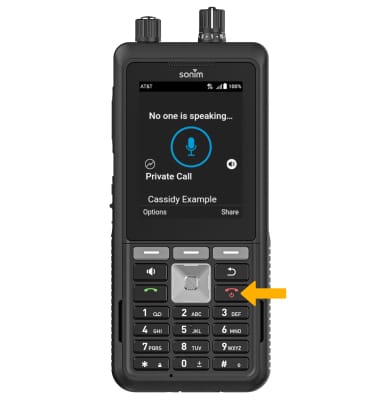In this tutorial, you will learn how to:
• Access Enhanced Push-to-Talk
• Create a contact
• Make a call
• In-call options
• End a call
Access Enhanced Push-to-Talk
1. From the home screen, press the PTT button.
Note: If it is your first time accessing Push-to-Talk using the PTT button, review the Current Key Assignment prompt, then press the Right Dynamic Key to select OK.
2. Review the Confirm activation prompt. Ensure that Yes is underlined, then press the Select button. Review the End User License Agreement, then press the Right Dynamic key to select Accept.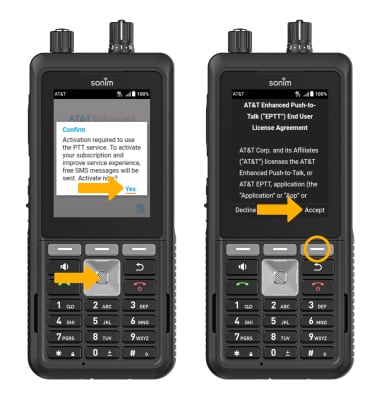
3. Review the tutorial prompt. Use the navigation keys to underline the desired option, then press the Select button.
Note: For this demonstration, No was selected. The tutorial can be viewed later in the AT&T Enahnced Push-to-Talk Settings. From the AT&T Enhanced Push-to-Talk screen, press the Right Dynamic key to select Options > press the down navigation key to highlight Settings > press the Select button > press the down navigation key to highlight Show Tutorial > press the Select button. 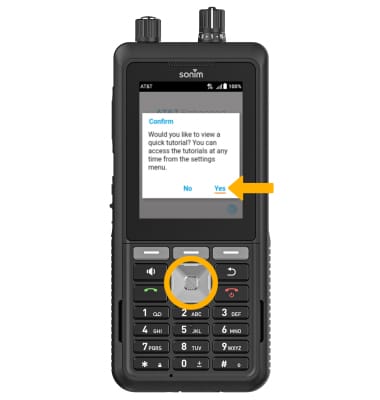
Create a contact
1. From the Home screen, push the PTT button then press the right navigation button to access the Contacts tab.
2. Press the Left Dynamic key to select Options. Press the down navigation button to highlight New PTT Contact, then press the Select button.
Note: To import an already existing contact, from the PTT options screen, press navigation buttons to highlight Import PTT Contact then press the Select button. Follow the prompts to import a contact. 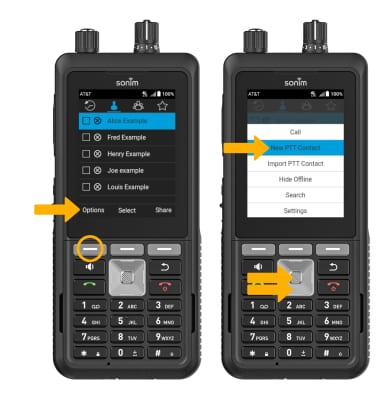
3. Use the keypad to enter the desired contact information, then press the Left Dynamic key to select Save.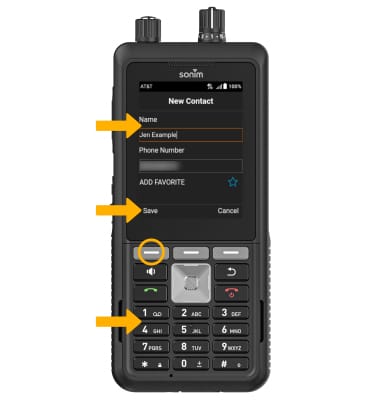
Make a call
1. From the Contacts tab, press the down navigation button to highlight the desired contact to call. Press and hold the EPTT button and begin speaking to make a call. 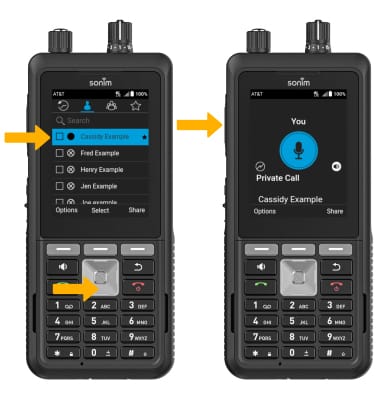
2. While on a call, press and hold the EPTT button while speaking to talk to the call recipient. The Microphone icon will be highlighted with a blue background. When the call recipient is talking the Microphone icon will turn gray.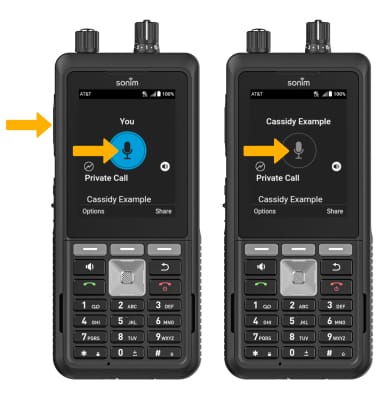
In-call options
TURN SPEAKER OFF: From the call screen, press the Left Dynamic key to select Options. Ensure Turn Speaker Off is highlighted, then press the Select Button.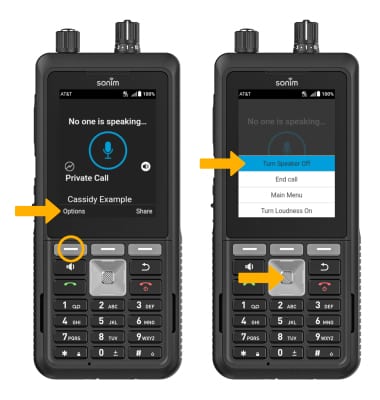
SEND A MESSAGE: From the call screen, press the Right Dynamic key to select Share. Ensure Text is highlighted, then press the Select Button and follow the prompts.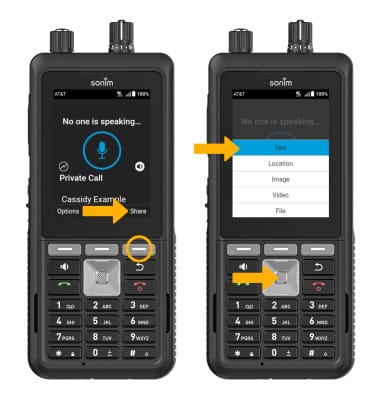
SEND LOCATION: From the call screen, press the Right Dynamic key to select Share. Press the down navigation button to highlight Location, then press the Select Button. 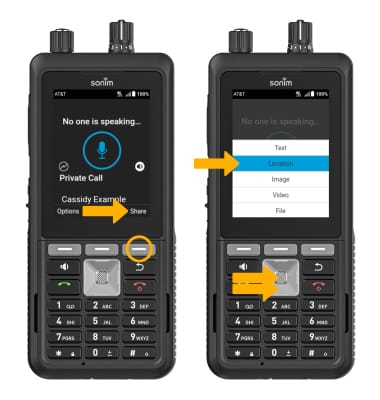
Press the Right Dynamic key to select Send.
SEND A PHOTO: From the call screen, press the Right Dynamic key to select Share. Press the down navigation button to highlight Image, then press the Select button. Follow the promps to send a photo.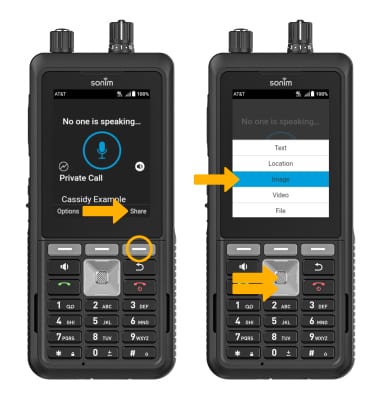
End a call
Press the Power/End Call button.