Keypad & Typing
In this tutorial, you will learn how to:
• Access keypad settings
• Access and use auto-complete suggestions
• Access text entry modes
Access keypad settings
1. From the home screen, press the Left Dynamic key to select Options. Press the navigation keys to highlight System settings, then press the Select button to select.
2. Use the navigation keys and the Select button to navigate to System > Languages & input.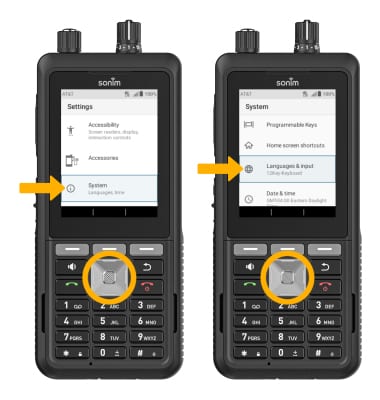
3. Press the up or down navigation keys to navigate to the desired text option, then press the Select button.
Access and use auto-complete suggestions
When typing a word, suggestions will appear below the typed text. To enable auto-complete suggestions, from the Languages & input screen, use the navigation keys and the Select button to navigate to On-screen keyboard > 12Key-Keyboard > Prediction. Press the Select button to enable or disable.
To use auto-complete suggestion, press the navigation keys to highlight the desired word, then press the Select button to enter it into the text field.
Access text entry modes
